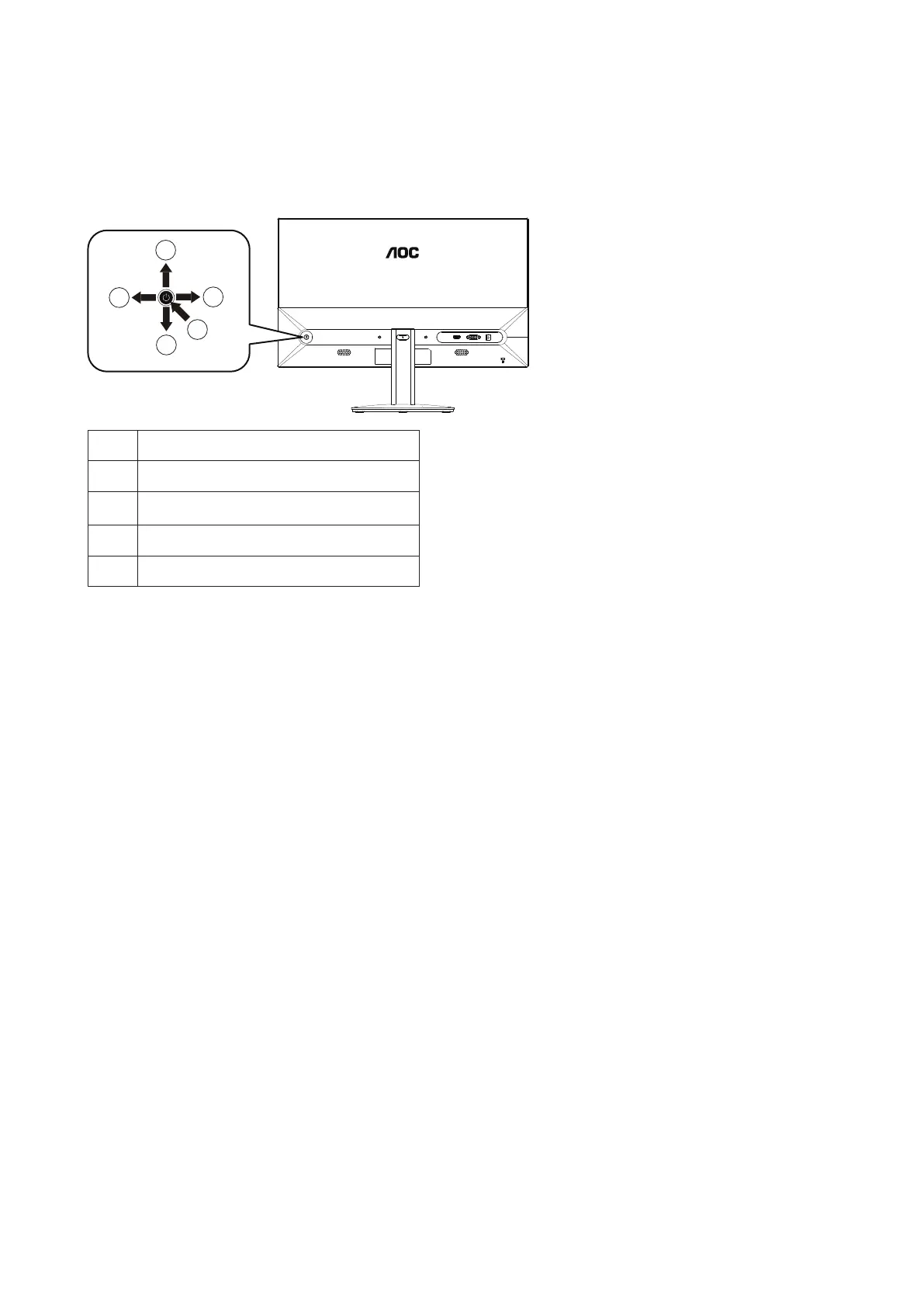11
Adjusting
Hotkeys
1 Source/Auto/Exit/Up
2 Eco mode/DCR/Down
3 Clear Vision/Reduce/Left
4 Image ratio/Increase/Right
5 Power/Menu/Enter
Power/Menu/Enter
When the monitor is in the power-off state, press this button to turn on the monitor power.
When the monitor is in the power-on state, press this button to activate the OSD menu or confirm function adjustment;
When the OSD menu is closed, press and hold this button for about 2 seconds to turn off the monitor.
Image Ratio/Increase/Right
When the OSD menu is closed, press the "Right" button to enter the image ratio switching function. Use the "Left" or
"Right" button to switch between 4:3 or widescreen display modes. (If the product input resolution is widescreen mode,
the "Image Ratio" item in the OSD cannot be adjusted).
Eco mode/DCR/Down
When the OSD menu is closed, press the "Down" button to enter the brightness scene mode/dynamic contrast adjustment.
Use the "Left" or "Right" button to select different brightness scene modes and turn on dynamic contrast.
Source/Auto/Exit/Up
When the OSD menu is closed, if the input is D-SUB, press and hold the "Up" button for about 2 seconds to enter the
auto-adjust function. The auto-adjust function will automatically set the horizontal position, vertical position, clock, and phase.
When the OSD menu is closed, press the "Up" button to activate the signal source switching function. Use the "Up" or
"Down" button to select the signal source displayed in the information bar. Press the "Menu" button to adjust to the selected
signal source.
When the OSD menu is active, the "Up" button serves as the exit key (to exit the OSD menu).
3
2
1
4
5
VGA DCHDMI