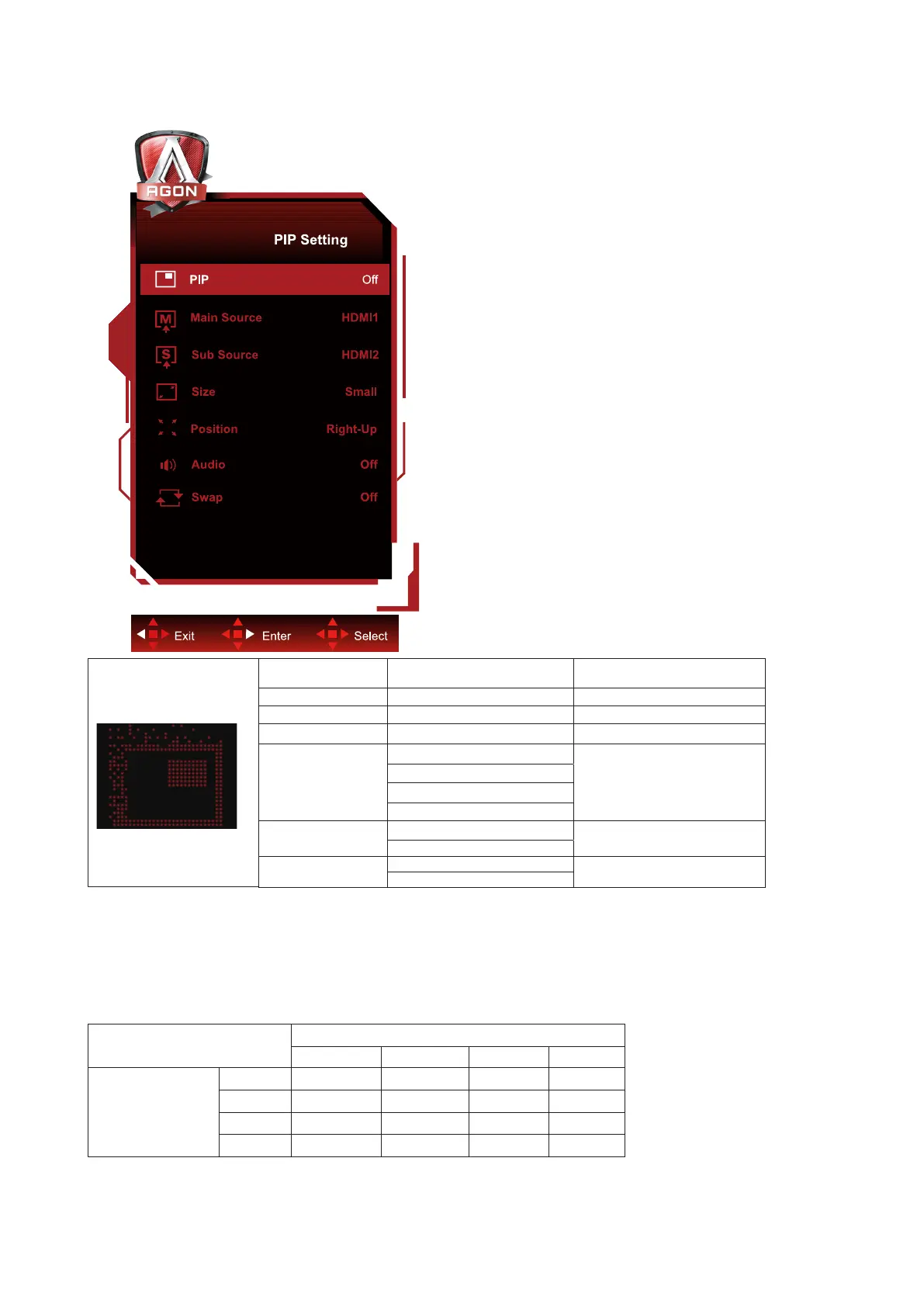29
PIP Setting
PIP O / PIP / PBP
Disable or Enable PIP or
PBP.
Main Source Select main screen source.
Sub Source Select sub screen source.
Size Small / Middle / Large Select screen size.
Position
Right-up
Set the screen location.
Right-down
Left-up
Left-down
Audio
On: PIP Audio
Disable or Enable Audio
Setup.
O: Main Audio
Swap
On: Swap
Swap the screen source.
O: non action
Note:
1) When “HDR” under “Brightness” is set to non-o state, all items under “PIP Setting” cannot be adjusted.
2) When PIP/PBP is enabled, some color-related adjustments in the OSD menu are valid only for the main screen, while
the sub-screen is not supported. Hence, the main screen and the sub-screen may have dierent colors.
3) Set the input signal resolution to 1720x1440@60Hz at PBP to achieve the desired display eect.
4) When PBP/PIP is enabled, the compatibility of the main screen/sub-screen input source is shown in the following
table:
PBP/PIP
Main source
HDMI1 HDMI2 DP USB C
Sub source
HDMI1 V V V V
HDMI2 V V V V
DP V V V V
USB C V V V V
