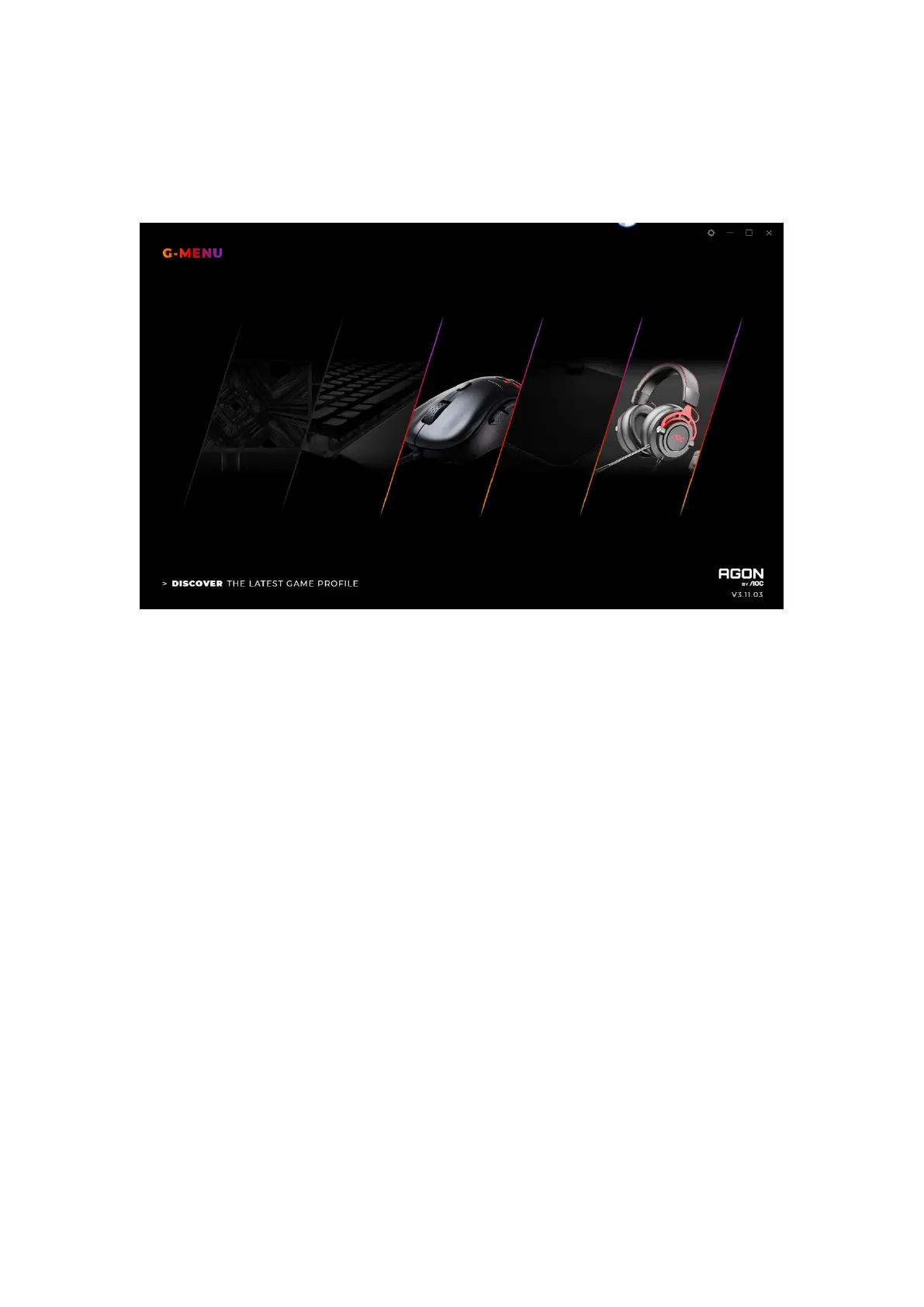7. Home Page
Open the AOC G-Menu application and enter the home page.
Application name: Displayed on the top left, not clickable.
Brand logo, Software version: Displayed at the bottom right, not clickable.
Minimize/Restore: Displayed at the top right. Click to switch the interface to zoom
in/restore the display.
Setting: Displayed at the top right. Click to enter the setting interface, where you can
modify the language.
Device display:
⚫ The device types supported by the current software are displayed by default,
including: Monitor, Keyboard, Mouse, Mouse mat, and Headset.
⚫ Currently connected devices are highlighted and may be clicked. Other device
types are grayed out and cannot be clicked.
⚫ Click on the device icon to enter the device settings interface.
Discover:Click the Discover button to find the latest game profiles.
Close: Click the Close button to close the application interface, the actual application
is still running in the background.