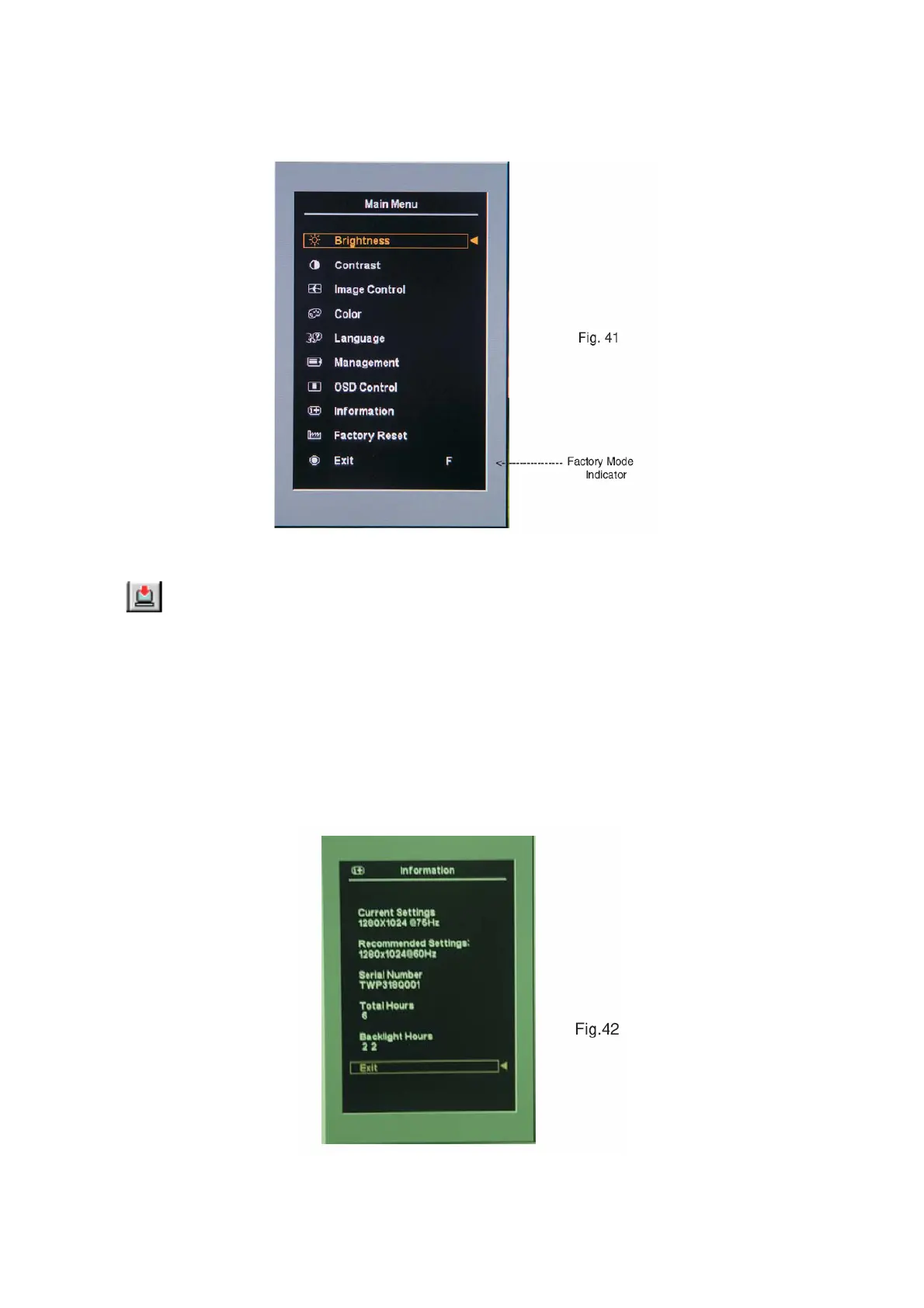HP L1740
51
2). [Push "Auto Adjust " and "+(plus) and hold them at the same time ] + [Press power "Power " button untill comes
out "Windows screen"] => then release all button, then press "Menu" button, wait until the OSD menu with Character
"F" (below OSD menu) come on the Screen of the monitor (see Fig. 41).
3) Push Menu to exit OSD menu.
3. Click
(Write EDID) icon from the tool bar to write DDC data.Then the screen will be black for 5-10 seconds,
when the screen recovers ,DDC data will be finished Writing.
4. Confirm Serial Number in User Mode
1) Press the "Power " button to turn off the monitor. Press the button again to turn on the monitor.
2) Press the" Menu " button to bring up the OSD main menu.
3) Press the " Minus "button to " INFORMATION", press the" Menu " button to confirm your selection.
4) Confirm the Serial Number "TWP318Q001" is updated as shown in Fig. 42.
Step 6: Save DDC data
Sometimes, you may need to save DDC data as a text file for using in other IC chip. To save DDC data, follow the
steps below:
