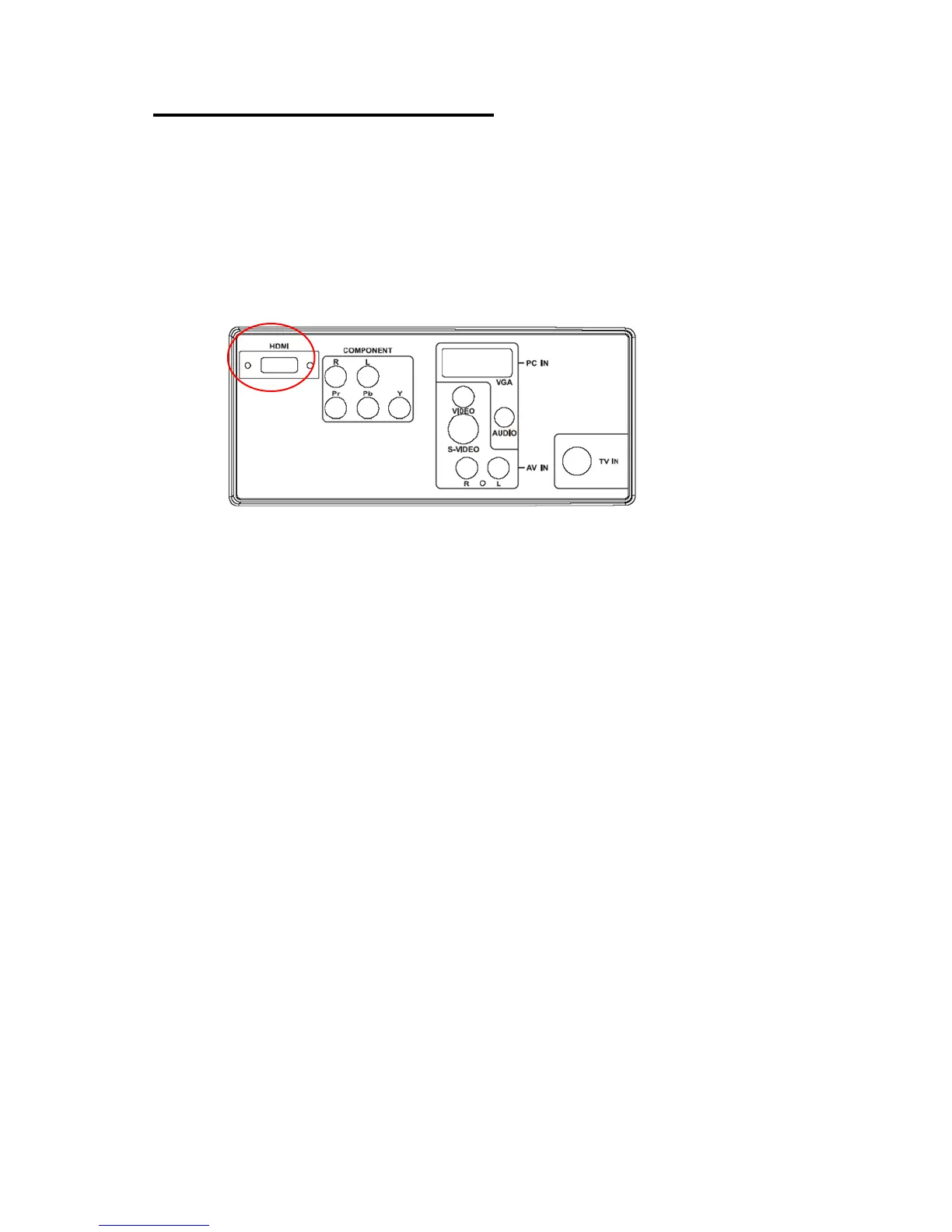21
Connecting Your DVD Player
Using HDMI
DVD players that have a digital interface such as HDMI (High Definition
Multimedia Interface) should be connected to the HDMI input of the LCD TV for
optimal results.
Connecting your DVD Player (Best)
1. Turn off the power to the TV and DVD player.
2. Connect a HDMI cable to the HDMI output of your DVD player and
the other end to the HDMI Input at the rear of the TV.
3. Turn on the power to the TV and DVD player.
4. Select HDMI using the INPUT button on the remote, side of the TV
or directly by pressing the PC/HDMI button on the Remote Control.
For DVD Players with DVI:
1. Turn off the TV and DVD player.
2. Using a HDMI-DVI cable, connect the DVI end to your DVD player
and the HDMI end to the HDMI Input at the rear of the TV.
3. Turn on the power to the TV and your DVD player.
4. Select HDMI using the INPUT button on the remote or side of the
TV, or directly by pressing the PC/HDMI button on the Remote.
Note:
1. Refer to your DVD player user manual for more information about the
video output requirements of the product.
2. The DVI to HDMI connection provides video only. Connecting an
alternate audio player to PC audio port is required for audio output.
