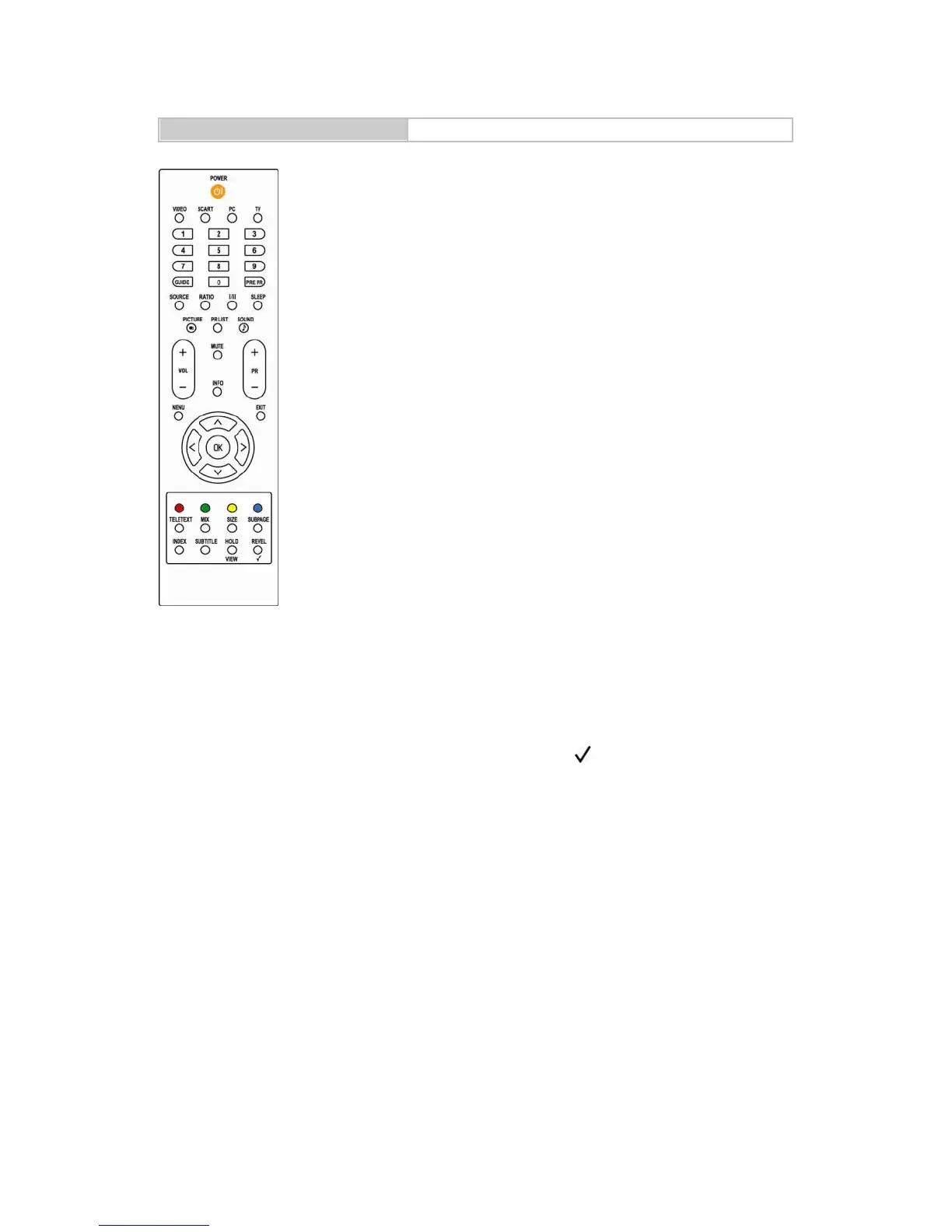0-9 DIGIT BUTTONS
To select a TV channel directly.
GUIDE
Press this key to display
electronic program guide in TV
mode.
PRE PR
To display the previous
selected TV channel.
SOURCE
Press to switch signal sources.
RATIO
Change the aspect ratio; please
refer to Picture format section.
I/II
Select MONO, STEREO, DUAL
1 and DUAL 2 for ATV channel.
Select Audio language for DTV
channel.
SLEEP
Press to turn the LCD TV off
within an amount of time.
(5-180 minutes.)
PICTURE
Press to set the LCD TV to a
predefined picture setting.
User / Cinema / Sport / Vivid /
Hi-Bright
PR LIST
Press to display a list of
channels and input sources.
SOUND
Press to set the LCD TV to a
predefined sound setting.
Off / Rock / Pop / Live / Dance /
Techno / Classic / Soft
+ VOL-
Press to adjust the volume.
+ PR –
Press to select the channel.
MUTE
Press to toggle audio on and off.
You can also press +/- VOL to
restore the previous volume level.
INFO
Press to display the current signal
status, including input
source/channel audio mode.
MENU
Press to activate the LCD TV OSD.
Press again to exit the LCD TV
OSD.
EXIT
Press to exit LCD TV OSD.
OK
Press to activate a setting.
∧∨<>
Press ∧∨<>
to navigate and confirm your
selection.
VIEW
Press to display a list of all channels
marked as favorite (incl. sub
channels).
Press to add or remove a channel in
the favorite channels list of the TV.
COLOUR BUTTONS
When functions attached to the
colour buttons are active or
selected, the colour buttons are
shown on screen.
POWER
Press to turn the LCD TV on
or enter standby mode.
VIDEO
Press this key you could
select YPbPr, Side AV, HDMI
1, HDMI 2.
SCART
Press this key you could
select SCART.
PC
Press to direct to the PC
mode.
TV
Press to direct to the TV
mode.