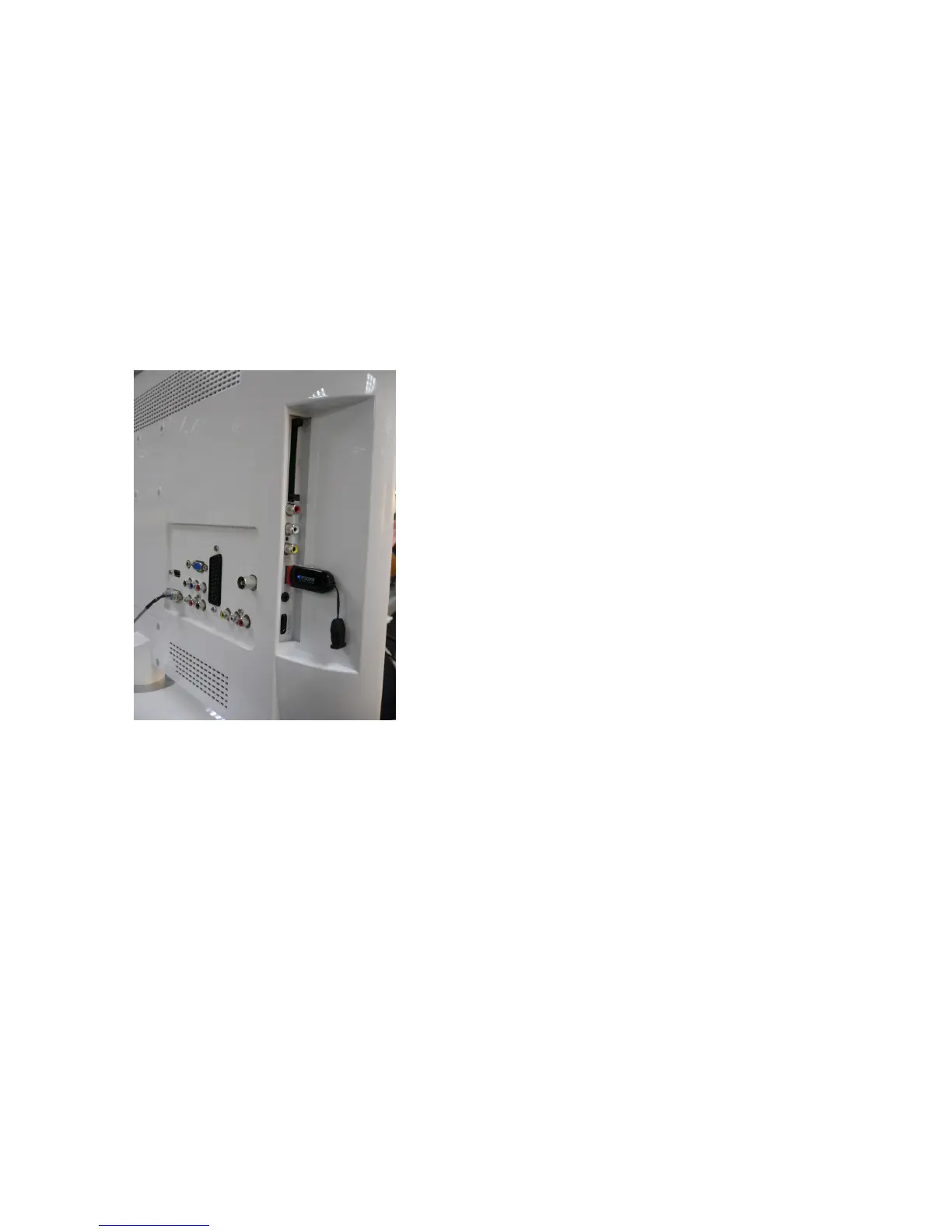58
7.2 FW Upgrade
Step 1: Ready for F/W Upgrade
1.1 Change the software file name to“upgrade_loader.pkg”,
1.1 Prepare a USB disk (The file system of USB disk must be FAT16 or FAT 32).
1.2 Copy the file (upgrade_loader.pkg) from your computer to the USB disk root directory, and remove it from
computer’s USB port!
Note:
1). Note the version of this F/W before you change the software file name.
2). The software file name must be changed, or TV can’t detect the F/W.
Step 2: F/W Upgrade
2.1 AC on (Power plug)
2.2. Plug the USB disk on the USB port on the side I/O port of TV.
2.3 TV AC power off -> AC power on
2.4 TV will upgrade by itself after detect the USB disk condition and the content of the pkg file.
Note: TV’s LED will flash during upgrade process
2.5 After finish upgrade process, TV will reboot by its.
2.6 Remove USB disk from TV.
2.7 Check if the software version is correct. Menu\Setting\Version Info
2.8 Please do factory reset in user menu.
2.9 Reset finish, AC OFF.
