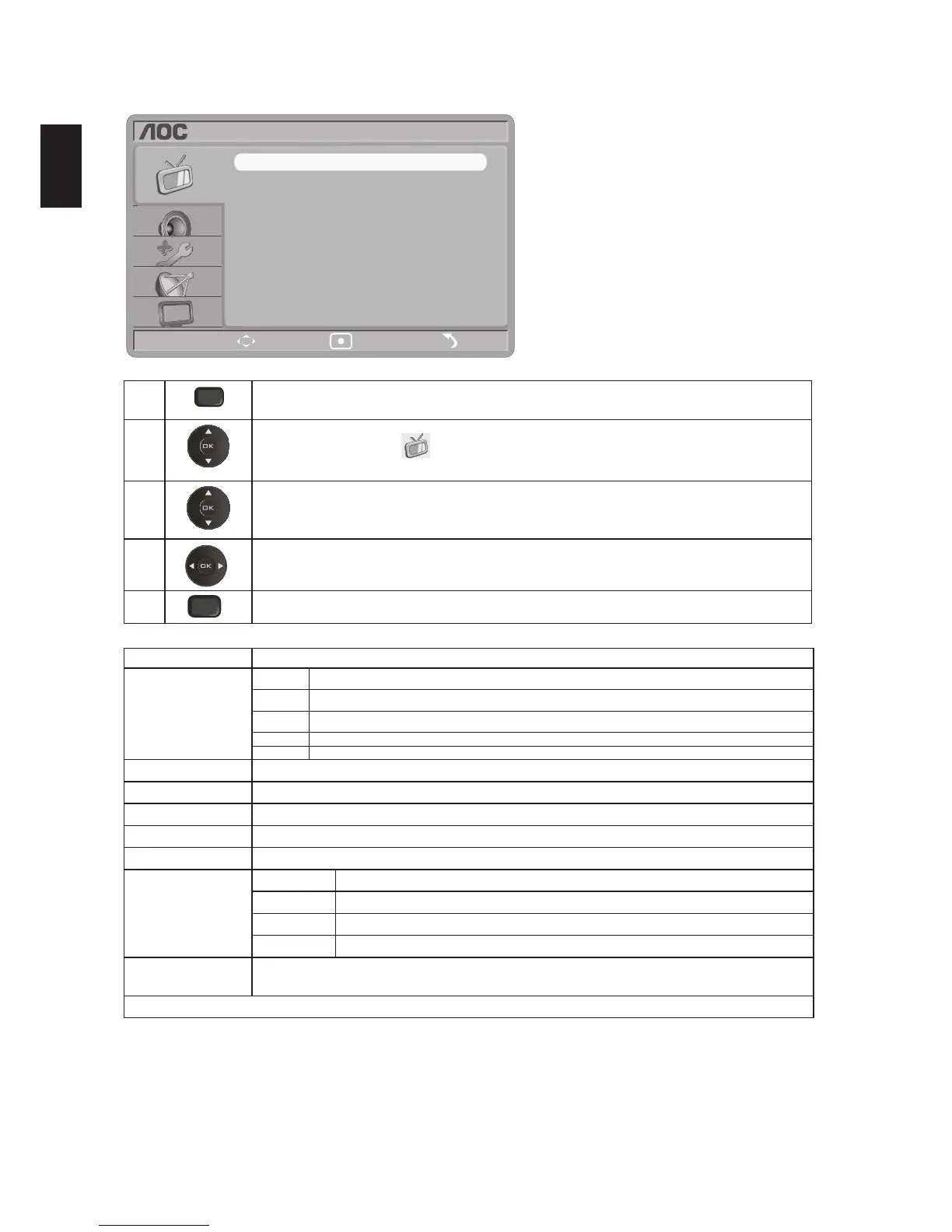Adjust Video Setting
Move Select Exit
VIDEO
Contrast
Brightness
Sharpness
Saturation
Noise Reduction
Color Temp
Personal
50
50
50
50
Off
Cool
Smart Picture
Size
Wide
1
Menu
Press Menu key and the Menu screen displays.
2
Press ▲/▼ to select “VIDEO” , then press OK.
3
Press ▲/▼ to select image setup: Smart Picture, Contrast, Brightness, Saturation, Sharpness, Noise
Reduction,Color Temp,Size, then press OK to enter the selection menu.
4
Press ◄/► to adjust to desired values.
5
Menu
Press Menu key to exit.
Items Description
Smart Picture
Vivid Enhanced contrast and sharpness.
Standard Standard screen settings are for home entertainment.
Eco Weakening the background light to save power.
Movie For watching motion pictures. Suitable for watching in environments like theaters.
Personal Special mode customized by users.
Contrast Increases or decreases picture contrast.
Brightness Brightens or darkens the picture.
Saturation Increases or decreases color saturation.
Sharpness Video sharpness adjustment.
Noise Reduction Reduces the noise level of connected equipment, and the VHF/UHF/CABLE input.
Color Temp
Cool Gives the white colors a bluish tint.
Warm Gives the white colors a reddish tint.
Normal Gives the white color a nature tint.
User In PC mode,the user can define the tint for white colors.
Size Available settings for general signal sources mode are: Normal、Wide、Zoom 1、Zoom 2.
Available settings for computer sources mode are: Normal、Wide.
You can use the "Zoom" button of the remote controller to select aspect ratio.
*All the imported screen modes can be adjusted by the Picture button of the remote controller to change directly.
