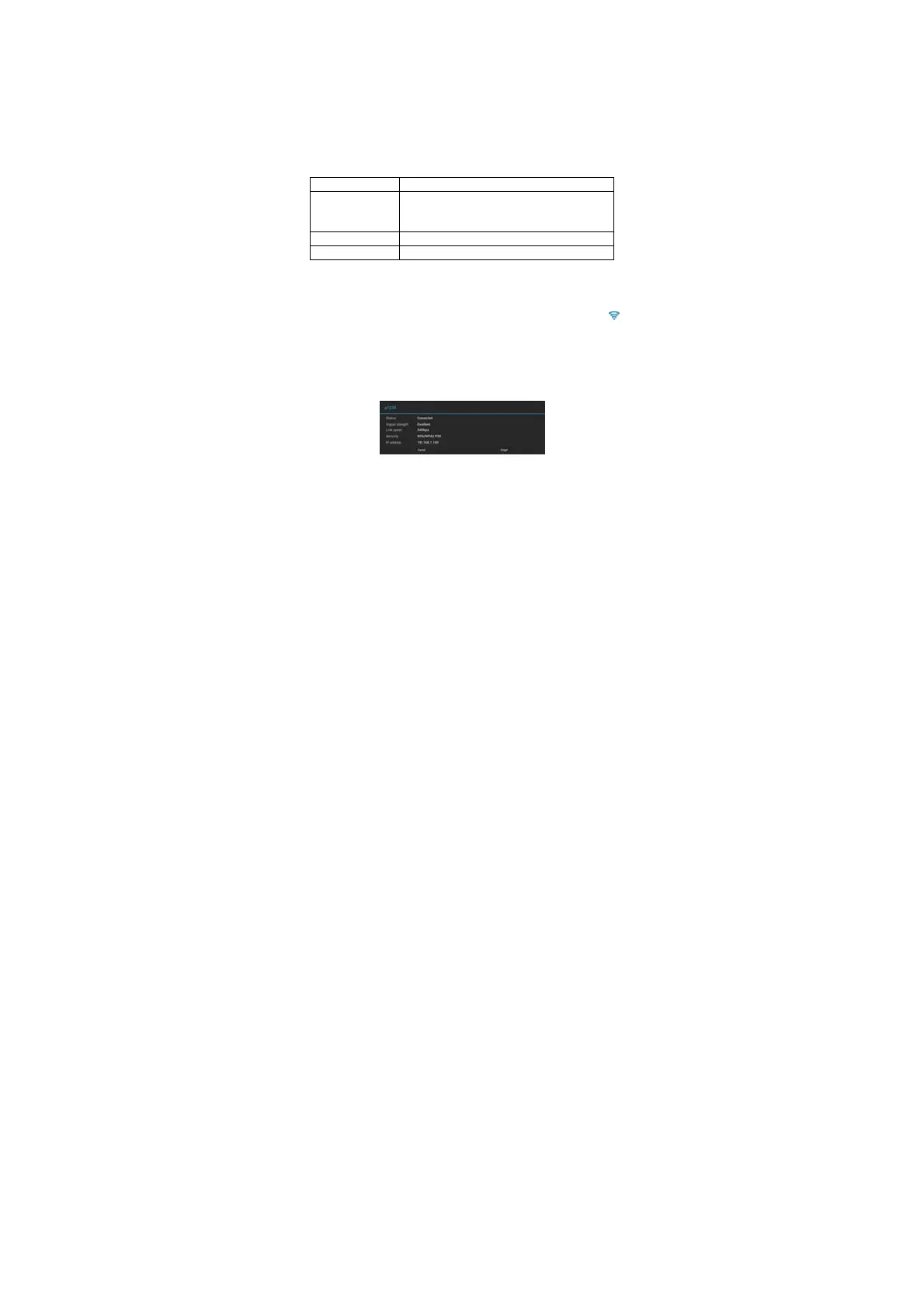- 37 -
Note 3: Auto search for Wi-Fi is performed, i.e., no additional steps are required to connect to the
Wi-Fi network. For some closed wireless networks, the username or password may be required.
Note 4: The availability of Wi-Fi signals may depend on the distance, infrastructure, and objects
through which a signal must pass.
Scan
Touch the “SCAN” icon at the top right corner of screen to search for the available wireless
networks in the vicinity.
Advanced settings
Network notification Select to notify you when an open network is available.
Keep Wi-Fi on during
sleep
Choose under which condition (Always, Only when
plugged in or Never) to keep Wi-Fi on when tablet is in
standby mode.
MAC address Shows the tablet’s Wi-Fi MAC address.
IP address Shows the tablet’s IP address.
Checking status of wireless network
You can check the status of the currently connected Wi-Fi through the following methods:
·Status bar
After the product is connected to the wireless network, the status bar shows the Wi-Fi icon “
”
and signal strength (the number of the bars lighting up).
·Wi-Fi network
In the network connection interface, touch “Wi-Fi settings” and touch the currently connected
wireless network to show the information, such as name, status, speed, signal strength, and
security.
Tip: If you want to remove the network settings, touch “Forget” in this window; if you want to
connect to this network, the settings should be configured again.
Connecting to other Wi-Fi networks
In the “Wi-Fi” settings interface, touch “ADD NETWORK,” enter the corresponding network
settings, and touch “Save”.