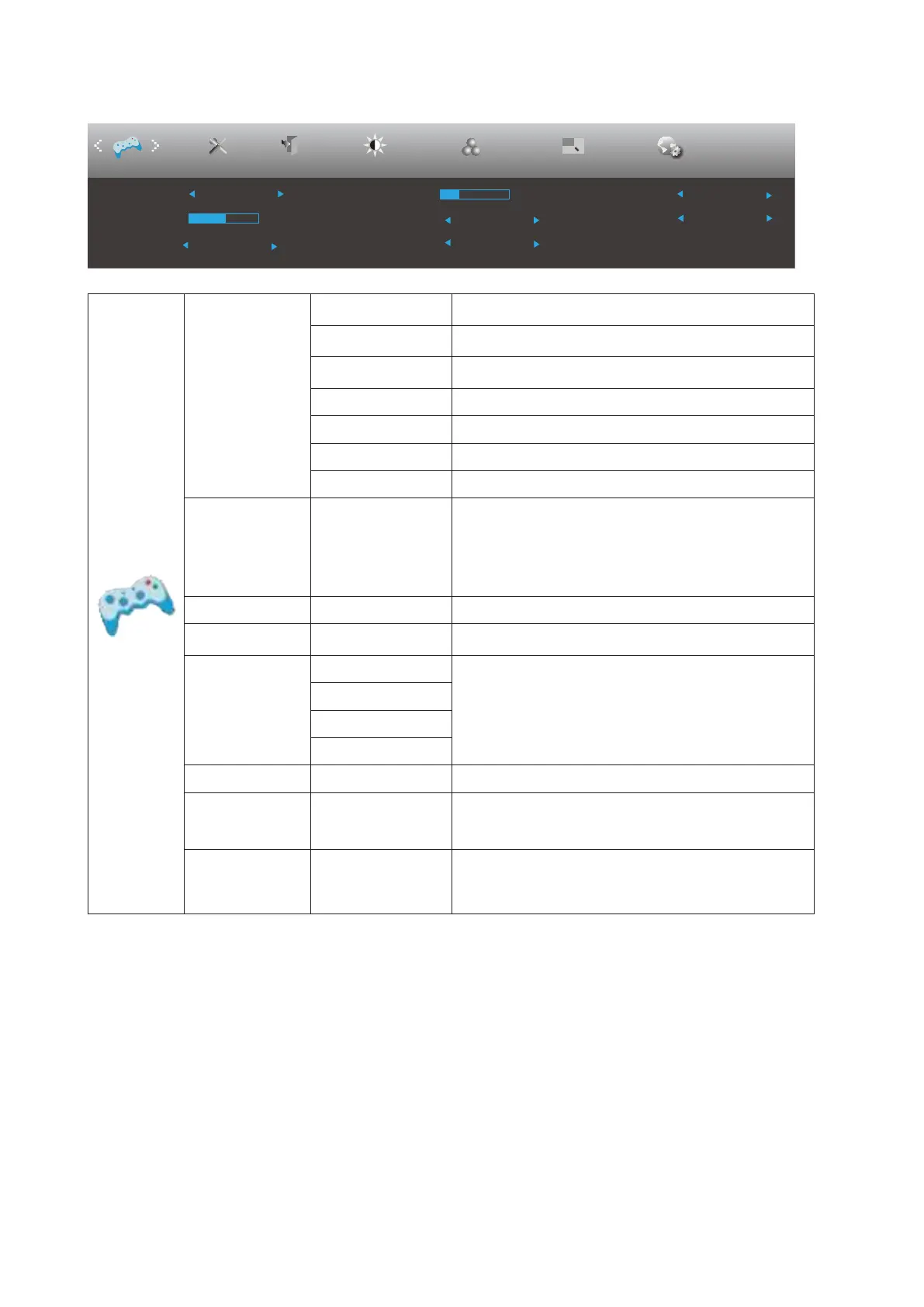18
Game Setting
Picture Boost OSD SetupExitExtra
Luminance
Shadow Control
Game Mode Off
Overdrive
Off
Dial Point Off
Low Input Lag
Off
Color Setup
Game Setting
50
Game Color
10
Adaptive-Sync
Off
Frame Counter
Off
PIP Setting
PIP
Game Mode
FPS
For playing FPS (rst Person Shooters) games.
Improves dark theme black level details.
RTS
For playing RTS (Real Time Strategy). Improves the
image quality.
Racing
For playing Racing games, Provides fastest response
time and high color saturation.
Gamer 1 User’s preference settings saved as Gamer 1.
Gamer 2 User’s preference settings saved as Gamer 2.
Gamer 3 User’s preference settings saved as Gamer 3.
off No optimization by Smart image game
Shadow Control 0-100
Shadow Control Default is 50, then end-user can adjust
from 50 to 100 or 0 to increase contrast for clear picture.
1. If picture is too dark to be saw the detail clearly,
adjusting from 50 to100 for clear picture.
2. If picture is too white to be saw the detail clearly,
adjusting from 50 to0 for clear picture
Low Input Lag On/Off Turn off frame buffer to decrease input lag
Game Color 0-20
Game Color will provide 0-20 level for adjusting
saturation to get better picture.
Overdrive
Weak
Adjust the response time.
Medium
Strong
Off
Adaptive-Sync On/Off Adjust the Adaptive-Sync.
Frame Counter
Off / Right-up /
Right-Down / Left-
Down / Left-Up
Display V frequency on the corner selected
Dial Point On/Off
The“Dial Point”function places an aiming indicator in the
center of screen for helping gamers to play First Person
Shooter (FPS) games with an accurate and precise
aiming.
Note:
When the “HDR Mode” under “Brightness” is set to a non-off state, the “Game Mode”, “Dark Field Control”, and “Game
Tone” items under “Game Settings” cannot be adjusted.