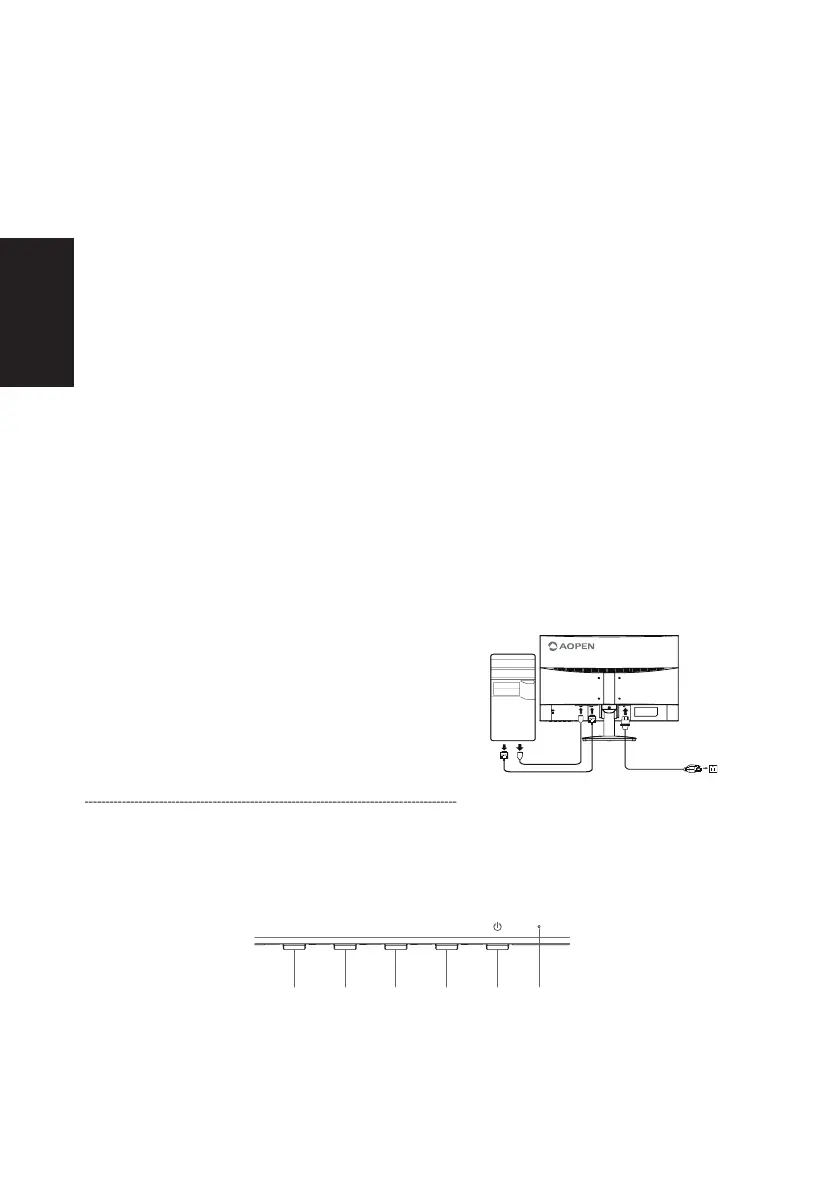English
AOPEN LCD Monitor Quick Start Guide (QSG)
Important safety instructions
Please read the following instructions carefully.
1. To clean the LCD monitor screen:
• Turn off the LCD monitor and unplug the power cord.
• Spray a non-solvent cleaning solution onto a rag and clean the screen gently.
2. Do not place the LCD monitor near a window. Exposing the monitor to rain, moisture or sunlight can
severely damage it.
3. Do not apply pressure to the LCD screen. Excessive pressure may cause permanent damage to the
display.
4. Do not remove the cover or attempt to service this unit yourself. An authorized technician should perform
servicing of any nature.
5. Store the LCD monitor in a room with a temperature of -20° to 60° C (-4° to140° F). Storing the LCD
monitor outside this range may result in permanent damage.
6. Immediately unplug your monitor and call an authorized technician if any of the following circumstances
occur:
• Monitor-to-PC signal cable is frayed or damaged.
• Liquid spills onto the LCD monitor or the monitor is exposed to rain.
• The LCD monitor or case is damaged.
Attaching the monitor to the base
1. Remove the monitor base from the packaging and place it on a stable and level workspace.
2. Remove the monitor from the packaging.
3. Align the release button at the buttom of the monitor with the corresponding slot at the bottom of the
base. A clicking sound signifies that the monitor has been securely attached to the base.
Connecting your monitor to a computer
1. Turn off your computer and unplug your computer's
power cord.
2. Connect the signal cable to the VGA (optional) and/
or HDMI (optional) input socket of the monitor, and the
VGA (optional) and/or HDMI (optional) output socket
of the graphics card on the computer. Then tighten the
thumbscrews on the signal cable connector.
3. Optional: Connect the audio input socket (AUDIO IN) of
the LCD monitor and the line-out port on the computer
with the audio cable.
4. Insert the monitor power cable into the power port at the
back of the monitor.
5. Plug the power cords of your computer and your monitor
into a nearby electrical outlet.
Note: Audio output is only for audio output model. Please
check user manual for more instruction.
FreeSync (HDMI only):
It can allow a FreeSync supported graphics source to dynamically adjust display refresh rate based on
typical content frame rates for power efficient, virtually stutter free and low-latency display update.
6 543 12
