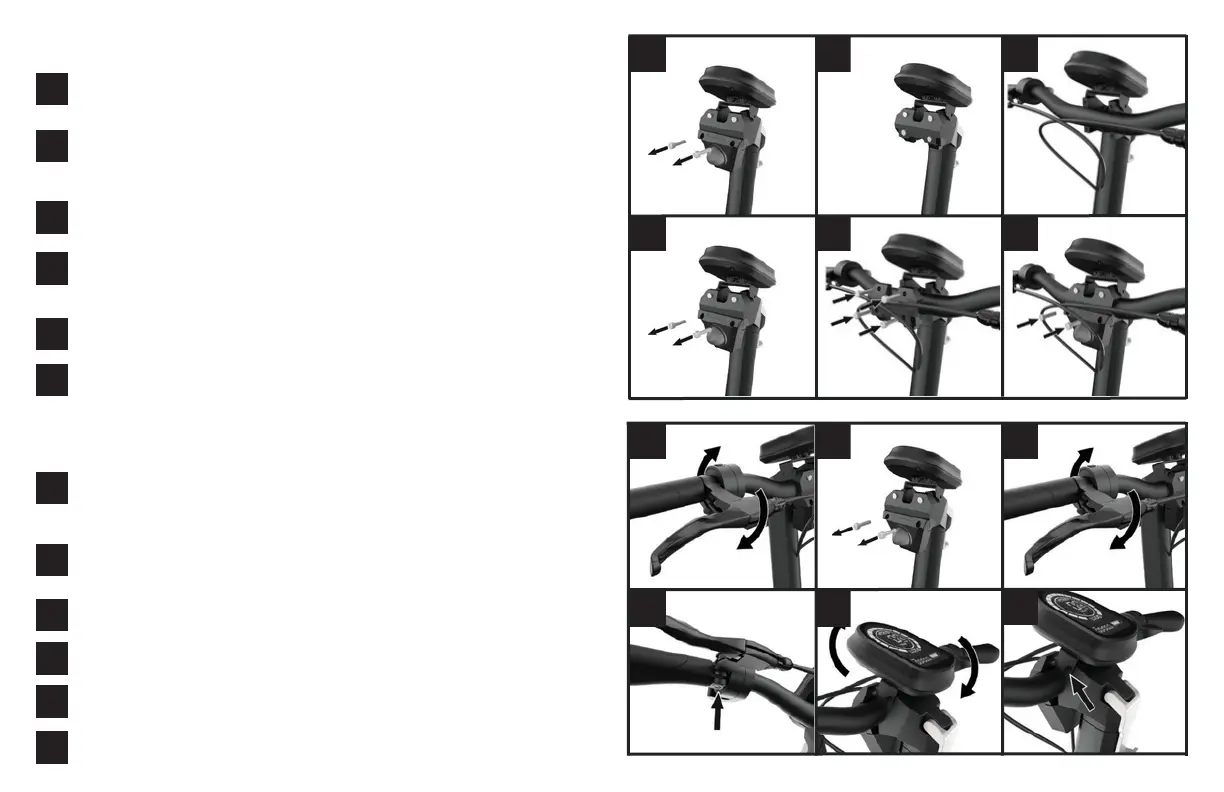4
1 2
5
3
6
1
On the stem bar, there is a light at the top with two screws. Remove the two
screws with the hex key.
You will notice that the display and brakes all come loose. The following
steps will guide you on how to adjust them and secure these elements in
place.
7
Attach handlebar
Command Center
2
3
4
5
2
3
1
1
4
2
5
3
6
6
4
5
6
Once removed, you will see the light fixture come off the clamp revealing a
total of four screws that hold the handlebar clamp in place. Remove these
four screws until the front half of the clamp comes off.
Next screw in place the remaining two screws and tighten the clamp until all
screws reach their maximum position.
Next, grab the handlebars and place them inside the clamp. Hold the han-
dlebars with one hand and place the clamp back in position with the other.
The next step is to put the screws back in place using the hex key, start with
bottom left screw followed by the top right screw. This will create enough
pressure and hold the handlebar still while still allowing you to adjust it.
Rotate the handlebar until you find the most comfortable position.
Tigthen the screws located on the rear of the display.
Start by adjusting the left hand side brakes. Start by rotating them until they
are in a comfortable position.
Next, secure the left brakes in place. Find the screw in the rear and tighten
using the hex key included.
Repeat steps 1 and 2 for the right hand side brake.
Finally, its also important to adjust and secure the display. Move it until it is in
a comfortable position.