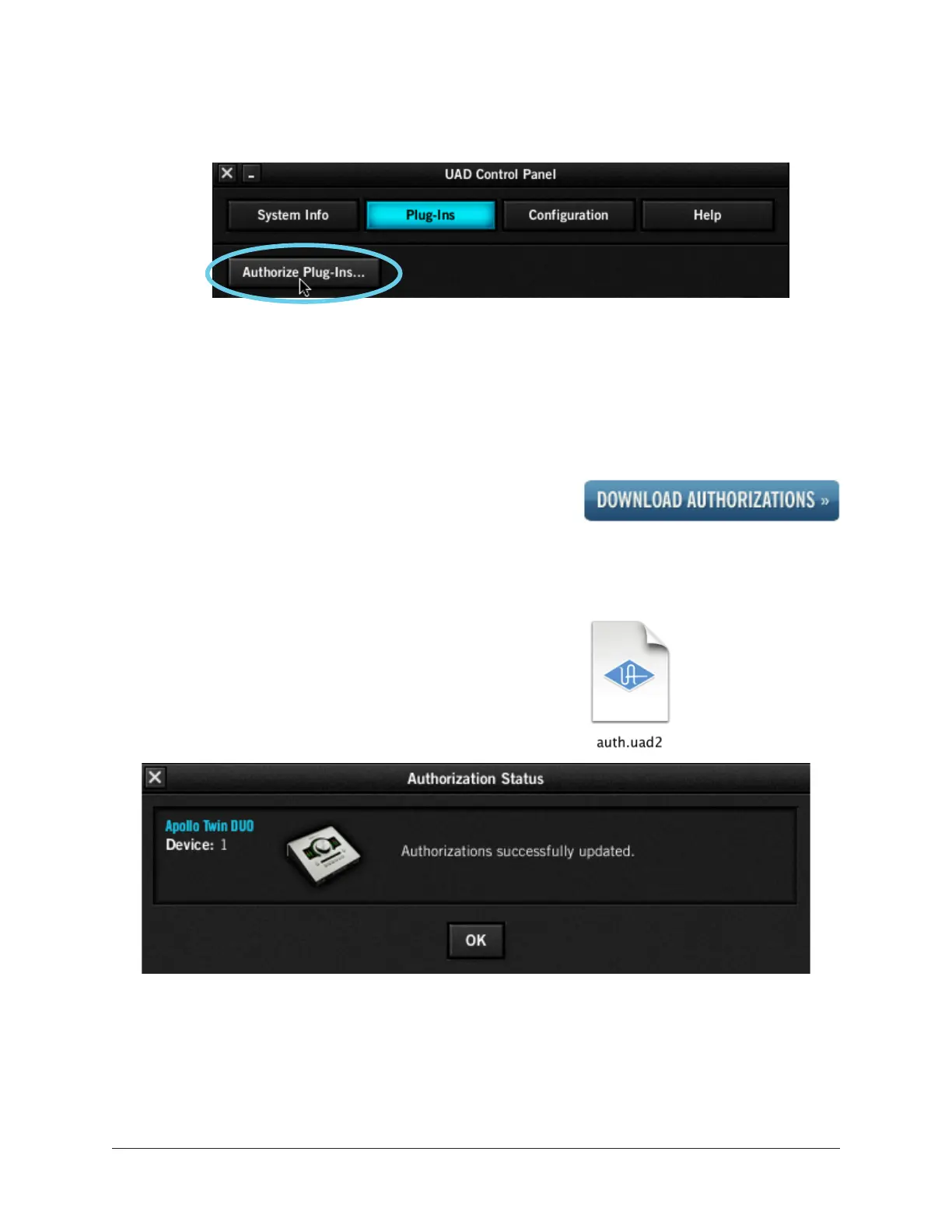Apollo Twin Hardware Manual Chapter 2: Quick Start 18
3. Click the “Authorize Plug-Ins” Button
The button appears in the Plug-Ins panel.
Clicking the Authorize Plug-Ins button in the UAD Meter & Control Panel
Your web browser will connect to the UA online store and our web pages will guide you
through the process of process of creating an account, registering your hardware, and
claiming bundled UAD Powered Plug-Ins.
4. Download the Authorization File
Click the blue “Download Authorizations” button at the
bottom of final registration page (if file does not down-
load automatically). The authorization file is downloaded
to the disk location specified in the web browser's pref-
erences.
5. Load the Authorization File
Double-click the downloaded auth.uad2 file. After a
few moments the Authorization Status window appears
and Apollo Twin is ready for use!
The Authorization Status window. Click OK to complete the process.
What next?
Hardware and software setup is complete. To learn how to adjust input and output levels,
proceed to the next section.
Click
Click web page button
Double-click
disk file