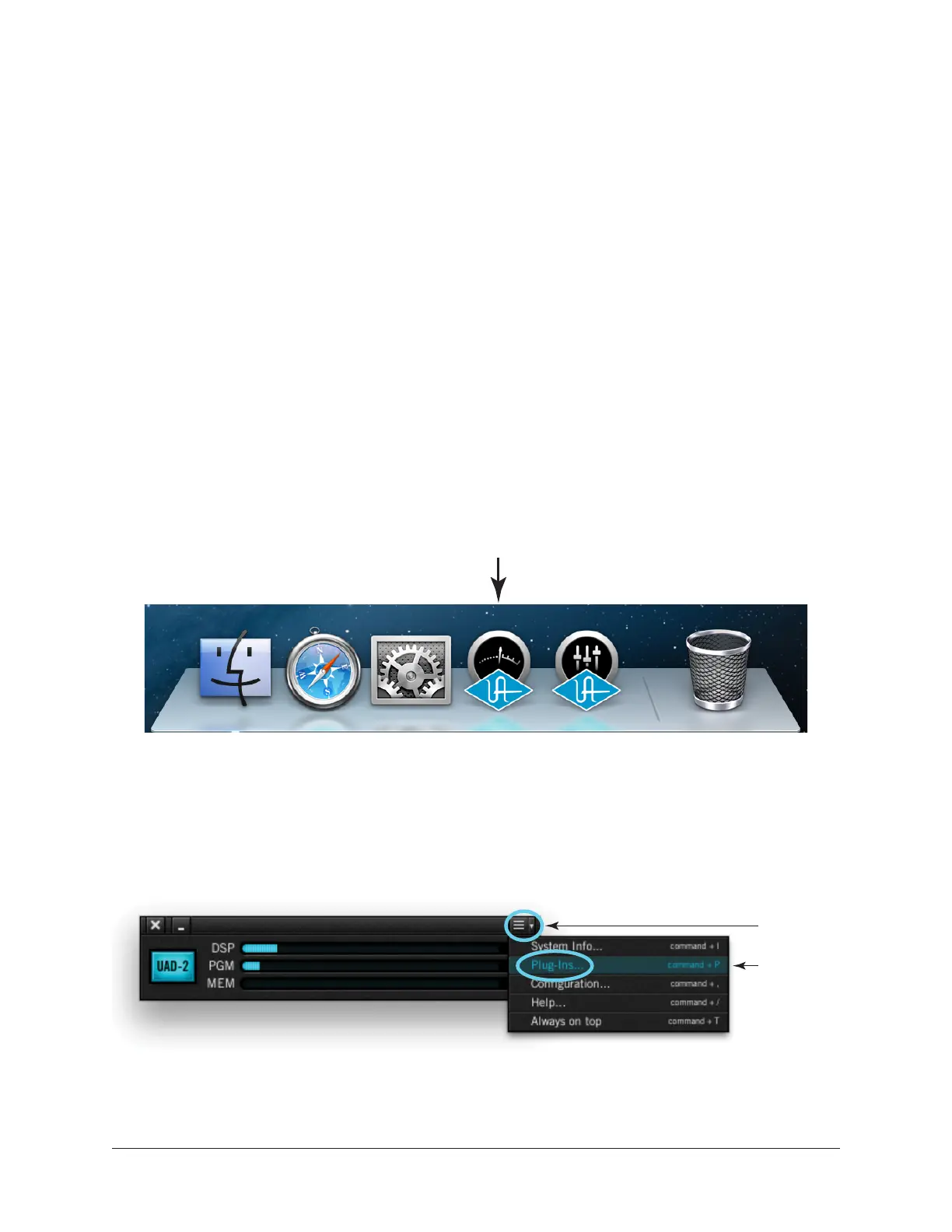Apollo Twin Hardware Manual Chapter 2: Quick Start 17
Registration & Authorization
Before proceeding, confirm that the Apollo Twin software is has already been installed,
the computer was restarted after installation, and the Apollo Twin hardware is powered
and connected to the computer via Thunderbolt (the hardware and software systems
must be communicating properly).
Note: The following procedure requires the computer to be connected to the
Internet. To authorize a system that is not connected to the Internet, see "Offline
Authorization" in the UAD System Manual.
Registration & Authorization Procedure
To register and authorize Apollo Twin, follow the steps below.
Note: Registration is not a separate procedure; it's part of the initial authorization
process and only occurs once.
1. Launch the UAD Meter & Control Panel
To open the application, click its icon in the Mac OS X Dock.
Launching the UAD Meter & Control Panel
2. Open the UAD Meter's Plug-Ins Panel
To access the panel, first click the menu button in the UAD Meter window (1), then
select “Plug-Ins...” from the drop menu (2).
Accessing the Plug-Ins panel within the UAD Meter & Control Panel application
Click
1. Click
2. Select