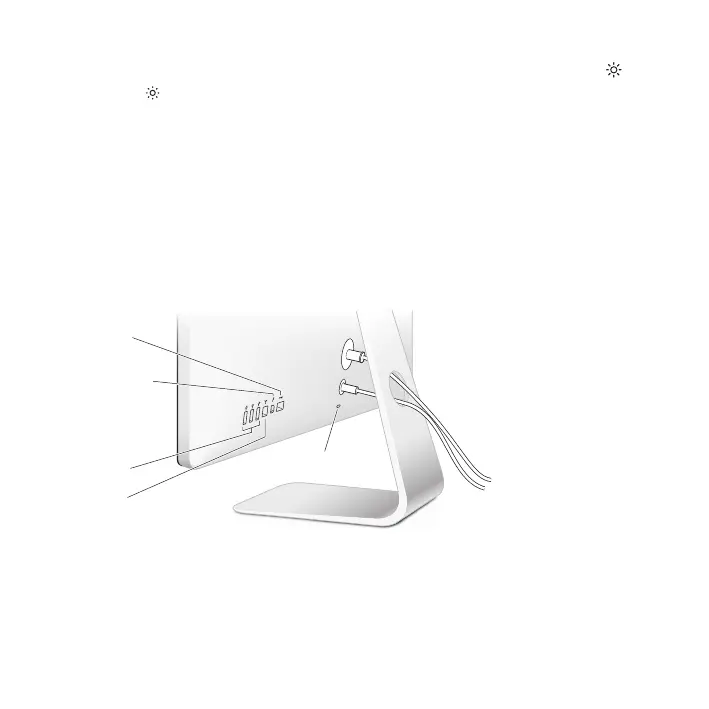10 English
You can also use the brightness keys on an external Apple Keyboard to increase ( ) or
decrease ( ) the brightness of your display. Make sure the menu bar is on the display
you want to adjust.
To change the display color prole or calibrate your display:
1 Click the Color tab in Displays preferences.
2 Choose a display color prole, or click Calibrate to open the Display Calibrator Assistant.
For more information about calibrating your display, choose Help > Mac Help in the
menu bar and search for “calibrate.”
Security Slot and Ports
Security slot
USB 2.0
ports (3)
Gigabit
Ethernet
port
Thunderbolt
port
FireWire
800 port
To secure your display, attach a locking cable to the security slot.