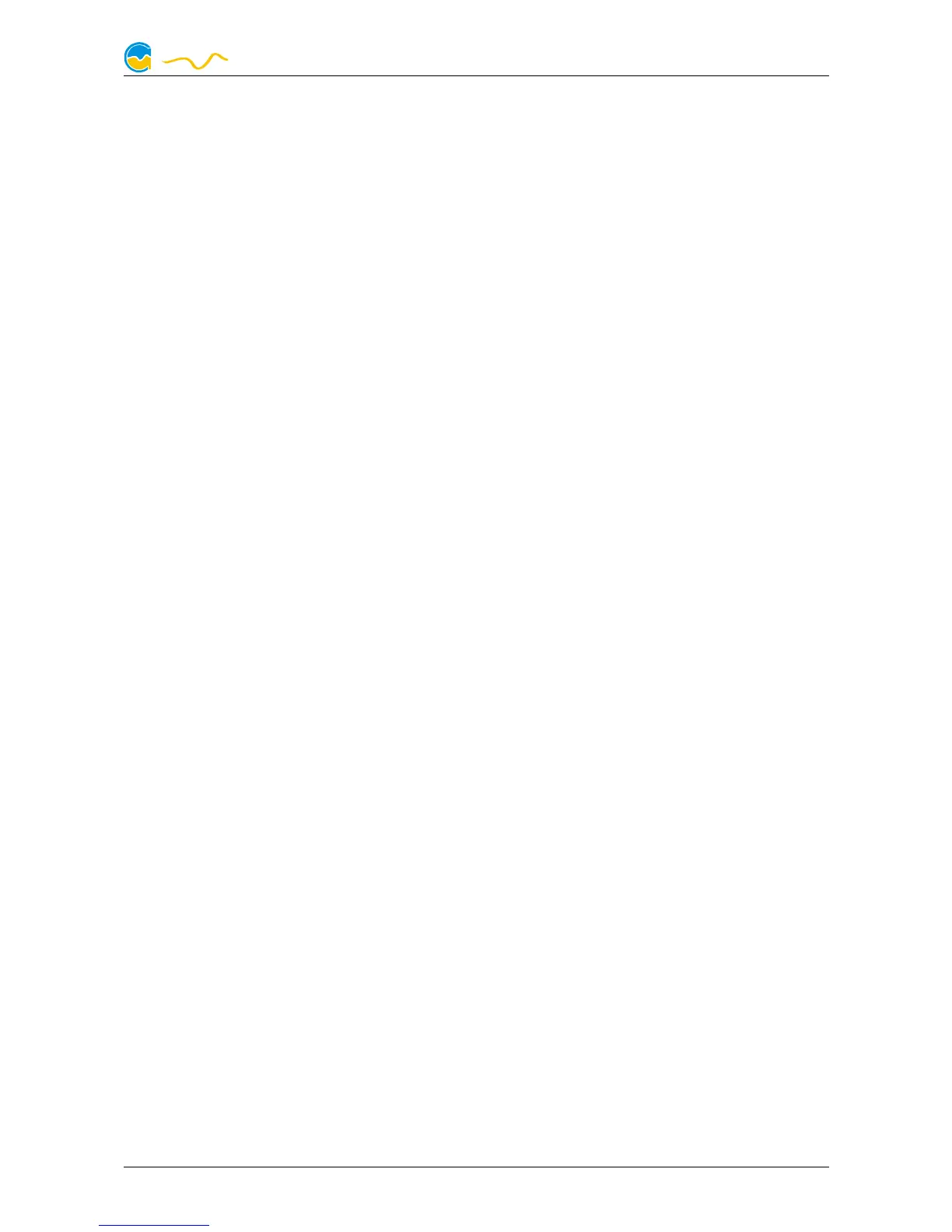MPS
played if the current firmware of the device is not up to date. In this case, click the
button to perform a firmware update. During the update process, do not discon-
nect the device from the PC and do not power down the PC! After the firmware is
successfully updated, the aquasuite software will be automatically closed. Upon
next start-up, the device has to be configured anew.
14.3. Factory defaults
14.3. Factory defaults14.3. Factory defaults
14.3. Factory defaults
Click the button “Reset device to factory defaults” for a complete reset of all set-
tings. You will have to completely reconfigure the device after resetting it to factory
defaults!
14.4. aquabus configuration
14.4. aquabus configuration14.4. aquabus configuration
14.4. aquabus configuration
Before connecting devices of the mps family to an aquaero 5/6 controller, each
mps device has to be configured to an individual aquabus address. You may skip
this step if only one mps device is connected to an aquaero 5/6. Addresses 12,
13, 14 and 15 are available for mps devices.
The next setting determines which interface (USB/aquabus) of the mps device is to
be precessed with higher priority. This setting is only effective for the D5 pump mo-
tor and will only be processed if both USB and aquabus interface are connected at
the same time.
15. Basic settings (aquasuite)
15. Basic settings (aquasuite)15. Basic settings (aquasuite)
15. Basic settings (aquasuite)
Click the entry „Settings“ below the headline „aquasuite“ to access basic settings
for language, units and start-up of the software.
15.1. Language
15.1. Language15.1. Language
15.1. Language
Select a language from the drop down menu. After changing the language setting,
the software will have to be restarted.
15.2. Units
15.2. Units15.2. Units
15.2. Units
Select the units to be used for temperature and flow values from the drop down
menus. After changing these settings, the software will have to be restarted.
15.3. Application start-up
15.3. Application start-up15.3. Application start-up
15.3. Application start-up
You may customize start-up behavior to suit your preferences. You may also select
to hide the task bar symbol of the software when minimized.
15.4. Service administration
15.4. Service administration15.4. Service administration
15.4. Service administration
The service (background service) configures special USB settings for all connected
Aqua Computer devices and should therefore always be active.
© 2012-2016 Aqua Computer GmbH & Co. KG - 21 -
Gelliehäuser Str. 1, 37130 Gleichen
