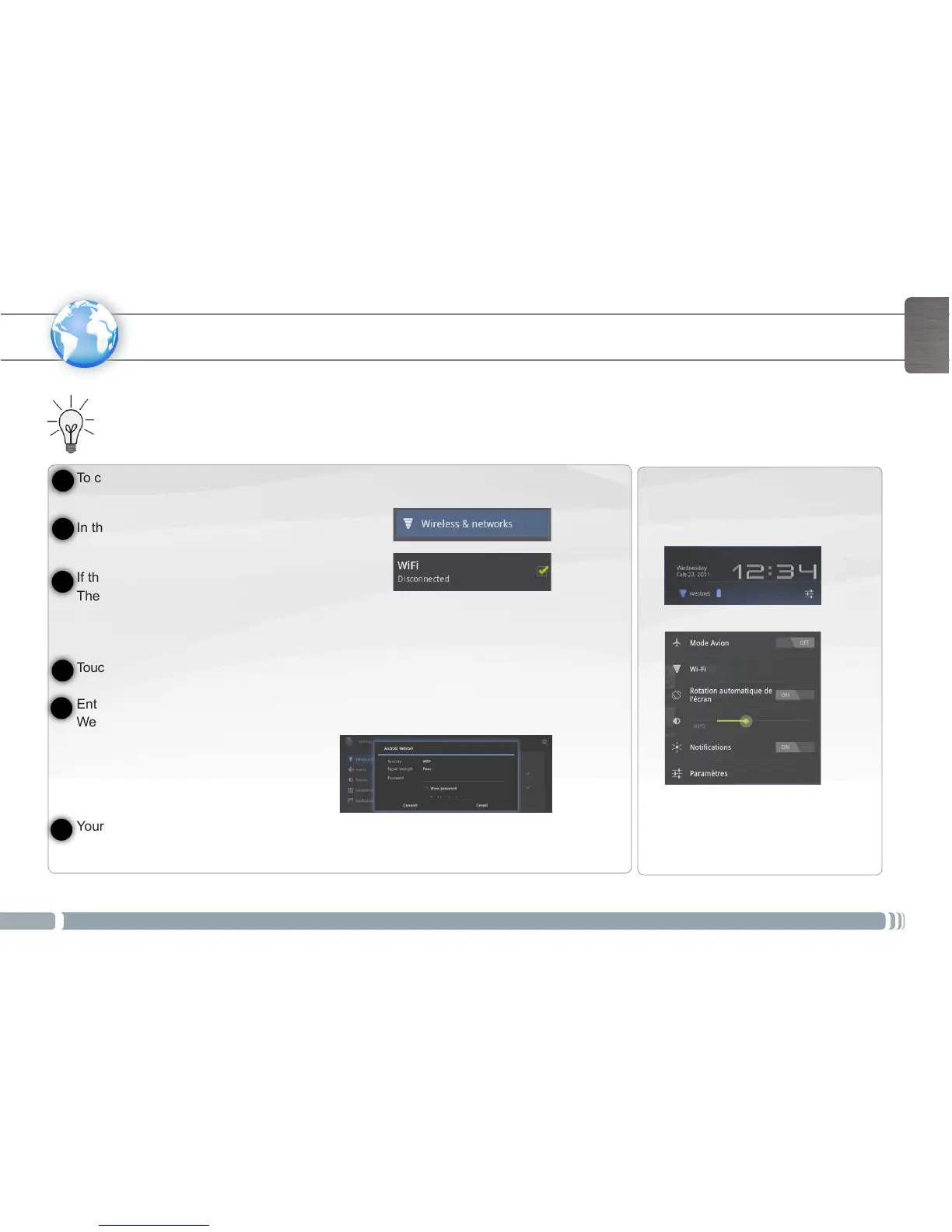5
www
ENGLISH
CONNECTING TO A WI-FI NETWORK
To configure a new Wi-Fi network, go on the Home screen, touch the Settings icon.
In the Settings screen, select Wireless & networks.
If the Wi-Fi is off, touch the Wi-Fi line to turn it on.
Then select Wi-Fi settings.
The ARCHOS will scan for available Wi-Fi networks and display them at the
bottom of the screen.
Touch the network you want to connect to.
Enter the required network information*, and touch Connect.
We recommend that you select Show password, to be able to see the characters you are typing.
Your ARCHOS will now establish a connection to that Wi-Fi access point.
You need to be in a Wi-Fi zone that will allow you to connect to it. Every time the ARCHOS is in range of a network that you have
already configured once, it will attempt to make a connection.
* For free access Wi-Fi points, there is no need to enter any special information. For secured networks, you will need either a key (a series of numbers and/or letters) of the
type WEP, WPA, or WPA2. Check with the Internet service provider to obtain the exact connection parameters.
Charging the Battery
Before using your ARCHOS for the first time, completely charge the battery:
Connect the supplied USB cable to the ARCHOS and to the supplied USB power adapter. Plug the USB power adapter into a wall
outlet (Flash Model).
IMPORTANT: Use only the included USB cable to charge your device. Do not expect your device to charge properly when con-
nected to your computer.
OR Connect the supplied power cable to the ARCHOS and to a wall outlet (HDD Model).
The ARCHOS device will turn on and start charging. The charging indicator light is on when the battery is charging.
It will blink when the battery is charged.
IMPORTANT: When the battery is completely empty and you plug in your device, the charging indicator light will turn on then start
to blink. The indicator light blinking rapidly means that the device is charging but does not yet have enough power to start. This
charging when off may take some time. Once the device has charged enough to start, it will switch on and display the ARCHOS
boot logo.
1
2
3
4
5
6
From the system bar, you can access
the Wi-Fi settings quickly.
1. Touch the time in the system bar.
2. Touch the status icons.
The status details is displayed below.
3. Touch Wi-Fi to open the Wi-Fi
settings.
For more information, see how to
congure a Wi-Fi network.
