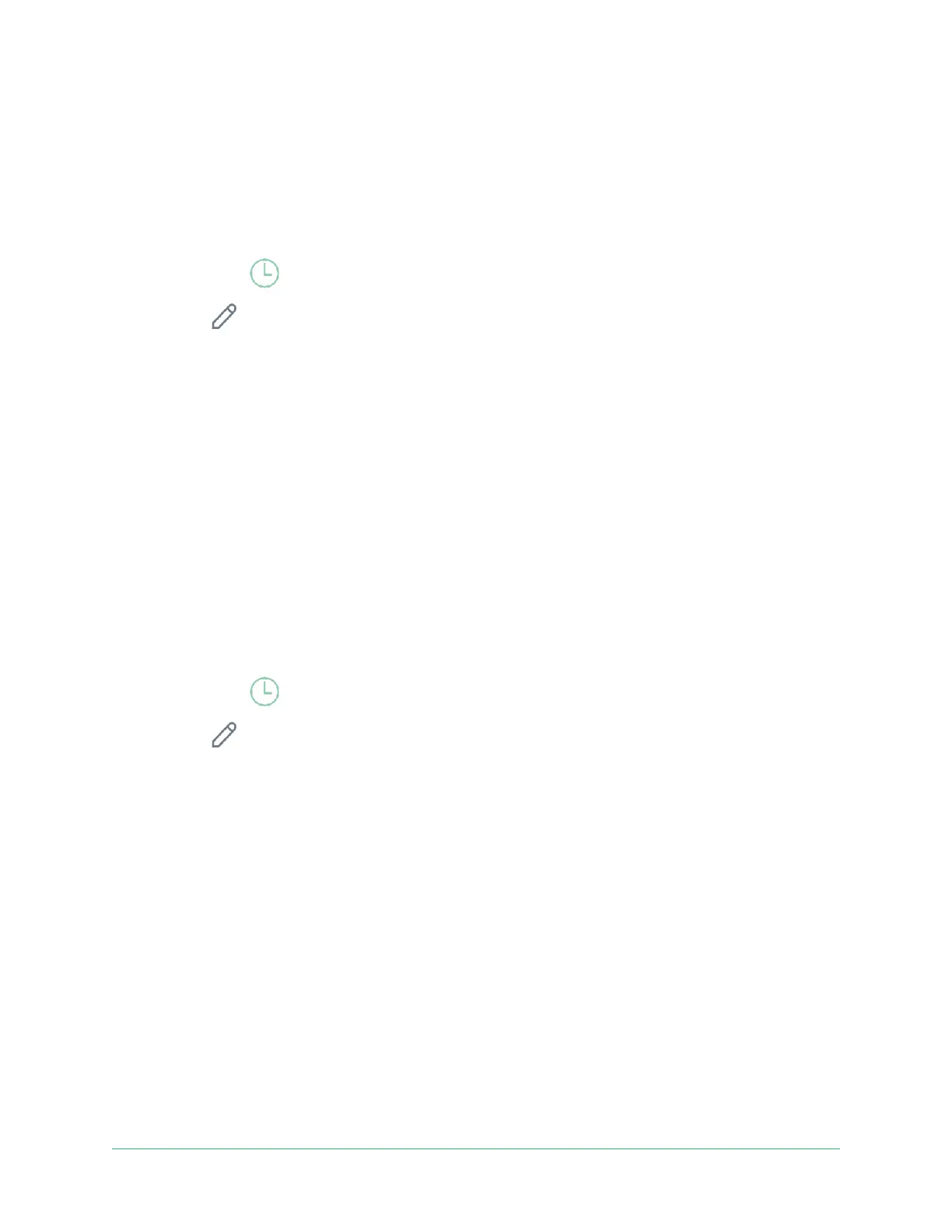Add a schedule
1.
Open the Arlo app.
2. Tap
Mode
.
3.
Select your camera.
4. Tap
Schedule
.
5.
Tap
Edit
next to Schedule.
6.
Tap
+ Add
.
7.
Set the days and times for your new schedule.
Note: To add an overnight schedule such as 8:00 p.m. to 6:00 a.m., you need to add two
separate schedules. First, add 8:00 p.m. to 11:59 p.m., then add 12:00 a.m. to 6:00 a.m.
8. Tap
Done
.
Edit a schedule
1.
Open the Arlo app.
2. Tap
Mode
.
3.
Select your camera.
4. Tap
Schedule
.
5.
Tap
Edit
next to Schedule.
6.
Tap a green box.
7.
Change the start and stop times and tap Save.
Set up Arlo Geofencing
Geofencing is a virtual fence around a location called a zone. You can use Arlo Geofencing to
arm, disarm, or resume schedule modes when your mobile device is in zone or out of zone.
To set up geofencing, you must use your mobile device and allow the Arlo app to use your
location.
Geofencing accuracy
For accuracy, geofencing uses a combination of GPS, cellular data, and WiFi data. The local
environment affects geofencing: