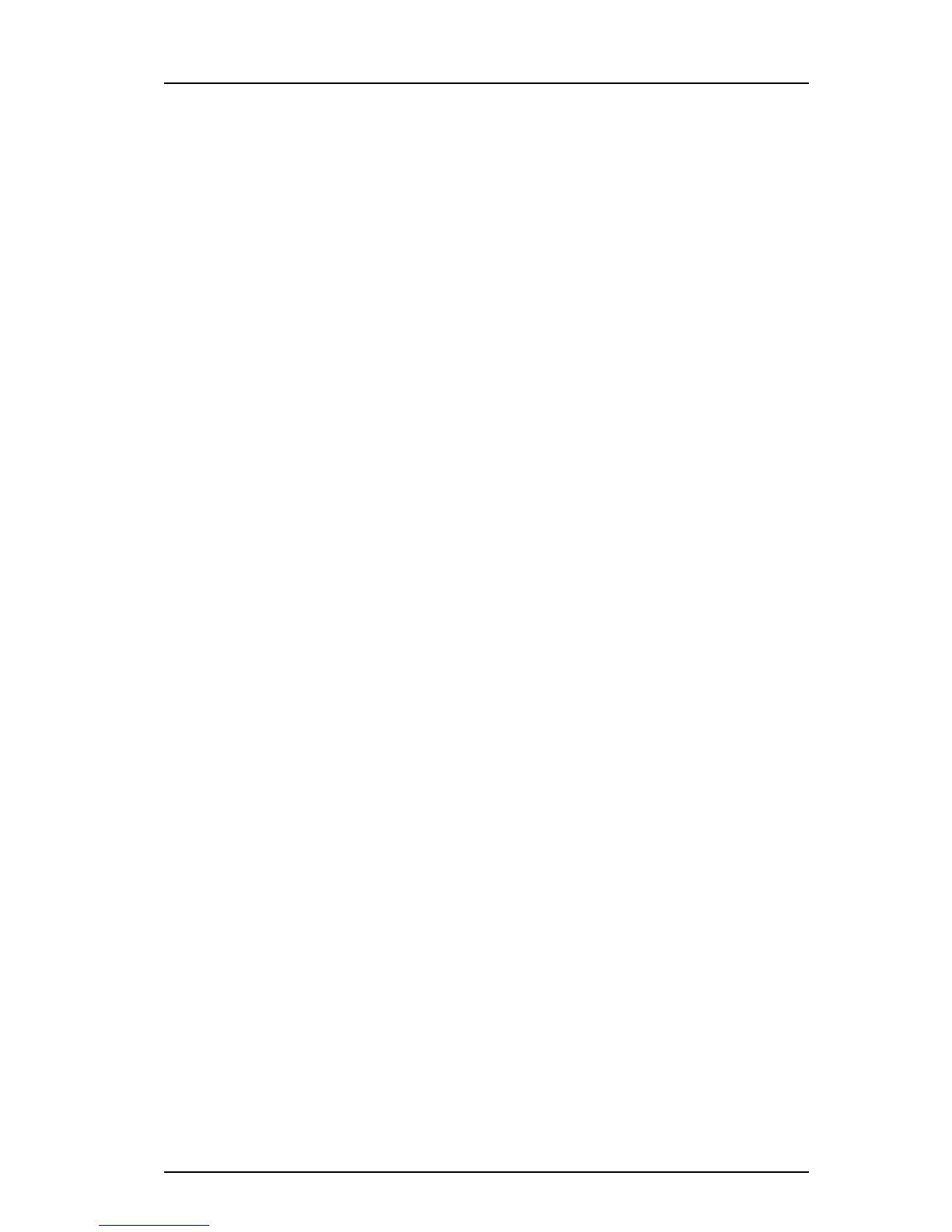TD 92685EN
28 June 2012 / Ver. A
Troubleshooting Guide
Ascom i62 VoWiFi Handset
51
7. VoWiFi Handset
Check Incorrect Network Profile
1 From the PDM, Ed
it parameters dialog, select Network > General and inspect the
value of the Active network parameter.
2 Check that the correct system (A, B, C or D
) setting is selected. (The handset may be
configured for four different sets of WiFi parameters). This can be checked from the
Connections menu and the Device Manager, Network > General menu. If the
parameter Auto-switch network is “Enabled”, make sure that the Network is included
in the auto-switch network. To confirm this, check that the Network’s parameter
Include in auto-switch network is set to “Yes”. Note that this parameter is only visible
when Auto-switched network is enabled.
Check Missing or Incorrect SSID
1 From the handset, select the PDM menu Network > Network or from the handset
di
splay select Admin menu, Network setup > SSID.
Note: The SSID is case sensitive
.
2 Inspect the value of the SSID in the handset display.
Check Security Parameters
1 From the PDM, Edit parameters dialog, select Netwo
rk.
2 From the list of Network A, B, C and D select the active network.
3 From the handset, select the PDM menu Network > Network or from the handset
di
splay select Admin menu, Network setup > Security mode.
Note: Se
curity settings, that is, authentication and encryption must match the
settings in the WLAN infrastructure.
4 Check for 802.11d multi-regulatory domain settings.
The handset has a parameter specifying whether or not 802.11d should be used. Thi
s
is normally provided by the infrastructure according to the 802.11d amendment. If
this is not the case, the domain code must be set in the handset using the PDM.
Check Radio Settings
1 From the PDM, Edit parameters dialog, select Netwo
rk and from the list of Network A,
B, C and D select the active network. Alternatively, from the handset display, select
Admin menu then Network setup > 802.11 protocol.
2 Inspect the value of the 802.11 paramet
er and make sure the correct protocol value
is configured.
3 Inspect the value of the 802.11<protocol> channels pa
rameter and check what
channels are used.
Note: Th
e handset uses by default the channels 1, 6 and 11 for the 2.4 GHz band. If
the infrastructure is configured to use any other channel, change it to use only 1, 6
and 11 as this is the recommended setting. If the WLAN is using another channel
scheme like 1, 7, 13 (not recommended because chances are higher for other-channel
interference) the channels must be set in the handset using the PDM.
Check that for the 5 GHz band, that the channels that are selected, are th
e same as
the network channels. The default value is “All”. A good choice is to use one of the
preset UNII band selections. It is also possible to manually enter the channel numbers,
to exactly meet the setup of the Voice WLAN.
Note: The handse
t can use the DFS channels in a Voice enabled WLAN, but the Voice
quality can be distorted as the DFS channels must be treated differently in the