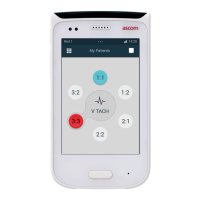Why is my ASCOM Handsets not ringing?
- Kkara40Jul 25, 2025
If your ASCOM Handset is not ringing, it could be due to the sound off icon being activated, the ring volume being set to silent, or a defect in the handset. To resolve this, long press the Sound off key or the Mute button, increase the volume, or contact your system administrator.