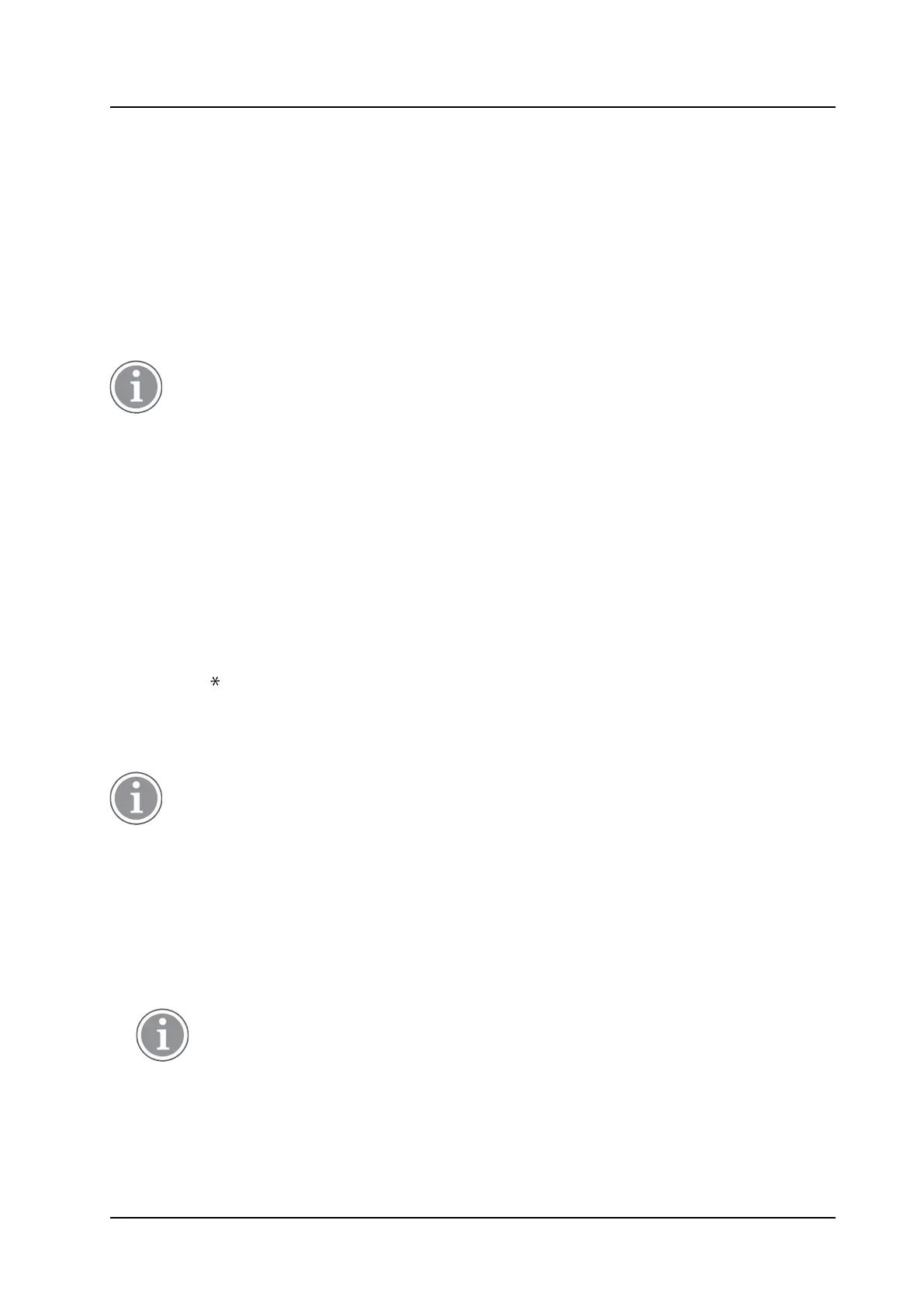PRELIMINARY
Messaging
USER MANUAL
Ascom i63 VoWiFi Handset
• When a call is received that the user wishes to decline, but still acknowledge with a message, without
having to type a completely new message. See 5.9 Decline a Call with a Predefined Message, page 39.
• When a text message is received that the user wishes to answer with a text message without having to
type a completely new message. See 5.10 Answering a Text Message with a Predefined Message, page
39.
• When the user is writing a message using the handset Messaging function without having to type a
completely new message. See 5.2.9 Write and Send a Message, page 35.
A template can be used in different contexts, usually by pressing More, or by answering a question such as
Reply with a message template? with Yes. Then, the Templates menu is entered, and a suitable
message can be selected.
The More key is not displayed if no message templates have been defined.
5.2.9 Write and Send a Message
A message can be constructed from scratch, or from a predefined template that can be used as it is or
edited. The maximum message length is normally 160 characters but may be less depending on the
character set used.
The first character entered is always upper-case, followed by lower-case character. However, this may be
overridden by pressing the *-key before entering the character.
When pressing a key, the first available character for that key is displayed, see 2.1 Alphanumeric Keys, page
7. To enter the other characters supported by the key, press the key until that character appears in the
display.
The keys 0–9,
, or # can be used. Keys 0 and 1 contain special characters, see 2.1 Alphanumeric Keys,
page 7 to see all characters.
For example, to enter the character E, press key 3 twice. “E” appears in the display and is selected after a
timeout or when another key is pressed.
If the system supports UTF-8 character encoding, the input language can be changed temporarily
by long pressing. This can be used to temporarily access characters in a foreign language.
To delete a character, press Clear.
1 Enter Messaging menu, see Messaging, page 101.
2 Select Write new message.
3 Write the message from scratch or select a message
template by pressing the More soft key and, if required,
edit the message.
The More key is not displayed if no message
templates have been defined.
4 When the message is complete, press Send.
35 TD 93289EN / / Ver.
