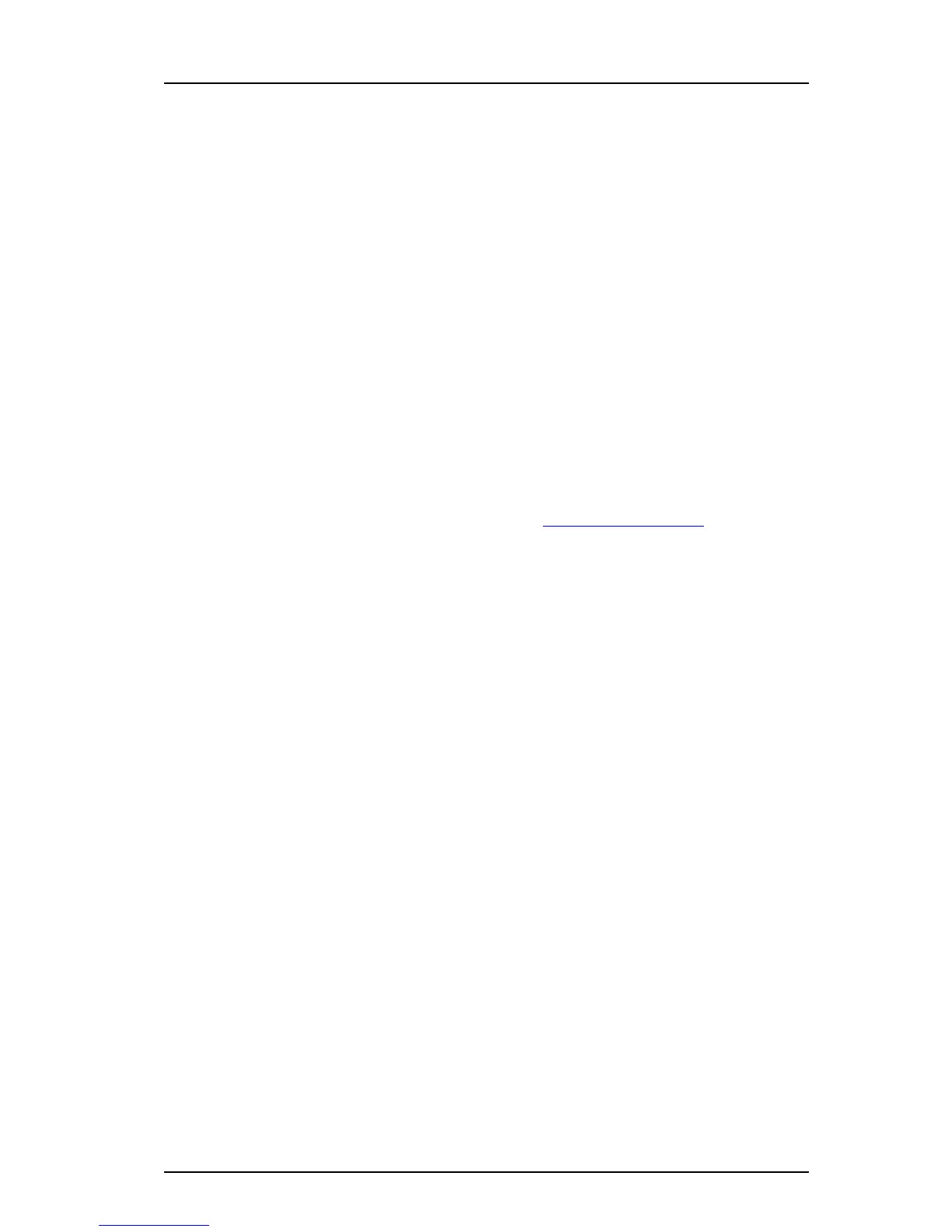TD 92685EN
28 June 2012 / Ver. A
Troubleshooting Guide
Ascom i62 VoWiFi Handset
73
Appendix D: External
3 Click the Add Remote Interfaces button. The Wireshark: Remote Interfaces dialog is
opened.
4In the Ho
st: field, enter the IP address of the handset that you noted down in step 4
of the previous procedure followed by /trace. For example:
172.20.15.139/trace.
5 Click the OK button. Th
e Wireshark: Capture Options, Capture pane is updated with
the details of the trace you have specified for the handset.
6 Tick the Capture checkbox next to the new trace and click the Start button. The
C
apturing from Network adapter ’TRACE’ on remote node <ip address> pane is
displayed, where IP address is the address of the handset from step 4. Wireshark is
now ready to trace a call from the handset.
7 Initiate a call from the handset. Try to reproduce exactly th
e conditions as described
in the issue or ticket that describes the problems that the user or users have
reported.
8 On the termination of the call, halt the Wireshark trace by clicking the Sto
p the live
capture icon from the toolbar.
9 Packets captured in a Wireshark trace are displayed in the Netw
ork Adapter TRACE
on remote node >handset IP address> pane.
Note: The setup described in the above example may
vary depending on the Wireshark
function being used.
For additional information about Wireshark, see
http://www.wireshark.org.