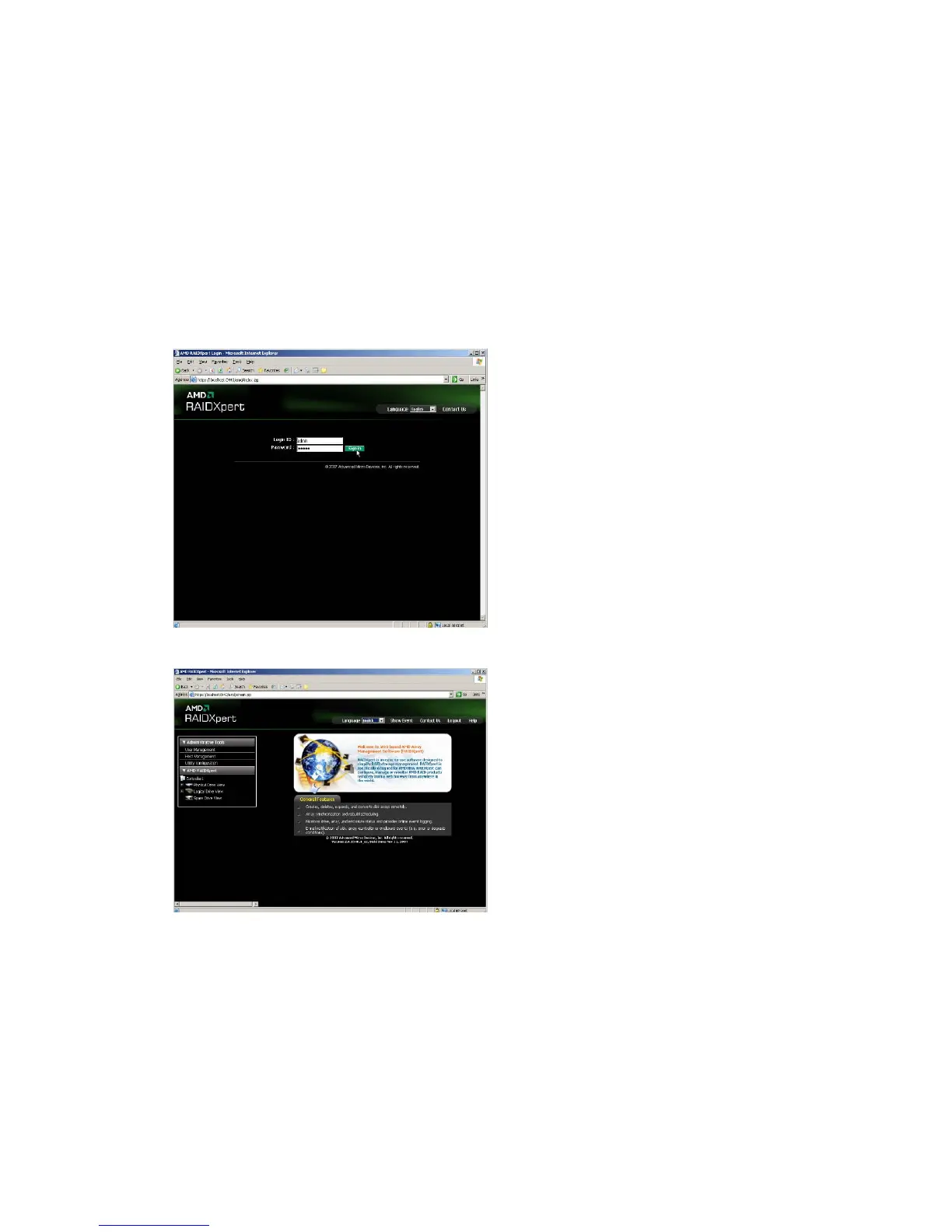14
• Enter the Host PC’s IP address . . . . . . . . . . . .127.0.0.1 or localhost
• Enter the Port number . . . . . . . . . . . . . . . . . . . . . . . . . . . . . . . :8443
• Add to launch RAIDXpert. . . . . . . . . . . . . . . . . . . . . . . . . . . . . . /amd
Together, your entry looks like this:
https://127.0.0.1:8443/amd or https://localhost:8443/amd
Note that the IP address shown above applies to a log-in at the Host PC. When you log in over a network, enter the
Host PC’s actual IP address or hostname.
Press the Enter key. Then, when the login screen appears, type admin in the Login ID field. Type admin again in the
Password field. The RAIDXpert login and password are case sensitive.
Click the Sign in button. After sign-in, the RAIDXpert opening screen appears.
2.7 Creating a New Logical Drive
A logical drive is a collection of physical drives in a RAID. To create a new logical drive:
1. Click Logical Drive View in Tree View.
2. Click the Create tab in Management View. The Select RAID Level screen appears.
3. Select the option beside the RAID level you want for your logical drive. RAIDXpert displays the RAID levels you
can use with the available physical drives.