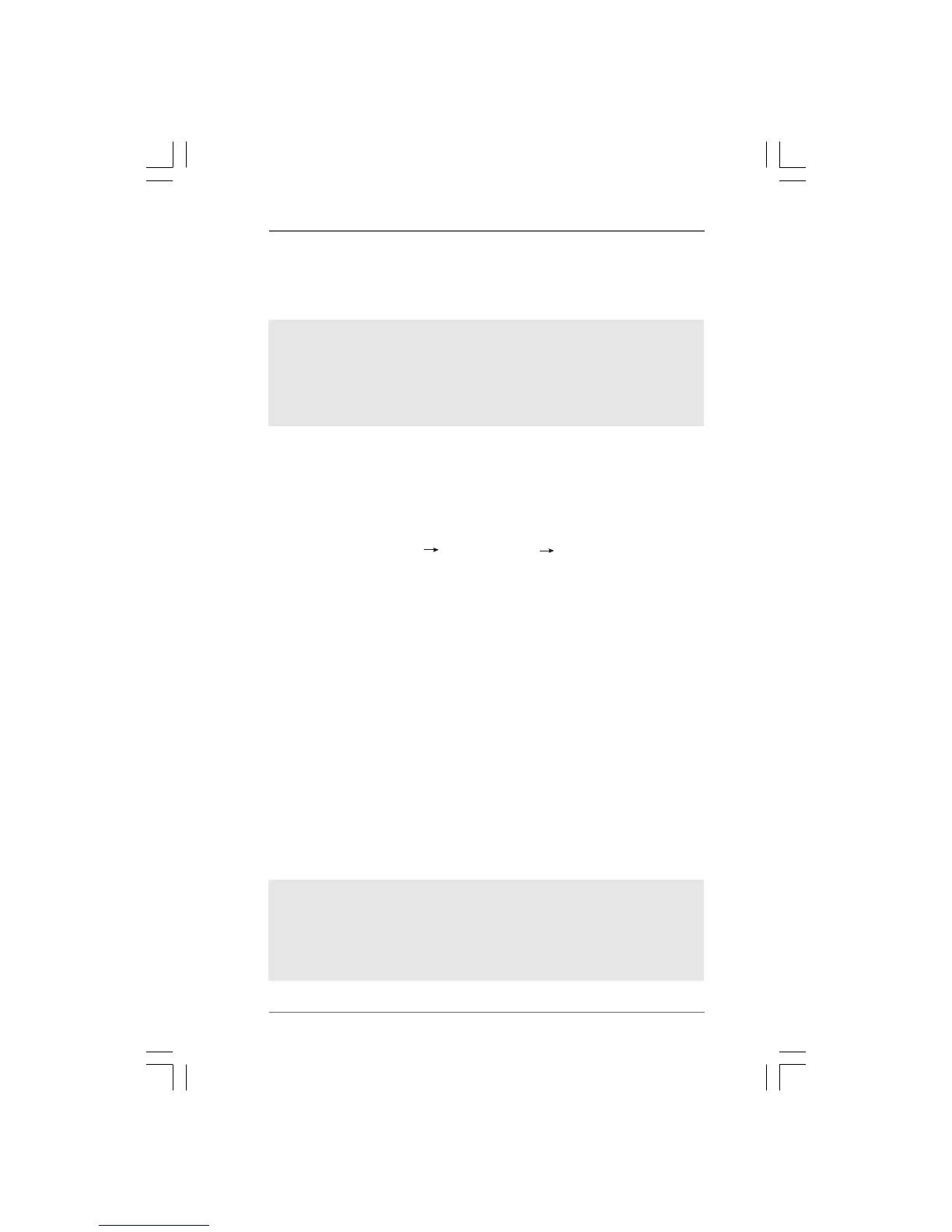3232
3232
32
NOTE. If you install Windows
®
7 / 7 64-bit / Vista
TM
/ Vista
TM
64-bit on IDE HDDs and want to
manage (create, convert, delete, or rebuild) RAID functions on SATA / SATAII HDDs,
you still need to set up “SATA Operation Mode” to [RAID] in BIOS first. Then, please
set the RAID configuration by using the Windows RAID installation guide in the
following path in the Support CD:
.. \ RAID Installation Guide
Please select A and B for Windows
®
XP / XP 64-bit in RAID mode. (There are two RAID
drivers needed for RAID mode, you have to select them separately. Please specify the
first RAID driver and then specify again for the second one.)
NOTE. If you install Windows
®
XP / XP 64-bit on IDE HDDs and want to manage (create,
convert, delete, or rebuild) RAID functions on SATA / SATAII HDDs, you still need to
set up “SATA Operation Mode” to [RAID] in BIOS first. Then, please set the RAID
configuration by using the Windows RAID installation guide part of the document in
the following path in the Support CD:
.. \ RAID Installation Guide
2.14.2 Installing Windows2.14.2 Installing Windows
2.14.2 Installing Windows2.14.2 Installing Windows
2.14.2 Installing Windows
®®
®®
®
7 / 7 64-bit / Vista 7 / 7 64-bit / Vista
7 / 7 64-bit / Vista 7 / 7 64-bit / Vista
7 / 7 64-bit / Vista
TMTM
TMTM
TM
/ /
/ /
/
Vista Vista
Vista Vista
Vista
TMTM
TMTM
TM
64-bit With RAID Functions 64-bit With RAID Functions
64-bit With RAID Functions 64-bit With RAID Functions
64-bit With RAID Functions
If you want to install Windows
®
7 / 7 64-bit / Vista
TM
/ Vista
TM
64-bit on your SATA /
SATAII HDDs with RAID functions, please follow below steps.
STEP 1: Set Up BIOS.
A. Enter BIOS SETUP UTILITY Advanced screen IDE Configuration.
B. Set the “SATA Operation Mode” option to [RAID].
STEP 2: Use “RAID Installation Guide” to set RAID configuration.
Before you start to configure RAID function, you need to check the RAID installation
guide in the Support CD for proper configuration. Please refer to the BIOS RAID
installation guide part of the document in the following path in the Support CD:
.. \ RAID Installation Guide
STEP 3: Install Windows
®
7 / 7 64-bit / Vista
TM
/ Vista
TM
64-bit OS on your
system.
Insert the Windows
®
7 / 7 64-bit / Vista
TM
/ Vista
TM
64-bit optical disk into the optical
drive to boot your system, and follow the instruction to install Windows
®
7 / 7 64-bit
/ Vista
TM
/ Vista
TM
64-bit OS on your system. When you see “Where do you want to
install Windows?” page, please insert the ASRock Support CD into your optical drive,
and click the “Load Driver” button on the left on the bottom to load the NVIDIA
®
RAID
drivers. NVIDIA
®
RAID drivers are in the following path in our Support CD:
.. \ I386 (For Windows
®
Vista
TM
OS)
.. \ AMD64 (For Windows
®
Vista
TM
64-bit OS)
After that, please insert Windows
®
Vista
TM
/ Vista
TM
64-bit optical disk into the optical
drive again to continue the installation.
