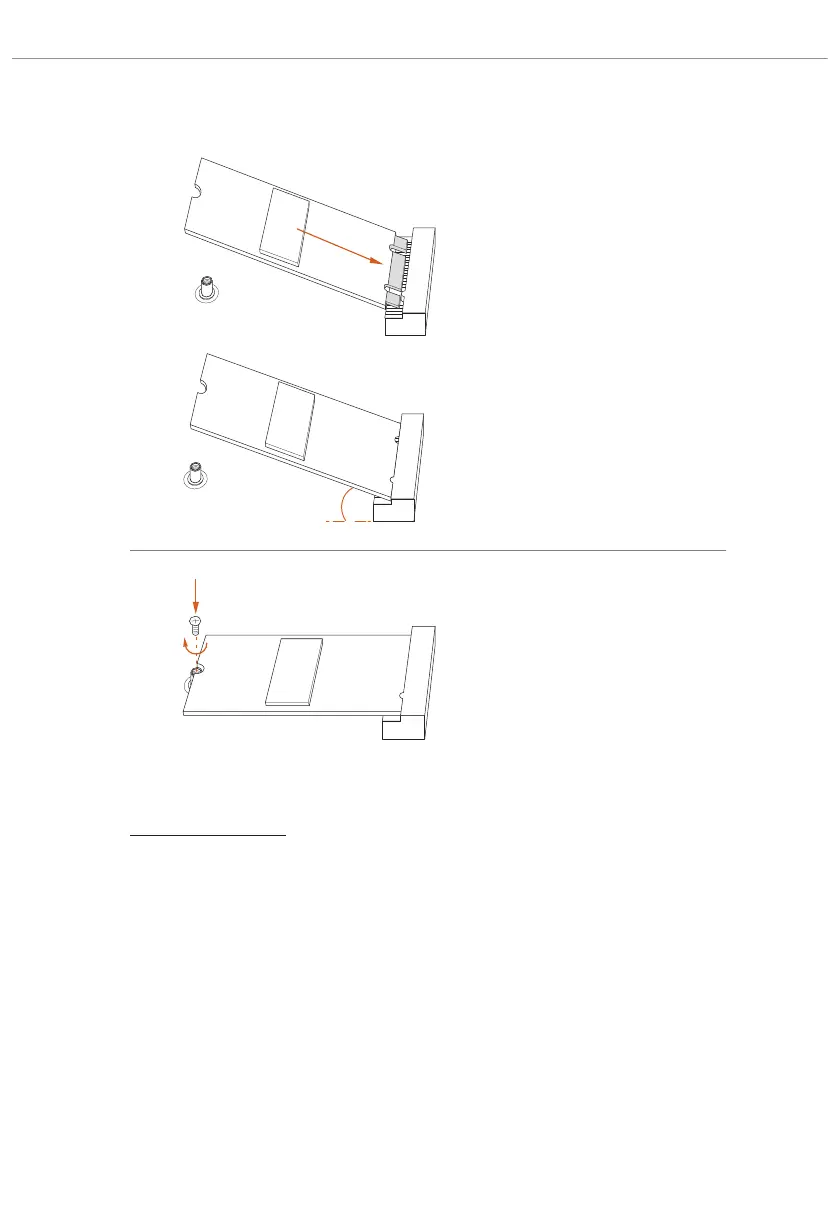54
Step 3
Peel o the yellow protective lm on
the nut to be used. Align and gently
insert the M.2 SSD module into the
M.2 slot. Please be aware that the
M.2 SSD module only ts in one
orientation.
Step 4
Tighten the screw with a screwdriver
to secure the module into place.
Please do not overtighten the screw
as this might damage the module.
For the latest updates of M.2 SSD module support list, please visit our website for details:
http://www.asrock.com
A
A
20
o
NUT1NUT2
