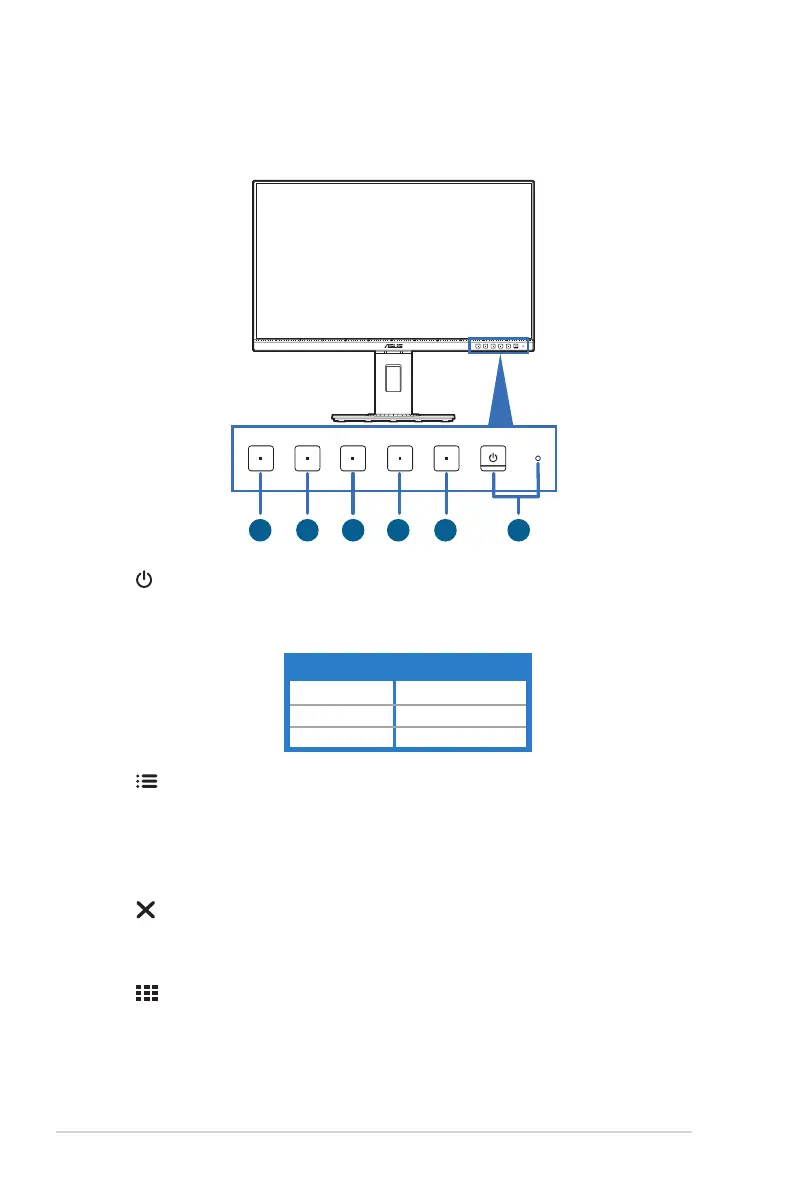1-2 Chapter 1: Product introduction
1.3 Monitor introduction
6 5 4 3 2 1
1. Power button/power indicator
• Turns the monitor on/off.
• The color denition of the power indicator is as the below table.
White On
Amber Standby mode
Off Off
2. Menu button:
• Press this button to display the OSD menu when the OSD is off.
• Enters the OSD menu.
• Toggles the Key Lock function between on and off with a long press for
5 seconds.
3. Close button:
• Press this button to display the OSD menu when the OSD is off.
• Exits the OSD menu.
4. QuickFit button:
• Press this button to display the OSD menu when the OSD is off.
• This is a hotkey to activate the QuickFit function designed for alignment.
• The QuickFit function contains pages of common grid patterns, paper
sizes, and photo sizes. (Please refer to 1.3.3 QuickFit Function).
