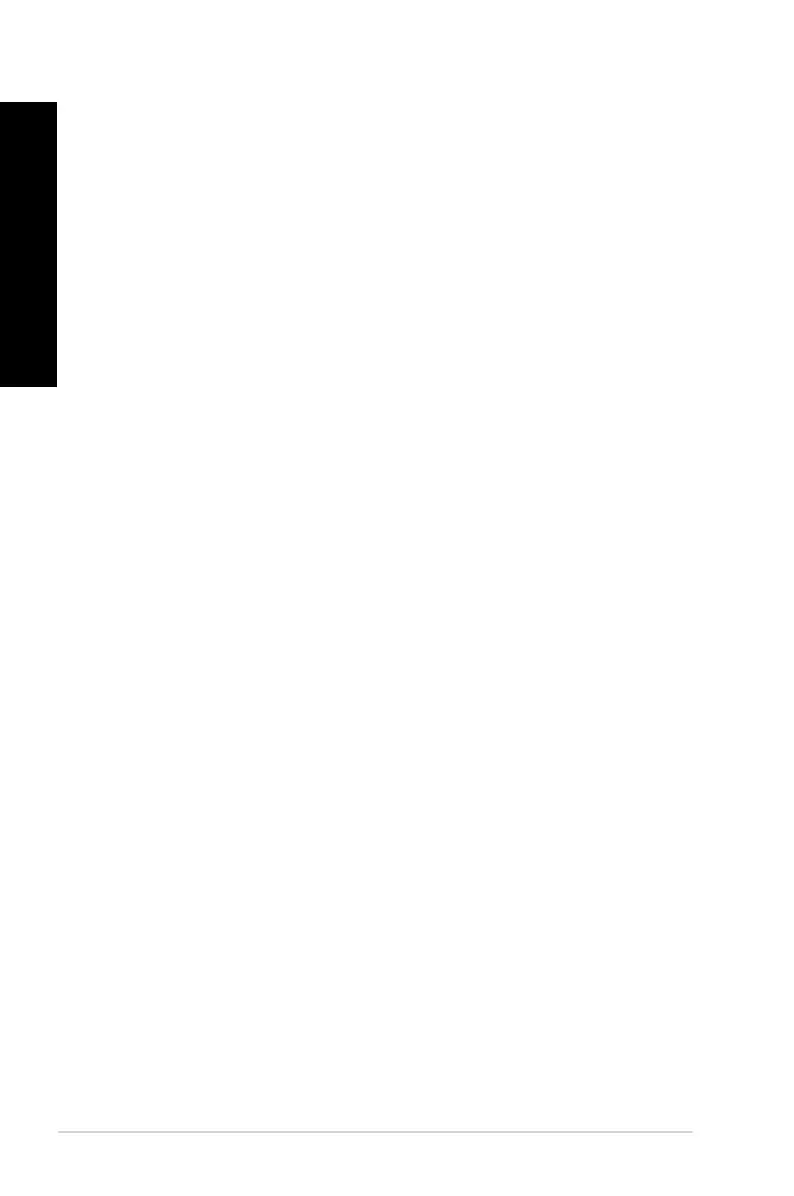Updating the BIOS through a BIOS le
To update the BIOS through a BIOS le:
1. From the ASUS Update screen, select
Update BIOS from le, then click Next.
2. Locate the BIOS le from the Open window, click
Open, and click Next.
3. Click
Yes if you want to change the boot logo, which is the image appearing on screen
during the Power-On Self-Tests (POST). Otherwise, click No.
4. Follow the onscreen instructions to complete the update process.
The System Information screen
The System Information screen displays the information about the motherboard, CPU, and
memory slots.
• Click the
MB tab to see the details on the motherboard manufacturer, product name,
version, and BIOS.
• Click the
CPU tab to see the details on the processor and the Cache.
• Click the
SPD tab and then select the memory slot to see the details on the memory
module installed on the corresponding slot.
The Settings screen
The Settings screen allows you to customize the main menu bar settings and the interface’s
skin.
• Application allows you to select the application that you want to enable.
• Bar allows you to modify the bar setting,
• Skin allows you to customize the interface’s contrast, brightness, saturation, hue, and
gamma.
