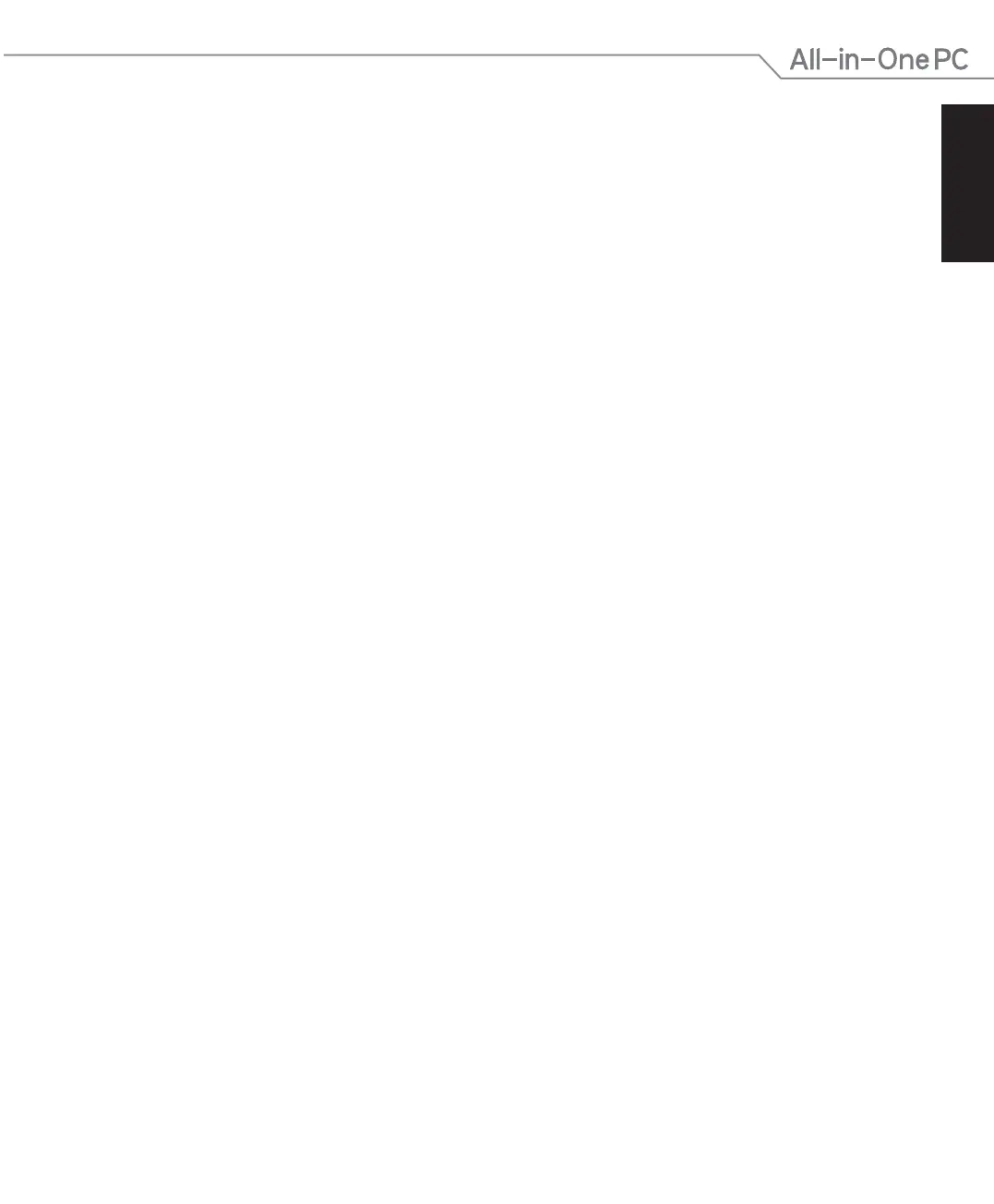English
3
All-in-One PC ET232 Series
Table of Contents
About this manual ................................................................................................................................................ 5
Conventions used in this manual .......................................................................................................................6
Icons ..............................................................................................................................................................................6
Typography .................................................................................................................................................................6
Safety information ................................................................................................................................................ 7
Setting up your system...........................................................................................................................................7
Care during use ......................................................................................................................................................... 7
Sound Pressure Warning ........................................................................................................................................8
TV Tuner (on selected models) ............................................................................................................................8
Adapter......................................................................................................................................................................... 8
DC Fan Warning ......................................................................................................................................................... 8
Package contents .................................................................................................................................................. 9
Chapter 1: Hardware Setup
Getting to know your All-in-One PC ............................................................................................................... 10
Front view .................................................................................................................................................................... 10
Rear view ..................................................................................................................................................................... 12
Bottom view (without the stand)........................................................................................................................14
Right side view .......................................................................................................................................................... 16
Chapter 2: Using your All-in-One PC
Assembling the base of your All-in-One PC ................................................................................................. 17
Positioning your All-in-One PC ......................................................................................................................... 17
Setting up your All-in-One PC .......................................................................................................................... 18
Connecting a wired keyboard and mouse ...................................................................................................... 18
Connecting a wireless keyboard and mouse .................................................................................................18
Powering on your All-in-One PC .........................................................................................................................19
Using the On Screen Display (OSD) Menu .......................................................................................................20
Using touch screen panel gestures on Windows
®
8.1............................................................................... 22
Setting up a secondary display via the HDMI-output port .................................................................... 25
Chapter 3: Working with Windows
®
8.1
Starting for the first time .................................................................................................................................... 27
Windows
®
8.1 lock screen ................................................................................................................................... 27
