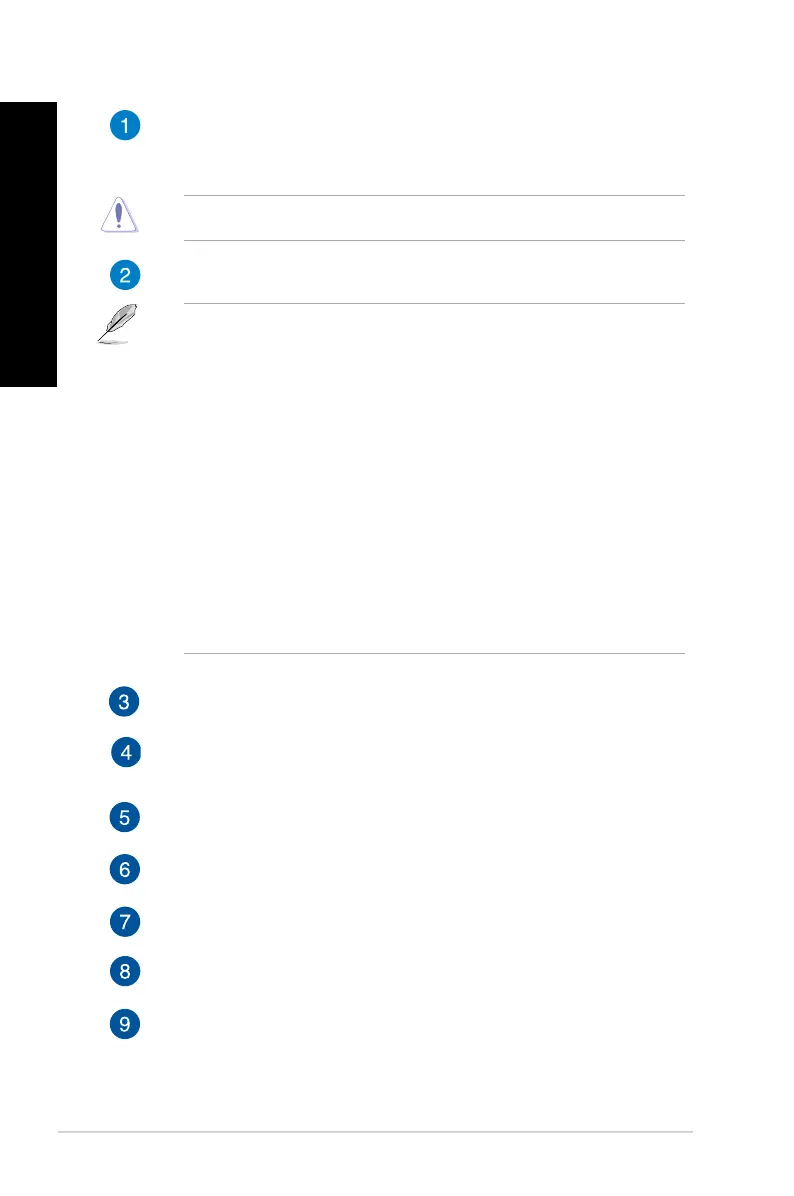18 Chapter 1: Getting started
ENGLISH
ENGLISH
Voltage selector. Use this switch to select the appropriate system input voltage
according to the voltage supply in your area. If the voltage supply in your area is
100-127V, set the switch to 115V. If the voltage supply in your area is 200-240V, set the
switch to 230V.
Setting the switch to 115V in a 230V environment or 230V in a 115V environment will seriously
damage the system!
Power connector. Plug the power cord to this connector.
Depending on local regulations, your Desktop PC has the following power ratings:
• M31AD:
• 110~120Vac / 220~240Vac, 8.0A/4.0A, 60Hz/50Hz
• 220~230Vac, 3.5A, 50Hz
• M51AD:
• 115Vac / 220~230Vac, 7.0A/4.0A, 60Hz/50Hz
• 220~230Vac, 3.5A, 50Hz
• M32AD:
• 110~120Vac/220~240Vac, 7.0A/4.0A, 50Hz/60Hz (for Taiwan)
• 220~240Vac, 3.0A, 50Hz (for Europe)
• 110~120Vac/220~240Vac, 8.0A/4.0A, 50Hz/60Hz (for North America and Asia Pacic) •
• K30AD::
• 110-120V~ / 220-240V~, 8A/4A, 50-60Hz (for North America use)
• 220V~, 3A, 50Hz (for Europe use)
USB 2.0 ports. These Universal Serial Bus 2.0 (USB 2.0) ports connect to USB 2.0 devices
such as a mouse, printer, scanner, camera, PDA, and others.
HDMI port. This port is for a High-Denition Multimedia Interface (HDMI) connector,
and is HDCP compliant allowing playback of HD DVD, Blu-ray, and other protected
content.
VGA port. This port is for VGA-compatible devices such as a VGA monitor.
Side Speaker Out port (gray). This port connects to the side speakers in a 4.1, 5.1, and
7.1-channel audio conguration.
Rear Speaker Out port (black). This port connects to the rear speakers in a 4.1, 5.1, and
7.1-channel audio conguration.
Center/Subwoofer port (orange). This port connects to the center/subwoofer
speakers.
Microphone port (pink). This port connects to a microphone.
