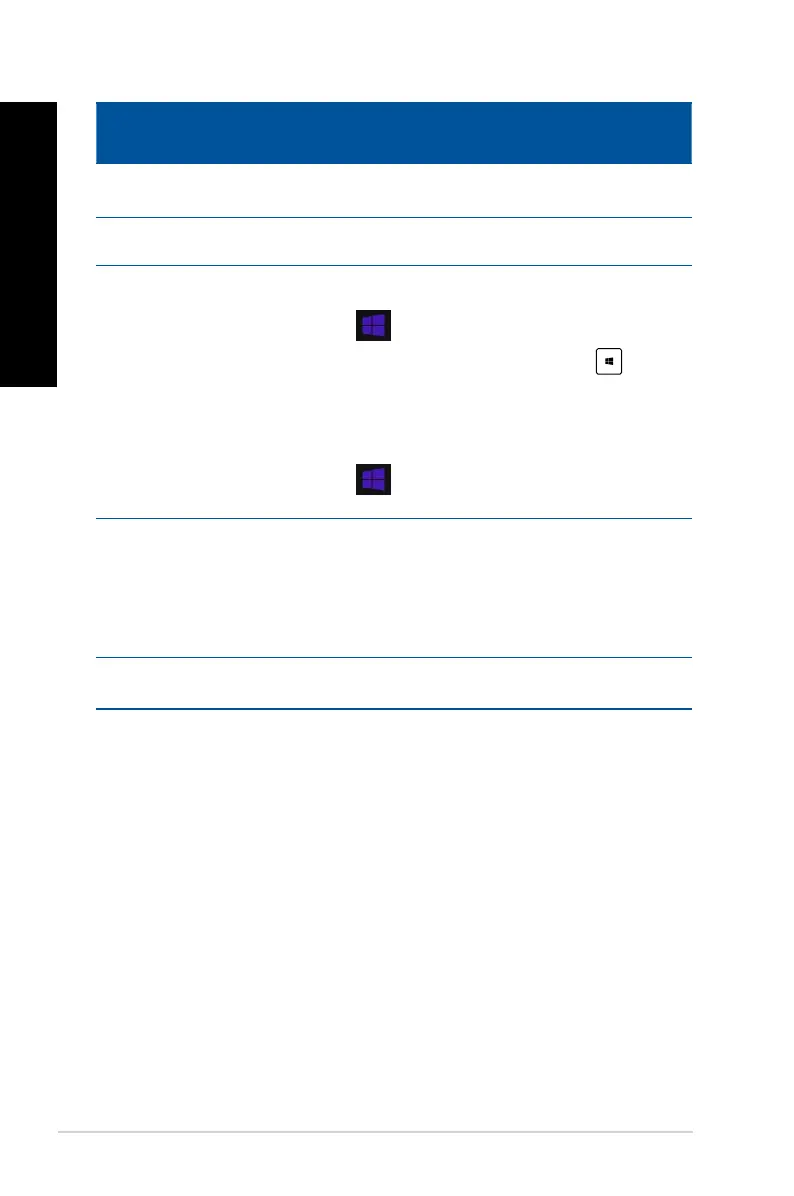62 Chapter 2: Using Windows
®
8.1
ENGLISH
ENGLISH
Hotspot Action
upper left corner Hover your mouse pointer then click on the recent app’s
thumbnail to go back to that app.
Move your mouse pointer down to display all the running
apps.
lower left corner From a running app screen:
Hover your mouse pointer on the lower left corner then
tap to go back to the Start screen.
NOTE: You can also press the Windows key on your
keyboard to go back to the Start screen.
From the Start screen:
Hover your mouse pointer on the lower left corner then
tap to go back to that app.
top Hover your mouse pointer until it changes to a hand icon.
Drag then drop the app to a new location.
NOTE: This hotspot function only works on a running
app or when you want to use the Snap feature. For more
details, refer to Snap feature under Working with
Windows
®
apps.
upper and lower right corner Hover your mouse pointer to launch the Charms bar.
