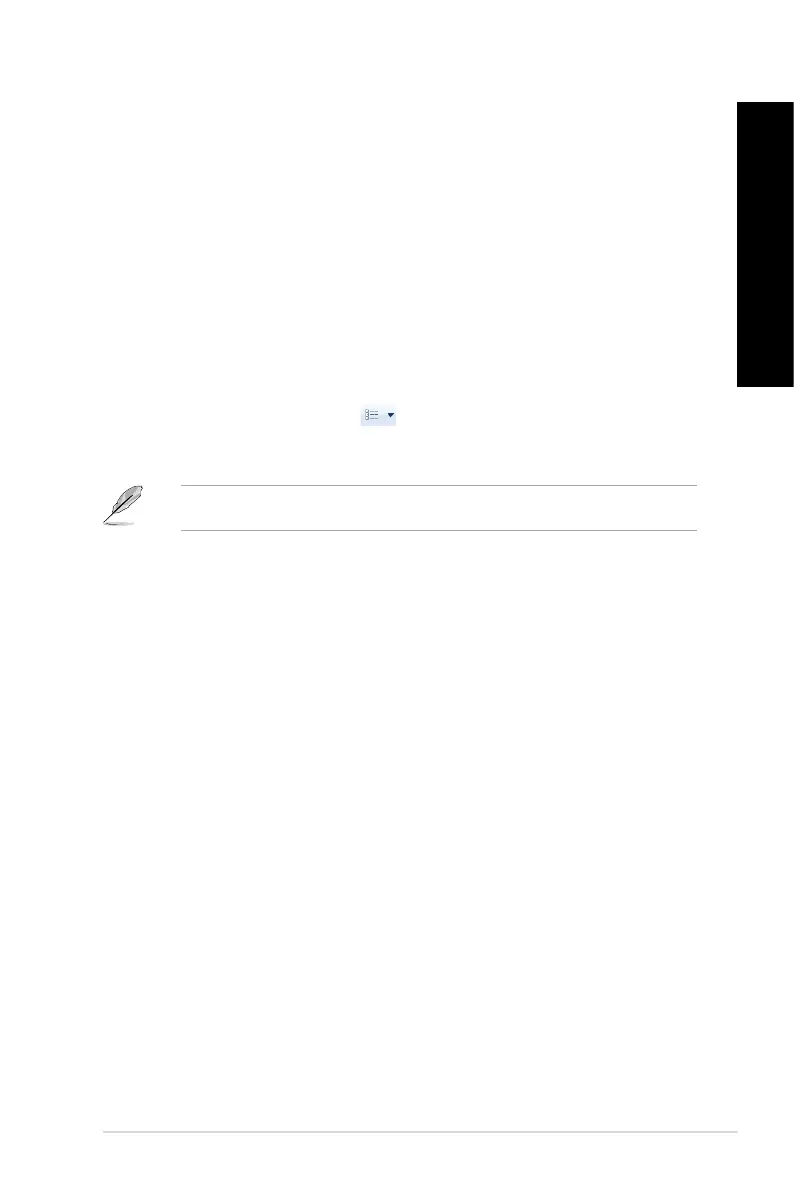ASUS Desktop PC 55
ENGLISH
ENGLISH
Exploring les and folders
To explore les and folders:
1. Launch Windows
®
Explorer.
2. From the navigation or view pane, browse for the location of your data.
3. From the breadcrumb bar, click the arrow to display the contents of the drive or folder.
Customizing the le/folder view
To customize the le/folder view:
1. Launch Windows Explorer.
2. From the navigation pane, select the location of your data.
3. From the toolbar, click the View icon
.
4. From the View menu, move the slider to select how you want to view the le/folder.
You may also right-click anywhere on the View pane, click View, and select the view type that you
want.
Arranging your les
To arrange your les:
1. Launch Windows Explorer.
2. From the
Arrange by eld, click to display the dropdown list.
3. Select your preferred arrangement type.
Sorting your les
To sort your les:
1. Launch Windows Explorer.
2. Right-click anywhere on the View pane.
3. From the menu that appears, select
Sort by, then select your preferred sorting type.
Grouping your les
To group your les:
1. Launch Windows Explorer.
2. Right-click anywhere on the View pane.
3. From the menu that appears, select
Group by, then select your preferred grouping type.
