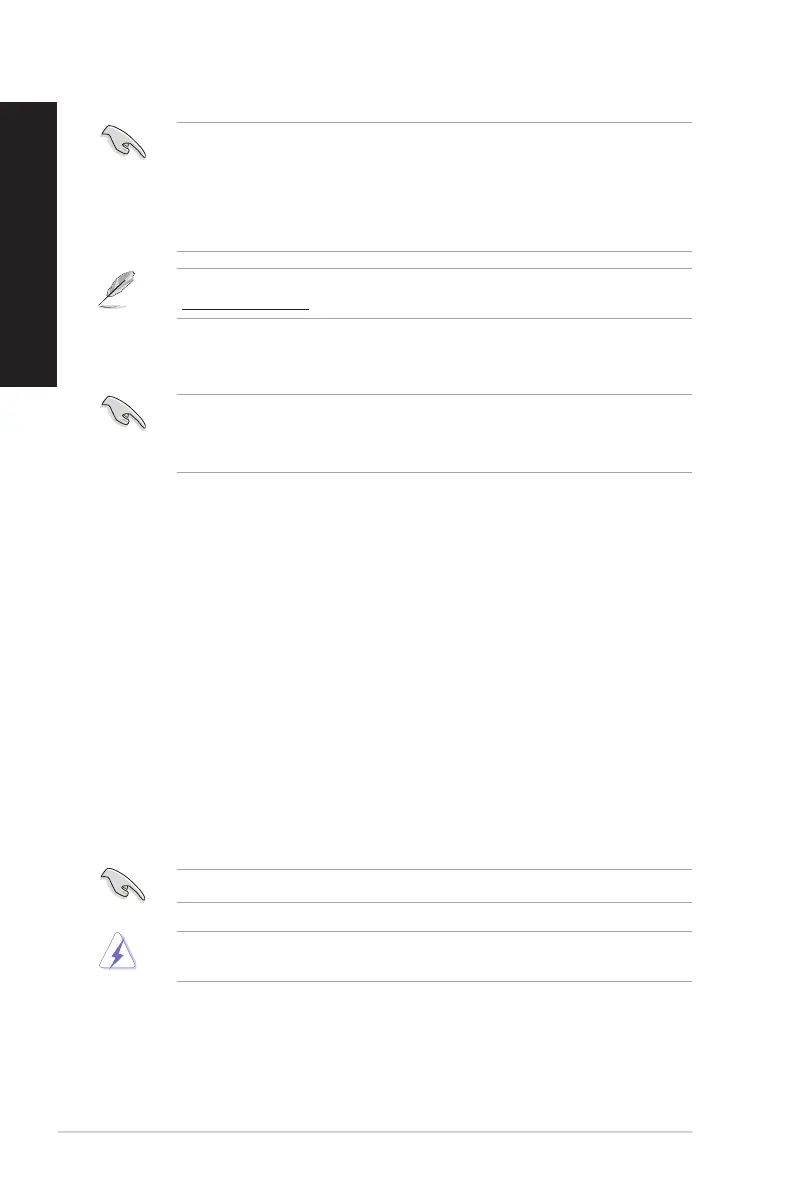62 Chapter 1: Using Windows
®
8.1
ENGLISH
ENGLISH
• TheF9recoveryfunctionisnotapplicablefordowngradeversionsofWindows
®
8.1. Refer to
the Removing everything and reinstalling Windows section for details on doing recovery
inside Windows
®
8.1. In case your operating system fails, use the bundled recovery DVD to
reinstall your system.
• Ensurethatalldataarebackedupbeforedoingafullrecoveryofyouroperatingsystemto
avoid losing important les.
Download the multi-language versions of this notice from the ASUS Support site at
http://support.asus.com
To reset your PC by using Recovery DVD:
• Backupallyourdatabeforeusingthisoption.
• DisconnectallexternalharddiskdrivesbeforeperformingsystemrecoveryonyourDesktop
PC to avoid restoring Windows on the wrong partition or drive.
1. Press<F8>duringbootup.
2. Insert the Recovery DVD into the optical drive. On the End-User License Agreement (EULA)
screen, click Accept.
3. Select Reset your PC.
4. Click Next.
5. Select Only the drive where the Windows is installed.
6. Select Just remove my les.
7. Click Reset.
Recovering from a system image le
YoucancreateaUSBrecoverydriveandusethistorecoveryourPC’ssettings.
Creating a USB recovery drive
The USB storage device must have at least 16GB available space.
All les on your USB storage device will be permanently deleted during the process. Before you
proceed, ensure that you back up all your important data.
