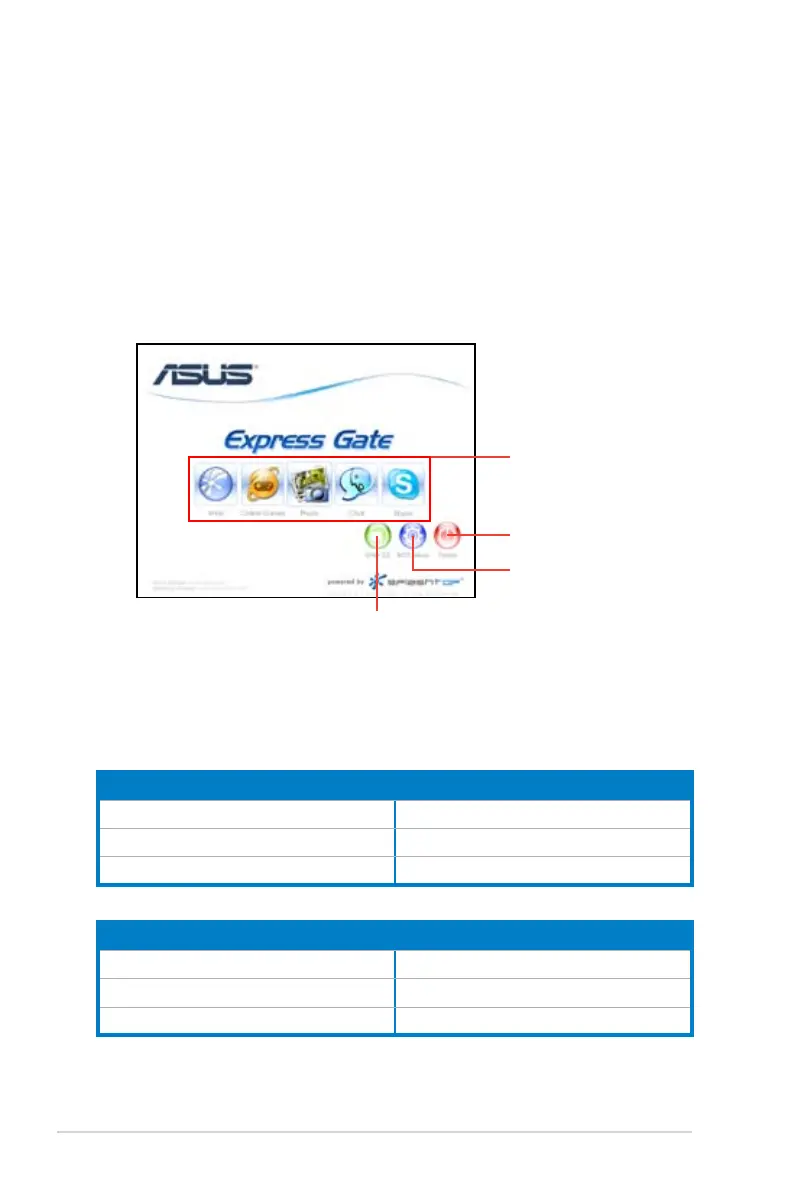3-6 Chapter 3: Software support
3. Select the language for installation and click OK.
4. The InstallShield Wizard for Express Gate appears. Click
Next to continue.
5. Select the target disk volume for you to install Express Gate. If you have
multiple volumes and OS installed in your hard drive, it is recommended to
install Express Gate in Volume C. Click Next to continue.
6. Follow the screen instructions to complete installation.
The First Screen
Express Gate’s rst screen appears within a few seconds after you power on the
computer.
Click any of the application
icons to enter Express Gate
environment and launch the
selected application
Turn off the computer
Enter motherboard BIOS
setup
Continue booting to existing OS when timer counts
down to zero (0); click to immediately enter existing OS
Knowing the Express Gate hot-keys
Here is a list of common-used hot-keys for Express Gate.
In the First Screen:
Key Function
PAUSE/BREAK Power-off
ESC/F8 Continue to boot OS
DEL Enter BIOS setup
In the Express Gate Environment:
Key Function
<Alt> + <Tab> Switch between applications
<Ctrl> + <Alt> + <Del> Bring up Power-Off dialog box
<Ctrl> + <Alt> + <Print Screen> Save screen snapshot as picture to le
