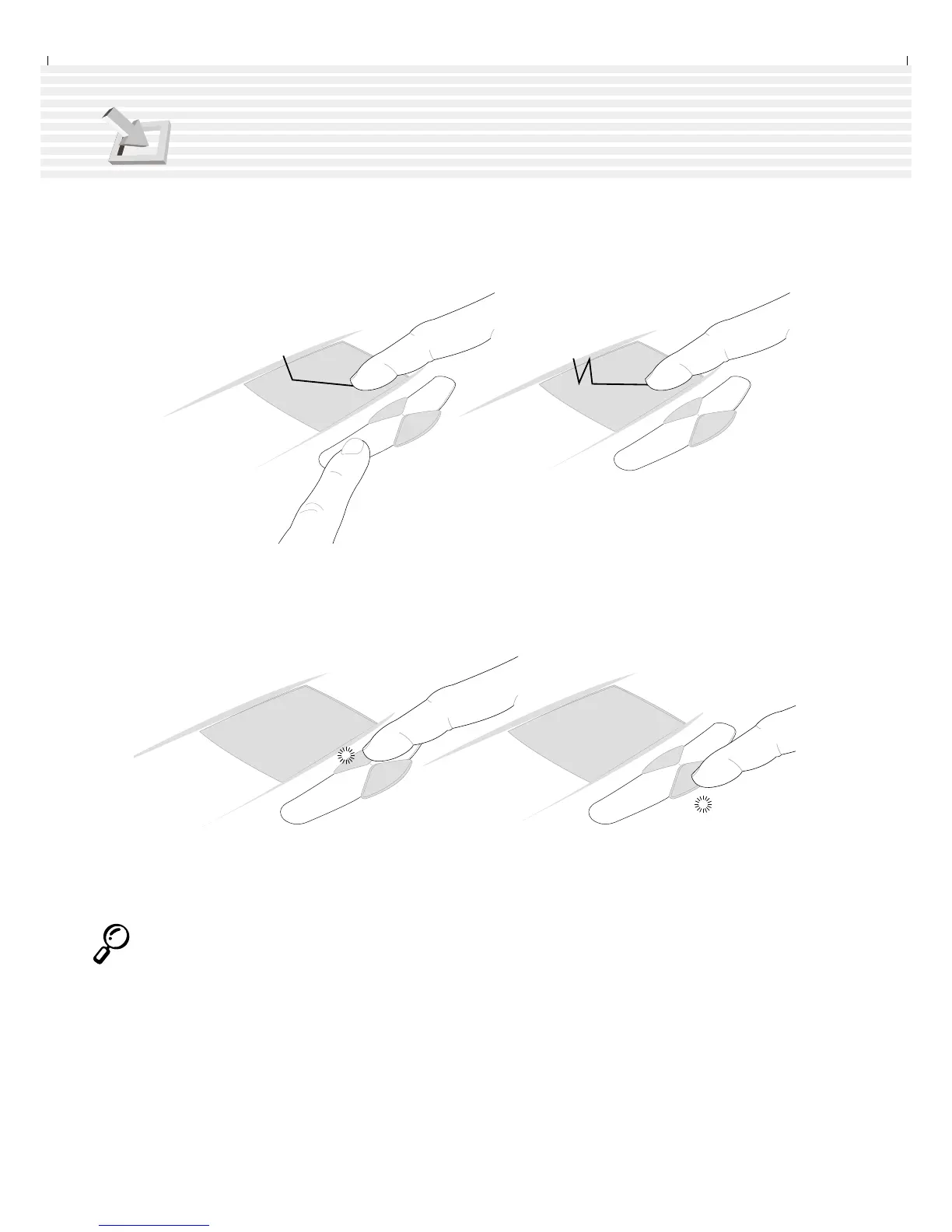40
4. Using the Notebook PC
Dragging - Dragging means to pick up an item and place it anywhere on the screen you wish. You can
move the cursor over the item you select, and while keeping the left button depressed, moving the cursor
to the desired location, then release the button. Or, you can simply double-tap on the item and hold while
dragging the item with your fingertip. The following 2 examples produce the same results.
(hold left button and slide finger on touchpad)
(lightly strike the touchpad twice, sliding finger
on touchpad during second strike)
NOTE: Besides the hardware scroll buttons, a software-controlled scrolling function
is available after setting up the included touchpad utility to allow easy Windows or
web navigation. Basic functions can be adjusted at the Windows control panel to
allow comfortable clicking and tapping.
(hold the top button down to scroll up) (hold the bottom button down to scroll down)
Dragging-Clicking Dragging-Tapping
Scroll DownScroll Up