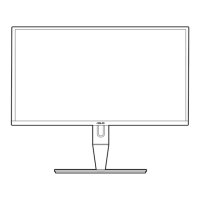1-3ASUS PA248CNV Series LCD Monitor
Press button (Input Select button) to display HDMI, DisplayPort, USB
Type-C ( ) signals after you connect HDMI/DisplayPort/USB Type-C cable
with the monitor.
5. Shortcut
• Press this button to display the OSD menu when the OSD is off.
• Default: Brightness hotkey
• To change the hotkey function, go to the Shortcut > Shortcut 1 menu.
6. Shortcut
• Press this button to display the OSD menu when the OSD is off.
• Default: Blue light lter hotkey
• To change the hotkey function, go to the Shortcut > Shortcut 2 menu.
1.3.2 Back view
1 2 3 4 5 6 7 8 9
10
9
1. Power switch. Press the switch to turn on/off power.
2. AC-IN port. This port connects the power cord.
3. HDMI port. This port is for connection with an HDMI compatible device.
4. DisplayPort in. This port is for connection with a DisplayPort compatible
device.
5. USB 3.2 Gen 1 Type-C. This port is for connection with a USB upstream
cable. The connection supports USB power and data delivery.
This monitor is Super-Speed USB 3.2 Gen 1 compatible (5Gbps). The
port offers Max. 90W power delivery with output voltage 5V/3A, 9V/3A,
12V/3A, 15V/3A and 20V/4.5A. Connecting the USB Type-C cable can input
the DisplayPort source, output power and enable the USB Type-A ports
(downstream) on the monitor. Connecting the USB Type-C to Type-A cable only
enables the USB Type-A ports (downstream) on the monitor.
6. Daisy-Chain DisplayPort output. This port allows you to connect multiple
DisplayPort compatible monitors.

