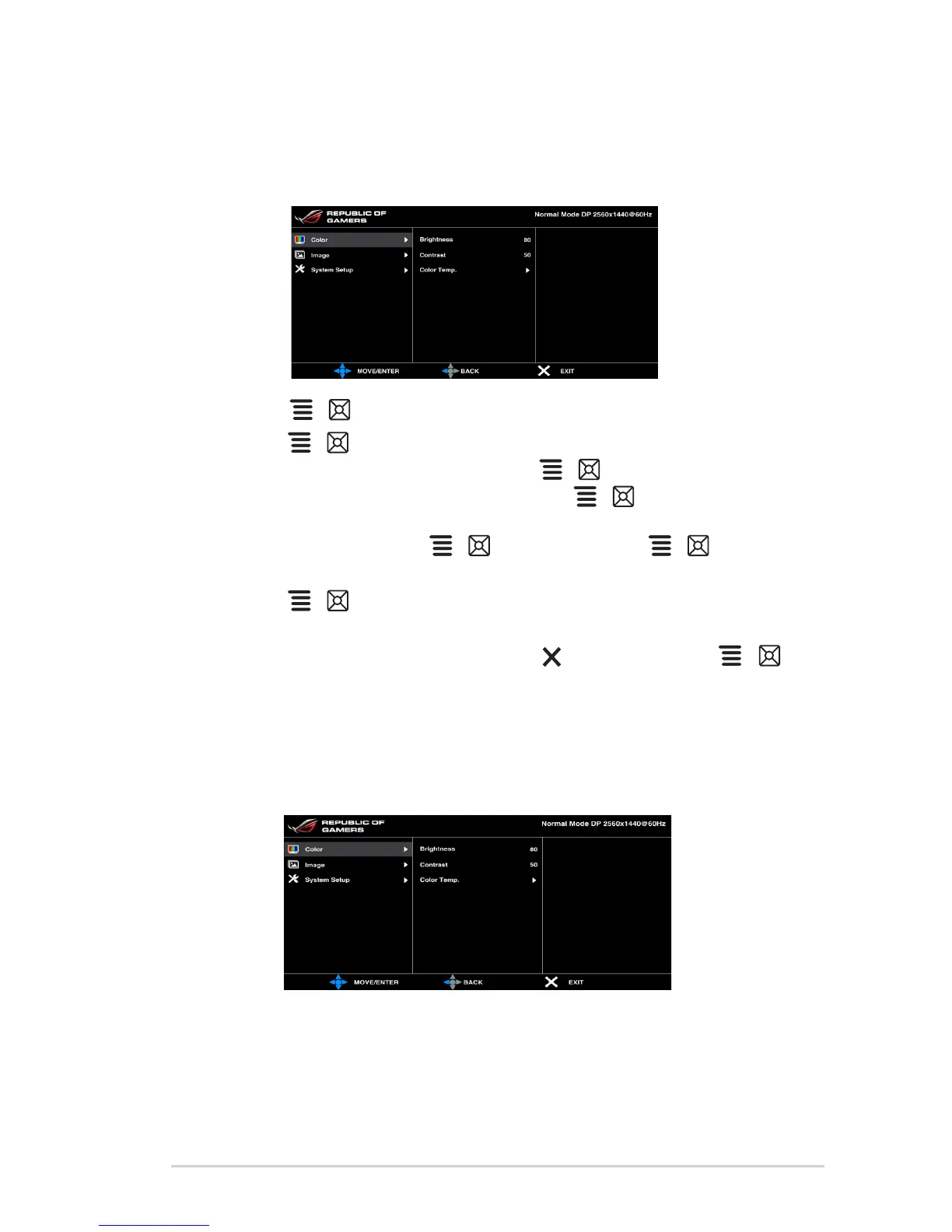3-1ASUS PG278Q Series LCD Monitor
3.1 OSD (On-Screen Display) menu
1. Press the ( ) button to activate the OSD menu.
2. Move the ( ) button up/down to navigate through the functions.
Highlight the desired function and press the ( ) button to activate it. If
the function selected has a sub-menu, move the ( ) button up/down
again to navigate through the sub-menu functions. Highlight the desired sub-
menu function and press the ( ) button or move the ( ) button
right to activate it.
3. Move the ( ) button up/down to change the settings of the selected
function.
4. To exit and save the OSD menu, press the button or move the (
) left repeatedly until the OSD menu disappears. To adjust other functions,
repeat steps 1-3.
You can adjust Brightness, Contrast and Color temperature from this menu.
: the adjusting range is from 0 to 100.
: the adjusting range is from 0 to 100.
: contains 4 modes including Cool, Normal, Warm, and User
Mode.
