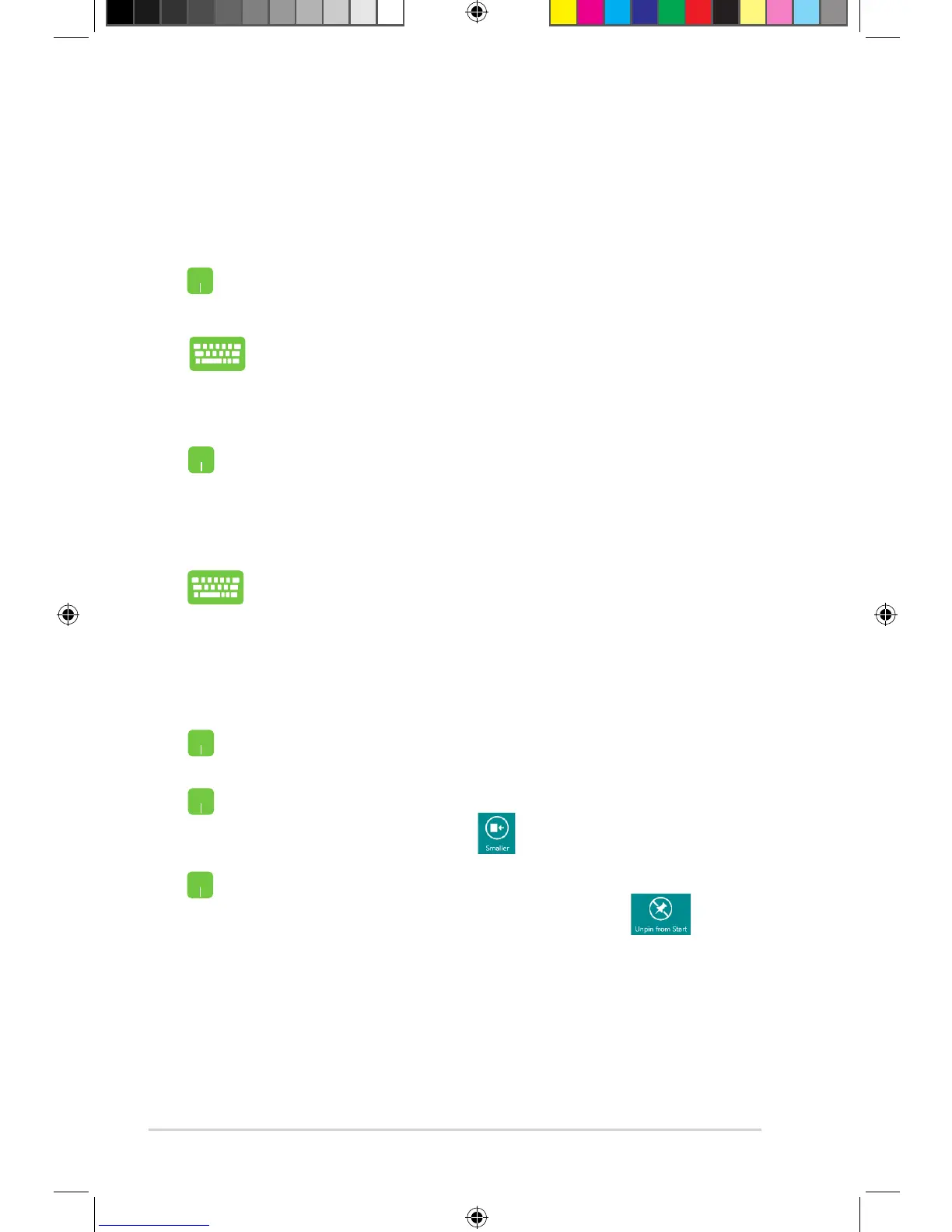12
Working with Windows
®
apps
Use your Notebook PC’s touchpad or keyboard to launch and
customize your apps.
1. Move your mouse pointer on the top side of the launched
app then wait for the pointer to change to a hand icon.
2. Drag then drop the app to the bottom of the screen to
close it.
From the launched app’s screen, press alt + f4.
Closing apps
Launching apps
Position your mouse pointer over the app then left-click or
tap once to launch it.
Press tab twice then use the arrow keys to browse through
the apps. Press enter to launch the app you chose.
Move, resize, or unpin apps from the Start screen using the following
actions:
To move an app, double-tap on the app then drag to a new
location.
To resize an app, right-click on the app to activate its
settings then click on the icon.
To unpin an app from the Start screen, right-click on the
app to activate its settings then click on the icon.
Customizing apps on the Start Screen
