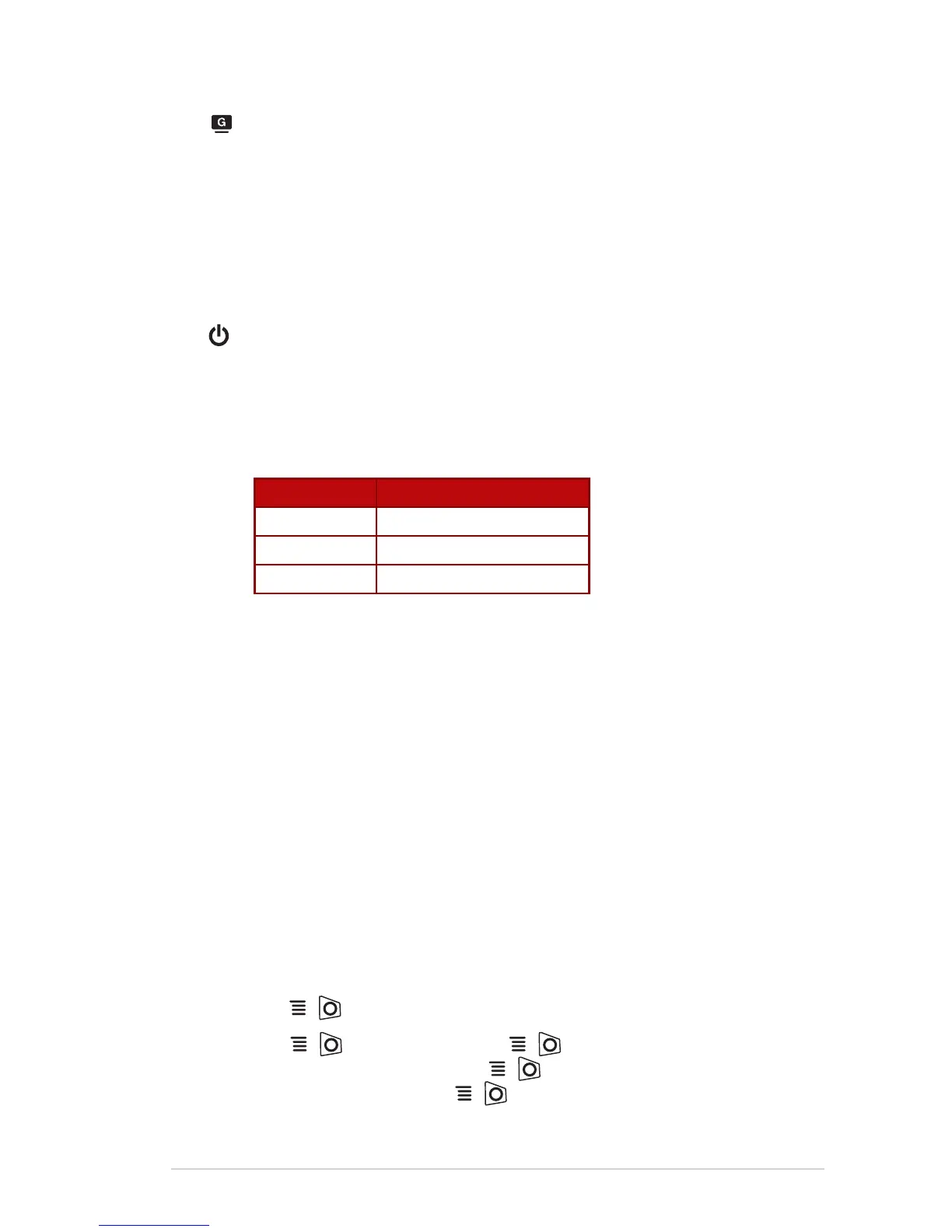1-5
ASUS LCD Monitor XG27VQ Series
4. GameVisual Button:
• Press this hotkey to switch from eight video preset modes
(Scenery Mode, Racing Mode, Cinema Mode, RTS/RPG
Mode, FPS Mode, sRGB, MOBA Mode, and User Mode) with
GameVisual ™ Video Intelligence Technology.
• Turn on the OSD menu when the monitor enters standby mode
or display the "NO SIGNAL" message.
5. Power Button:
• Press this button to turn the monitor on/off.
6. Power Indicator:
• The color denition of the power indicator is as the table below.
Status Description
White ON
Amber Standby mode
OFF OFF
1.5.2 GamePlus Function
The GamePlus function provides a toolkit and creates a better gaming
environment for users when playing different types of games. The crosshair
overlay with four different crosshair options lets you choose the one that
best suits the game you are playing. There is also an onscreen timer you can
position on the left of the display so you can keep track of the elapsed gaming
time; while the FPS (frames per second) counter lets you know how smooth
the game is running. Display Alignment displays alignment lines on 4 sides
of the screen, serving as an easy and handy tool for you to line up multiple
monitors perfectly.
To active GamePlus:
1. Press the GamePlus hotkey.
2. Move the ( ) button up/down to select among different functions.
3. Press the ( ) button or move the ( ) button right to conrm the
function you choose, and move the ( ) button up/down to navigate
through the settings. Move the ( ) button left to go back, off, or exit.
