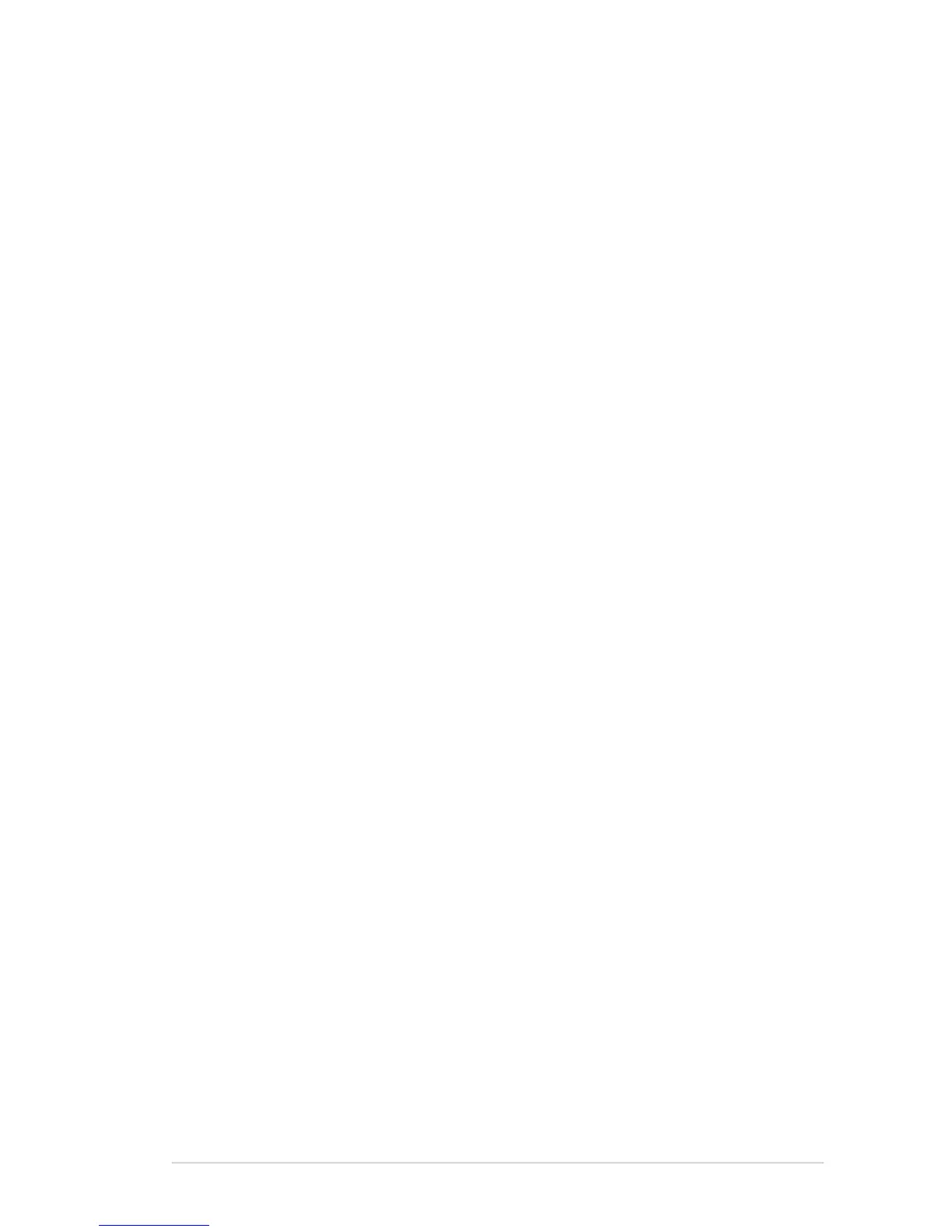vii
Care & Cleaning
• Before you lift or reposition your monitor, it is better to disconnect
the cables and power cord. Follow the correct lifting techniques
when positioning the monitor. When lifting or carrying the monitor,
grasp the edges of the monitor. Do not lift the display by the stand or
the cord.
• Cleaning. Turn your monitor off and unplug the power cord. Clean the
monitor surface with a lint-free, non-abrasive cloth. Stubborn stains
may be removed with a cloth dampened with mild cleaner.
• Avoid using a cleaner containing alcohol or acetone. Use a cleaner
intended for use with the LCD. Never spray cleaner directly on the
screen, as it may drip inside the monitor and cause an electric shock.
The following symptoms are normal with
the monitor:
• The screen may icker during the initial use due to the nature of the
uorescent light. Turn off the Power Switch and turn it on again to
make sure that the icker disappears.
• You may nd slightly uneven brightness on the screen depending on
the desktop pattern you use.
• When the same image is displayed for hours, an afterimage of the
previous screen may remain after switching the image. The screen
will recover slowly or you can turn off the Power Switch for hours.
• When the screen becomes black or ashes, or cannot work anymore,
contact your dealer or service center to x it. Do not repair the screen
by yourself!
