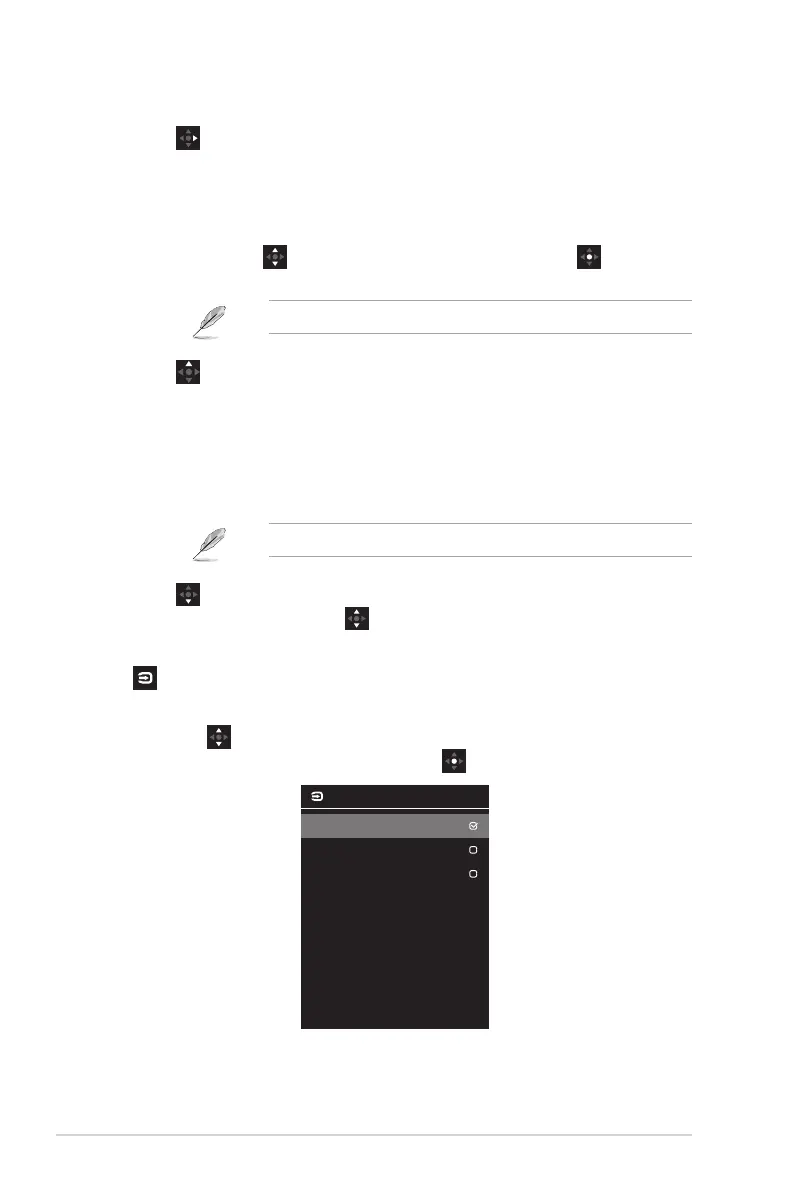1-6
Chapter 1: Product Introduction
• GamePlus Button: This is a shortcut key. The default setting
is GamePlus.
- Activate Crosshair, Timer, FPS Counter, or Display Alignment
function.
- Move the button up/down to select and press to conrm
the function needed.
• For more information on GamePlus function, refer to page 1-7.
• GameVisual Button: This is a shortcut key. The default setting is
GameVisual.
- Switch from eight video preset modes (Scenery Mode, Racing
Mode, Cinema Mode, RTS/RPG Mode, FPS Mode, sRGB Mode,
MOBA Mode, and User Mode) with GameVisual ™ Video
Intelligence Technology.
• For more information on GameVisual function, refer to page 1-8.
• Volume Button: This is a shortcut key. The default setting
is Volume. Move the button up/down to adjust the volume
level.
4. Input Select Button:
• This is a shortcut key. The default setting is Input Select. Move
the button up/down to select the input source from HDMI >
DisplayPort >Type-C. Then press to conrm.
HDMI
Type-C
DisplayPort
Input Select
