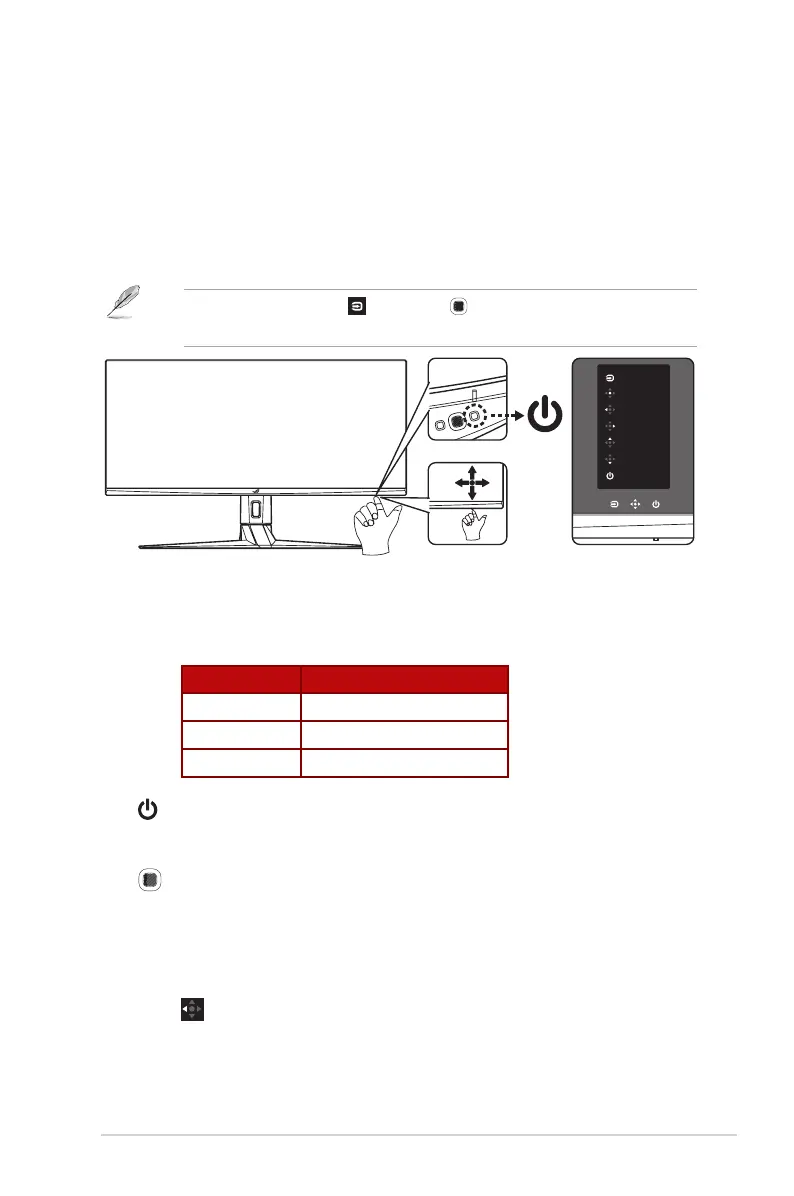1-5
ASUS LCD Monitor XG349C Series
1.5 Monitor Introduction
1.5.1 Using the Control Buttons
Use control buttons on the bottom of the monitor to adjust the monitor
settings.
• Press the Input Select button or the button to call out the quick OSD
menu.
Menu
Close
GamePlus
GameVisual
Volume
Power Off
Input Select
1. Power Indicator:
• The color denition of the power indicator is as the table below.
Status Description
White ON
Amber Standby mode
OFF OFF
2. Power Button:
• Press this button to turn the monitor on/off.
3. Navigation Button:
• Turn on the OSD menu. Enact the selected OSD menu item.
• Increase/Decrease values or moves your selection up/down/
left/right.
• Close Button: Exit the OSD menu or move to the previous
menu.
