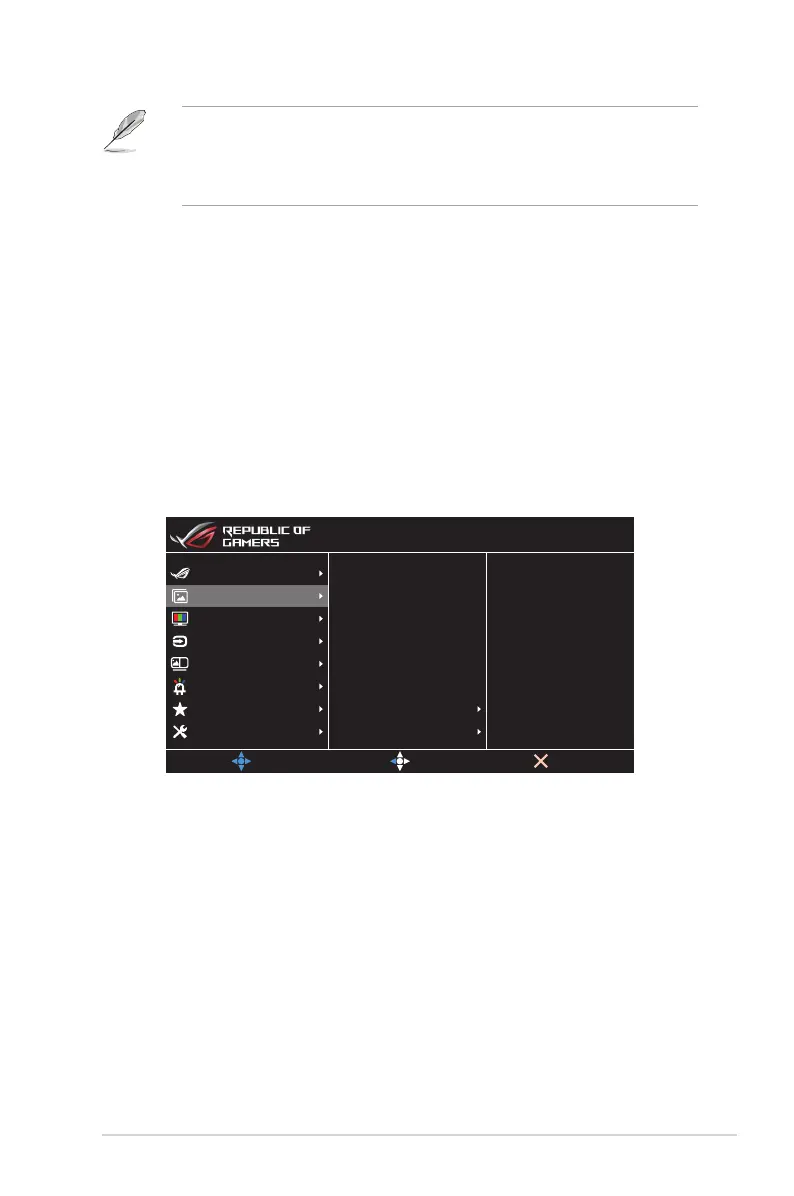3-3
ASUS LCD Monitor XG349C Series
• To activate ELMB, turn off Variable Refresh Rate function rst.
• If ELMB is enabled, the Adaptive-Sync, PIP/PBP Mode, Dynamic Dimming,
and ASCR functions will be disabled.
• ELMB is disabled if input V frequency is less than 75Hz.
• GamePlus: Congures the gaming environment. For more
information, refer to pages 1-7 and 1-8.
• GameVisual: Selects the picture mode. For more information,
refer to pages 1-8 and 1-9.
• Shadow Boost: Adjusts the monitor gamma curve to enrich the
dark tones in an image making dark scenes and objects much
easier be found. Available options: OFF, Level 1~ Level 3.
2. Image
Configure the image parameters.
Brightness 75
80
ASCR
Dynamic Dimming
VividPixel
HDR
Contrast
Aspect Control
Blue Light Filter
MOVE/ENTER
EXIT
Aura Off
HDR OFF
HDMI 3440x1440@ 100Hz
Racing Mode
ROG Strix XG349C
Gaming
System Setup
MyFavorite
Lighting Effect
PIP/PBP Setup
Color
Input Select
Image
BACK
• Brightness: Adjusts the brightness level. The adjusting range is
from 0 to 100.
• Contrast: Adjusts the contrast level. The adjusting range is from
0 to 100.
• HDR: High Dynamic Range. Contains several HDR modes.
The HDR mode is selectable when input video is correct HDR
source.
• VividPixel: ASUS Exclusive Technology that brings lifelike
visuals for crystal-clear and detail-oriented enjoyment. The
adjusting range is from 0 to 100.
