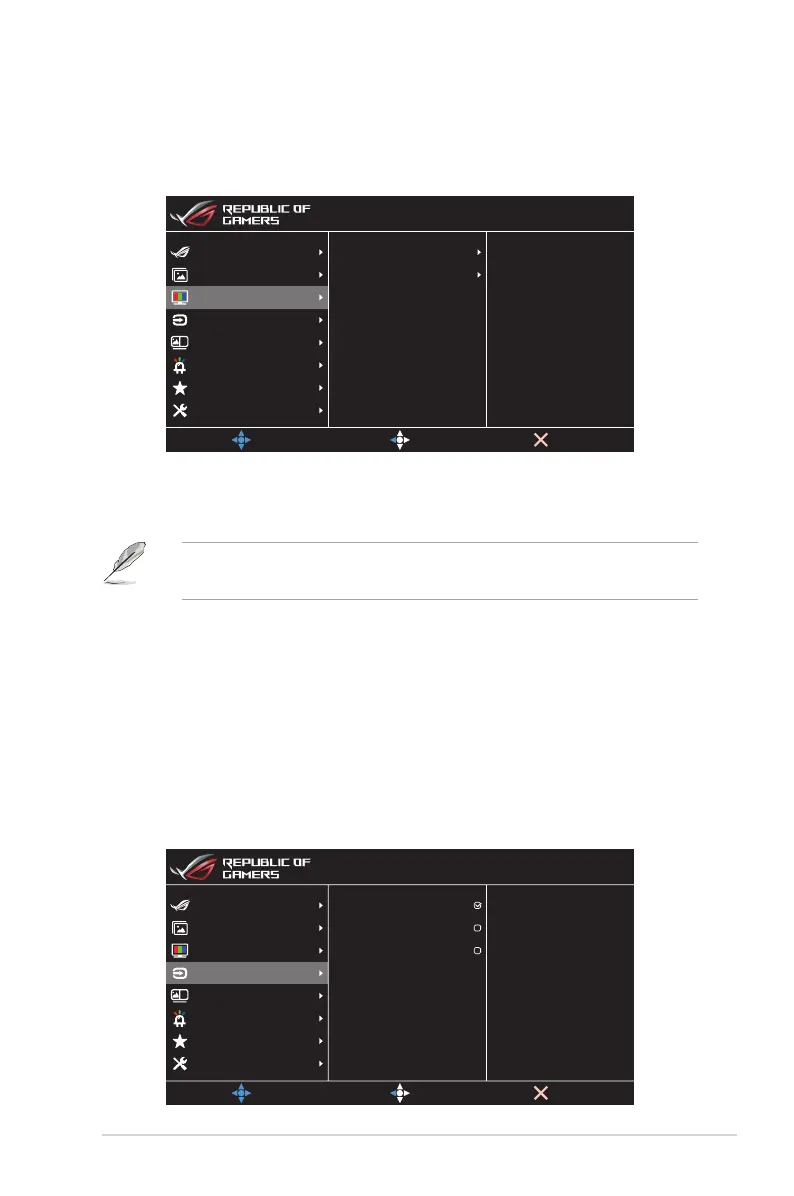3-5
ASUS LCD Monitor XG349C Series
3. Color
Select the image color you like from this menu.
Color Temp.
Saturation
Gamma
MOVE/ENTER
EXIT
Aura Off
HDR OFF
HDMI 3440x1440@ 100Hz
Racing Mode
ROG Strix XG349C
Gaming
System Setup
MyFavorite
Lighting Effect
PIP/PBP Setup
Color
Input Select
Image
BACK
• Color Temp.: Selects the desired color temperature. Available
options: Cool, Normal, Warm, and User Mode.
• In the User Mode, colors of R (Red), G (Green), and B (Blue) are user-configurable;
the adjusting range is from 0 to 100.
• Gamma: Sets the color mode to 1.8, 2.2, or 2.5.
• Saturation: Adjusts the saturation level. The adjusting range is
from 0 to 100.
4. Input Select
Select the input source:
• HDMI, DisplayPort, and Type-C
HDMI
Type-C
DisplayPort
MOVE/ENTER
EXIT
Aura Off
HDR OFF
HDMI 3440x1440@ 100Hz
Racing Mode
ROG Strix XG349C
Gaming
System Setup
MyFavorite
Lighting Effect
PIP/PBP Setup
Color
Input Select
Image
BACK
