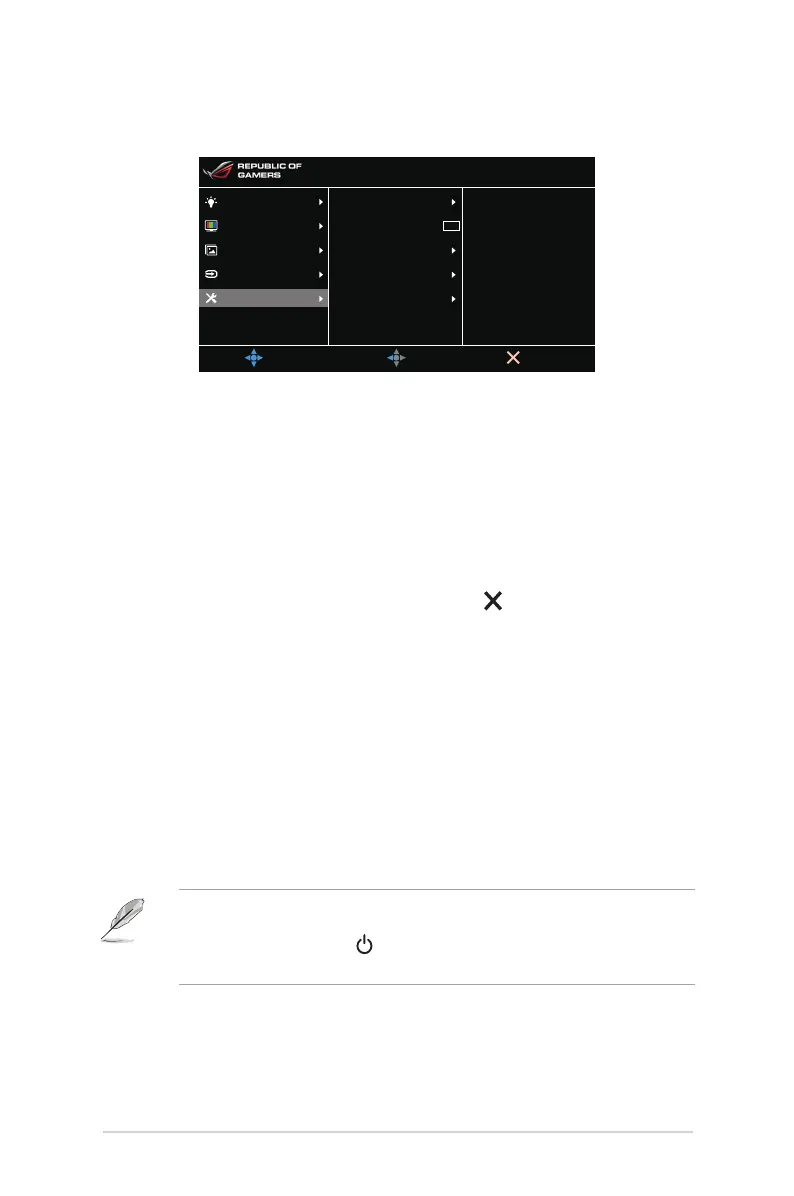3-4
Chapter 3: General Instructions
5. SystemSetup
Allows you to adjust the system.
MOVE/ENTER
BACK
EXIT
Language
OSD Position
Transparency
OSD Timeout
Key Lock
Information
OK
Normal Mode DP 1920x1080@ 240Hz
Racing Mode
ASUS ROG PG258Q
Blue Light Filter
Color
Image
Input Select
System Setup
• Language: There are 21 languages for your selection, including English,
French, German, Italian, Spanish, Dutch, Portuguese, Russian, Czech,
Croatian, Polish, Romanian, Hungarian, Turkish, Simplied Chinese,
Traditional Chinese, Japanese, Korean, Thai, Indonesia, Persian.
• OSDPosition: Adjusts the horizontal position (H-Position)/the vertical
position (V-Position) of the OSD.
• Transparency: Adjusts the OSD background from opaque to
transparent.
• OSDTimeout: Adjusts the OSD timeout from 10 to 120 seconds.
• Keylock: To disable all function keys. Press
over 5 seconds to cancel
the key lock function.
• Information: Shows the monitor information.
• LIGHTINMOTION: Selects the brightness level of the light on the stand.
The adjusting range is from Level 0 to 3.
• Sound:
* Volume: the adjusting range is from 0 to 100.
* Mute: toggles the monitor sound between on and off.
• AllReset: “Yes” allows you to restore the default settings.
• DisplayPortDeepSleep: puts the DisplayPort port into deep sleep.
• HDMIDeepSleep: puts the HDMI port into deep sleep.
If the monitor cannot wake up after going into deep sleep, do one of the
followings:
- Press any button (except ) on the monitor to wake it up.
- Disable the Deep Sleep function. (Recommended)
