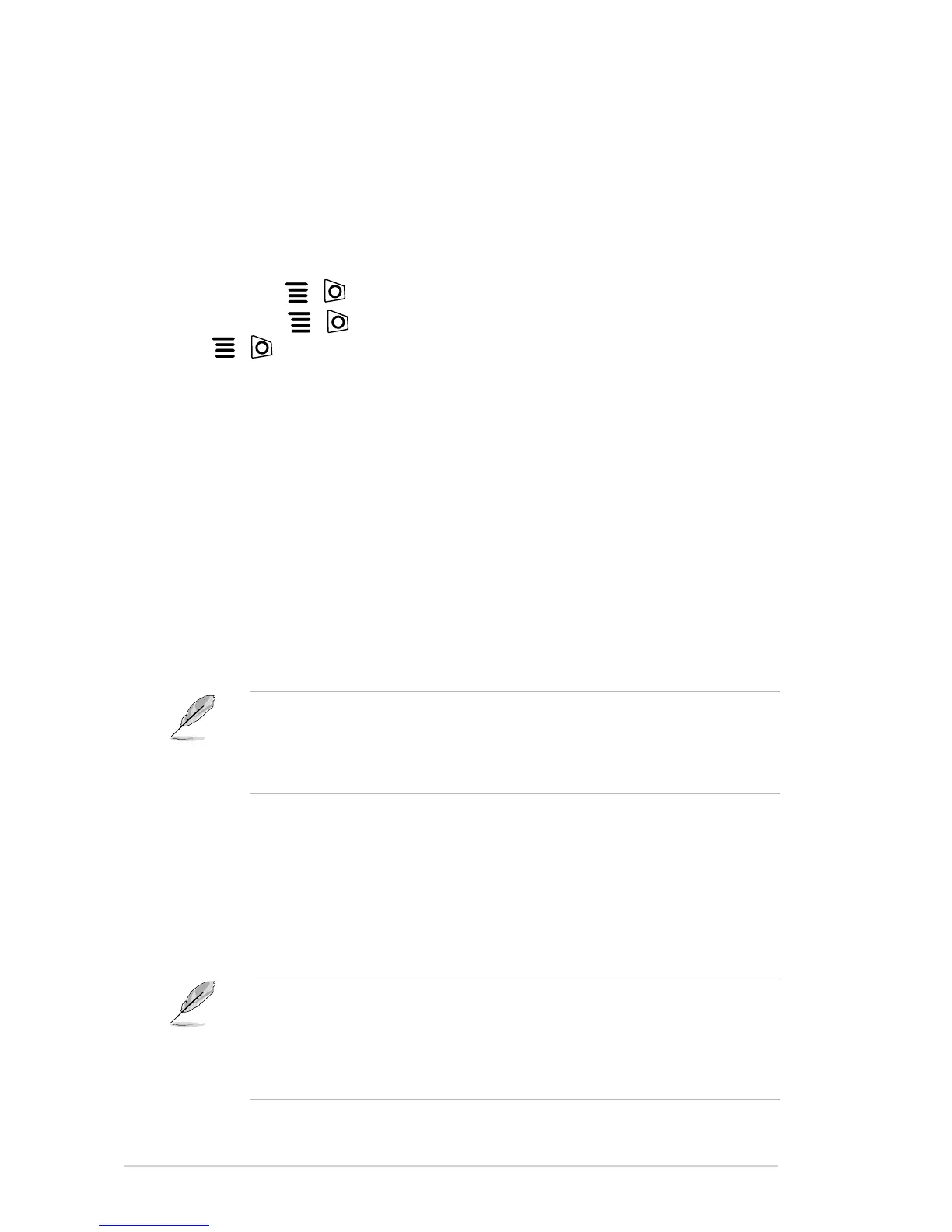1-6 Chapter 1: Product introduction
The GameVisual function helps you select among different picture modes in a
convenient way.
To activate GameVisual:
1. Press the GameVisual hotkey.
2. Move the
( ) button up/down to select among different functions.
3. Press the
( ) button to confirm the function you choose, and move the
( ) button left to go back, off, and exit.
: This is the best choice for scenery photo displaying with
GameVisual
TM
Video intelligence Technology.
: This is the best choice for racing game playing with
GameVisual
TM
Video intelligence Technology.
: This is the best choice for movie watching with
GameVisual
TM
Video intelligence Technology.
: This is the best choice for Real-Time Strategy (RTS)/
Role-Playing Game (RPG) playing with GameVisual
TM
Video intelligence
Technology.
: This is the best choice for First Person Shooter game playing
with GameVisual
TM
Video intelligence Technology.
: This is the best choice for viewing photos and graphics
from PCs.
• In the sRGB mode, the following function(s) are not user-configurable:
Color Temp., Brightness, Contrast, Gamma.
• In the Scenery and Cinema modes, the following function(s) are not user-
congurable: Gamma, Dark Boost.
The monitor supports HDR format. When detecting HDR content, an "HDR ON"
message will pop up and display in the OSD menu.
• When displaying HDR content, the following function(s) are not available:
GameVisual, Gamma, Dark Boost, "OFF" in the Variable Backlight, Auto
SDR Brightness.
• NVIDIA Pascal GPU Graphics Card like GTX1070, GTX1080 and
GTX1080 Ti or higher is required.
