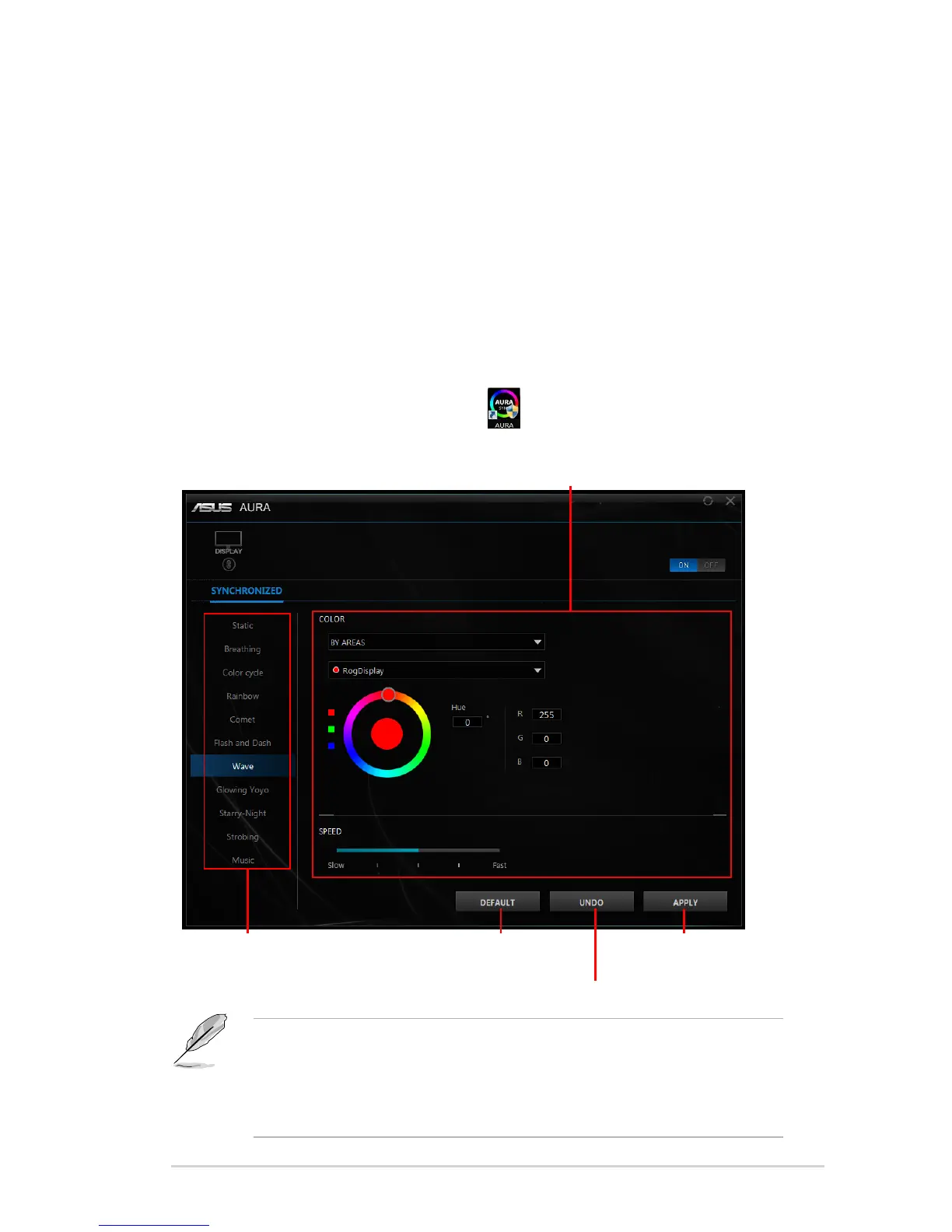3-7ASUS PG27U Series LCD Monitor
3.2 Aura
AURA is a software program that controls the colorful LEDs on supported devices,
such as monitors, motherboards, graphic cards, desktop PCs, etc. Aura allows
you to adjust the color of the RGB LEDs on these devices and select different light
effects. You can also correct or adjust the color of the LEDs by calibrating them.
To activate Aura:
1. Turn ON the function in the OSD menu.
2. Connect the USB 3.0 upstream port of the monitor to the USB port of your
computer.
3. Install AURA and then restart the computer.
4. Double-click the AURA program icon
on your desktop.
Refer to the gure below for information about the AURA program functions.
Adjust AURA lighting options
Select the desired AURA lighting
effect when the system has been
turned on
Click to enable the
default settings
Click to undo the changes
Click to apply the
changes
• If the USB upstream connection between the monitor and computer is
disconnected, to resume the Aura function, you need to re-connect the
USB 3.0 upstream port of the monitor to the computer and then restart the
computer.
• Visit https://www.asus.com/campaign/aura for more details.
