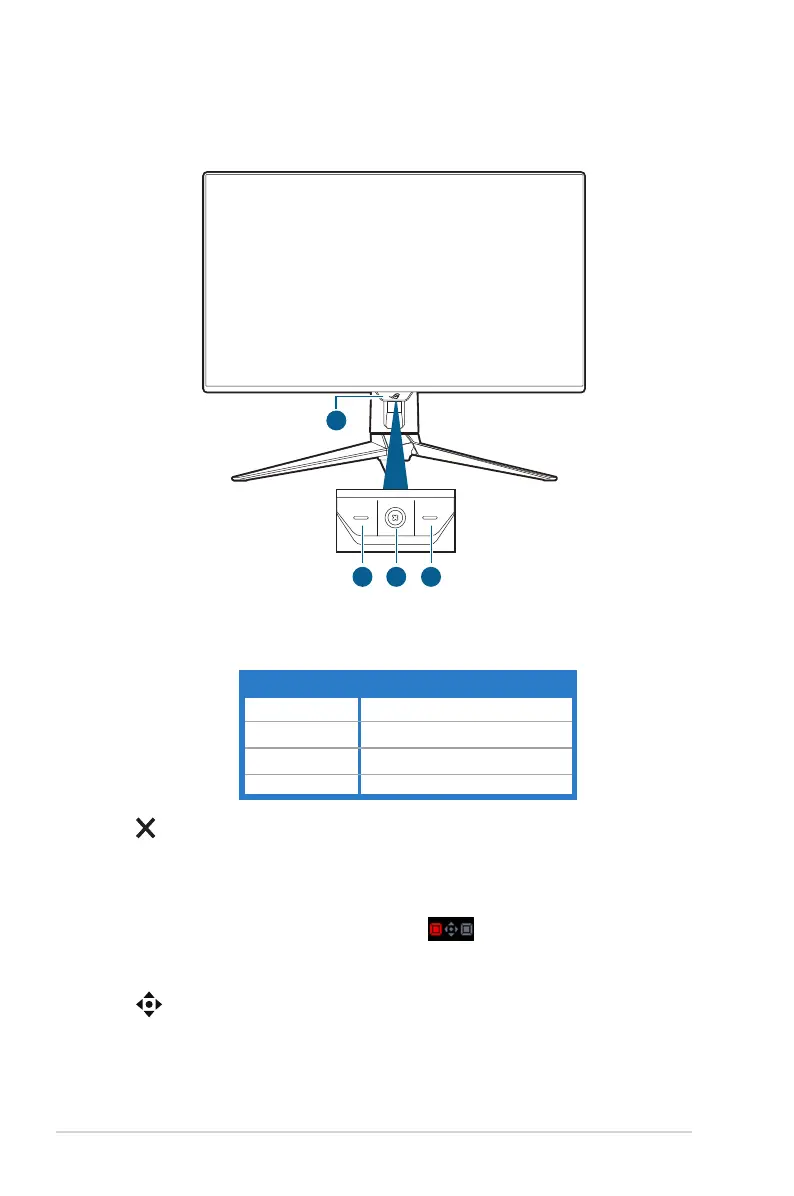1-2 Chapter 1: Product introduction
1.3 Monitor introduction
1.3.1 Front view
2
1
3 4
1. Power indicator
• The color denition of the power indicator is as the below table.
Status Description
Red ON
OFF OFF
Amber Standby mode/No signal
Orange ashing Pixel cleaning
2. Close button
• Turns on the monitor when the monitor enters standby mode or displays
the “NO SIGNAL“ message.
• Press to activate the Input Select hotkey. To change the hotkey function,
go to the MyFavorite > Shortcut > menu.
• Press this button to exit the OSD menu when the OSD menu is
activated.
3. Navigation (5-way) button:
• Turns on the monitor when the monitor enters standby mode or displays
the “NO SIGNAL“ message.
