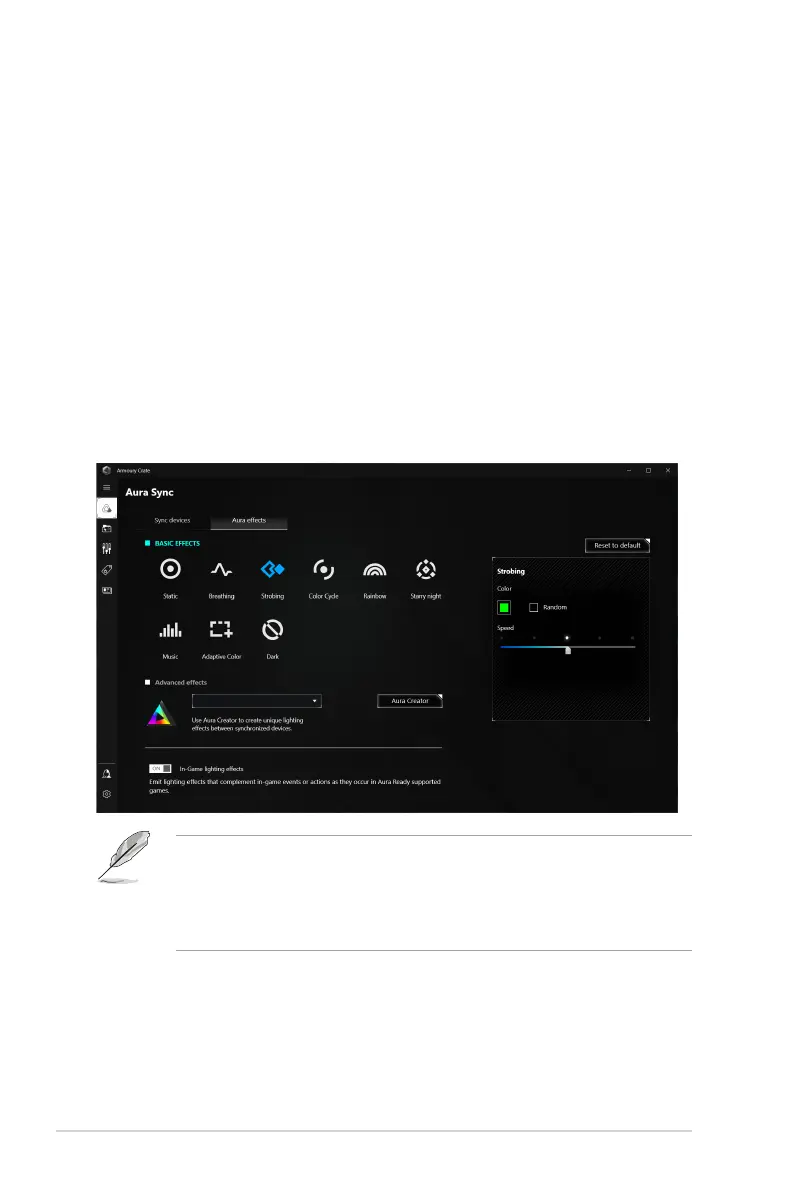3-12
Chapter 3: OSD (On-Screen Display) menu
3.2 Aura
Armoury Crate is a software program that controls the colorful LEDs on supported
devices, such as monitors, motherboards, graphic cards, desktop PCs, etc. Aura
allows you to adjust the color of the RGB LEDs on these devices and select
different light effects. You can also correct or adjust the color of the LEDs by
calibrating them.
To activate Aura:
1. Turn ON the Aura Sync function in the OSD menu.
2. Connect the USB 3.2 Gen 1 upstream port of the monitor to the USB port of
your computer.
3. Install Armoury Crate and then restart the computer.
4. Execute Armoury Crate.
Below is the overview of this program.
• If the USB upstream connection between the monitor and computer is
disconnected, to resume the Aura function, you need to re-connect the
USB 3.2 Gen 1 upstream port of the monitor to the computer and then
restart the computer.
• Visit https://rog.asus.com/innovation/armoury_crate/ for more details.
