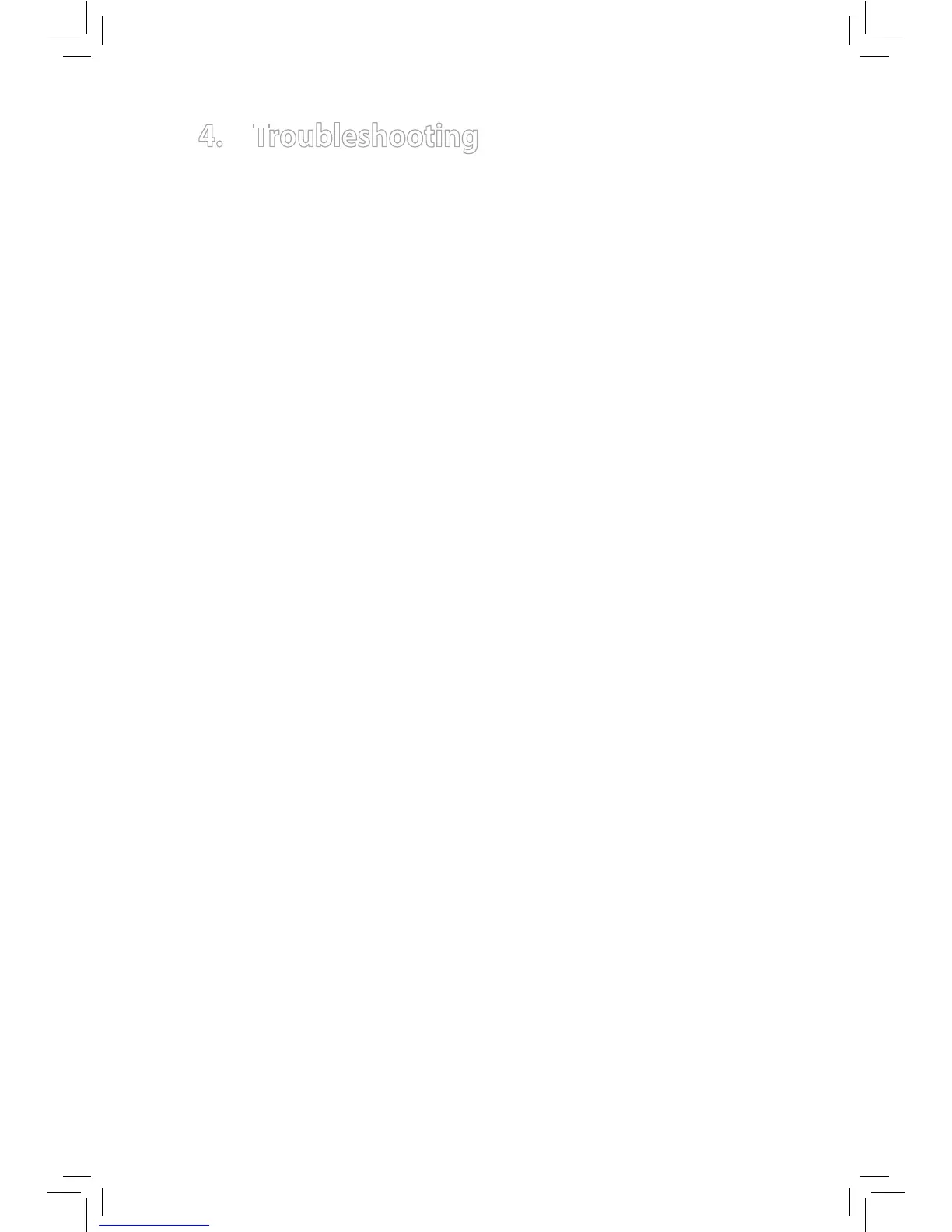9
4. Troubleshooting
This chapter provides solutions to problems which you may encounter when
installing or using ASUS USB-N14. Contact a qualied service technician
for assistance if the problem still persists after you have performed the
troubleshooting solutions.
How do I verify that my WLAN adapter is installed properly?
1. Right-click My Computer from the Start menu, then select Properties.
2. Select the Hardware tab, then click Device Manager.
3. Double-click Network adapters.
4. Double-click ASUS USB-N14 USB Wireless Adapter. An ASUS
USB-N14 USB Wireless Adapter window appears.
5. Check Device status to see if the WLAN adapter is working properly.
My WLAN adapter cannot connect to any Access Point.
• CheckifNetwork Type is set to Infrastructure mode.
• CheckiftheSSID of your WLAN adapter is the same as that of the
Access Point you want to connect to.
• CheckiftheEncryption settings of your WLAN adapter are the same as
the Access Point you want to connect to.
My WLAN adapter cannot connect to a station or WLAN
adapter.
• CheckifNetwork Type is set to Ad Hoc mode.
• CheckiftheSSID of your WLAN adapter is the same as that of the
station or the WLAN adapter you want to connect to.
• CheckiftheChannel of your WLAN adapter is the same as that of the
station or the WLAN adapter you want to connect to.
• CheckiftheEncryption settings of your WLAN adapter are the same as
those of the station or the WLAN adapter you want to connect to.
The connection quality is bad and the signal strength is weak.
• KeepyourWLANadapterawayfrommicrowaveovensandlargemetal
objects to avoid radio interference.
• MoveyourWLANadapterclosertotheaccesspoint,station,orWLAN
adapter you want to connect to.
