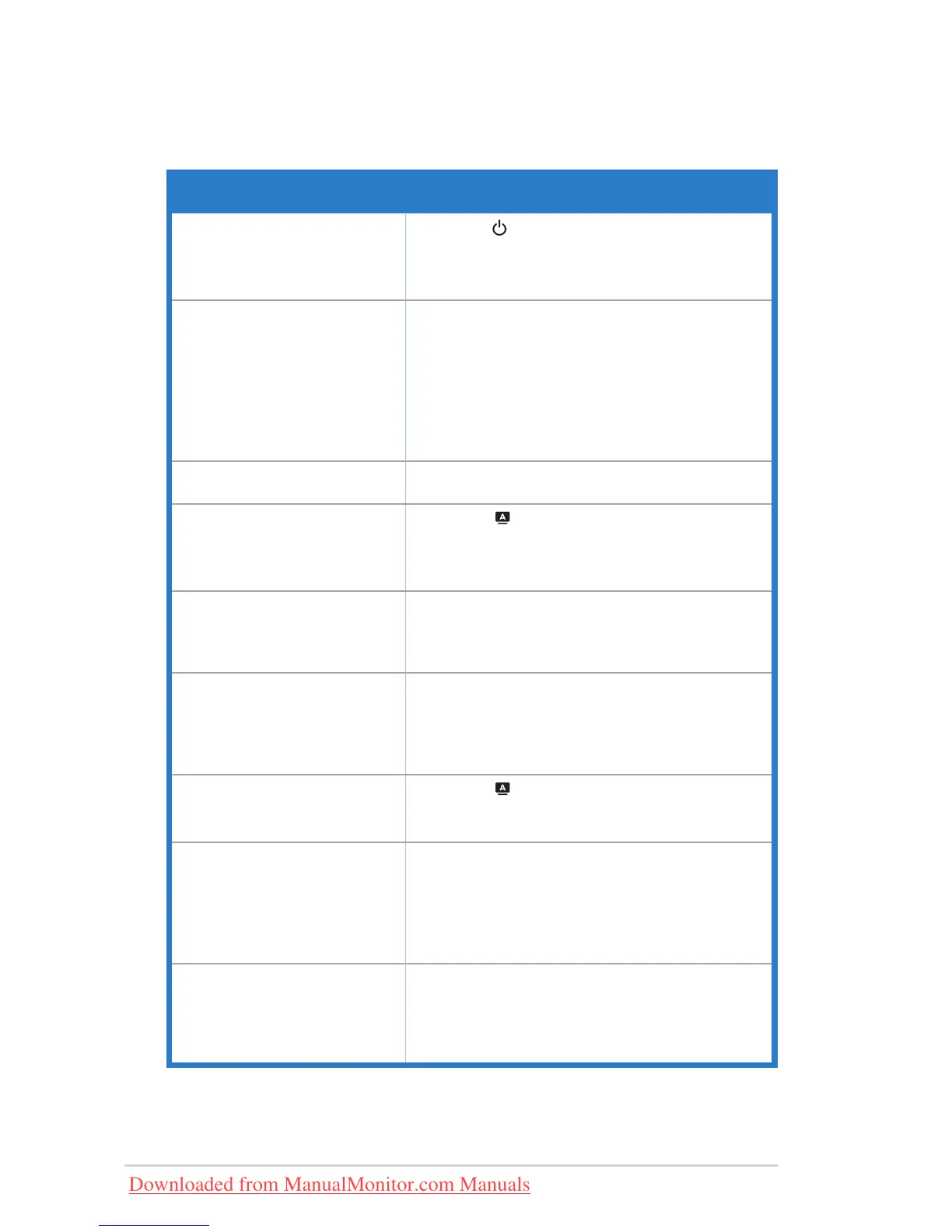3-7 Chapter3:GeneralInstruction
3.3 Troubleshooting (FAQ)
Problem Possible Solution
PowerLEDisnotON
Press the • button to check if the monitor is in the
ONmode.
Checkifthepowercordisproperlyconnectedtothe•
monitor and the power outlet.
The power LED lights amber and
there is no screen image
Check if the monitor and the computer are in the •
ONmode.
Makesurethesignalcableisproperlyconnected•
the monitor and the computer.
Inspect the signal cable and make sure none of the •
pins are bent.
Connect the computer with another available •
monitortocheckifthecomputerisproperlyworking.
Screen image is too light or dark Adjust the Contrast and Brightness settings via •
OSD.
Screen image is not centered or
sizedproperly
Press the • button for two seconds to
automaticallyadjusttheimage.
Adjust the H-Position or V-Position settings via •
OSD.
Screen image bounces or a wave
pattern is present in the image
Makesurethesignalcableisproperlyconnectedto•
the monitor and the computer.
Moveelectricaldevicesthatmaycauseelectrical•
interference.
Screen image has color defects
(whitedoesnotlookwhite)
Inspect the signal cable and make sure that none of •
the pins are bent.
Perform Reset via OSD.•
AdjusttheR/G/BcolorsettingsorselecttheColor•
Temperature via OSD.
Screenimageisblurryorfuzzy
Press the • button for two seconds to
automaticallyadjusttheimage(forVGAmodeonly).
Adjust the Phase and Clock settings via OSD.•
Nosoundorsoundislow Ensurethattheaudiocableisproperlyconnectedto•
the monitor and the computer.
Adjustthevolumesettingsofbothyourmonitorand•
computer.
Ensure that the computer sound card driver is •
properlyinstalledandactivated.
Webcam is not working MakesurethatyouhaveconnectedtheUSB2.0•
cablesecurelytoboththeLCDmonitorandyour
computer.
MakesurethatyouusetheMicrosoftWindows•
Vista/XPServicePack2operationsystems.
Downloaded from ManualMonitor.com Manuals
